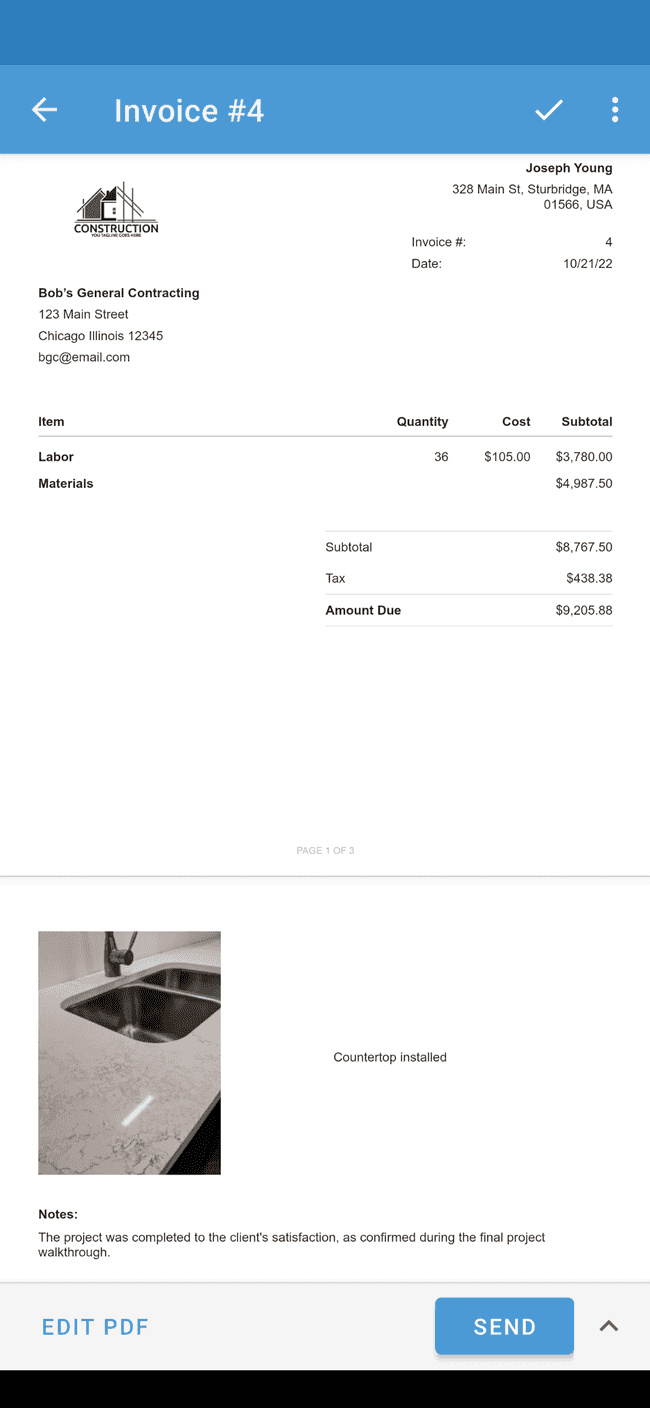Adding a photo to an estimate or invoice
Adding photos to your estimates and invoices can make your estimates more clear, as well as make your company look more professional.
- Open an estimate or invoice to wich you’d like to add photos. Tap on EDIT PDF to begin editing.
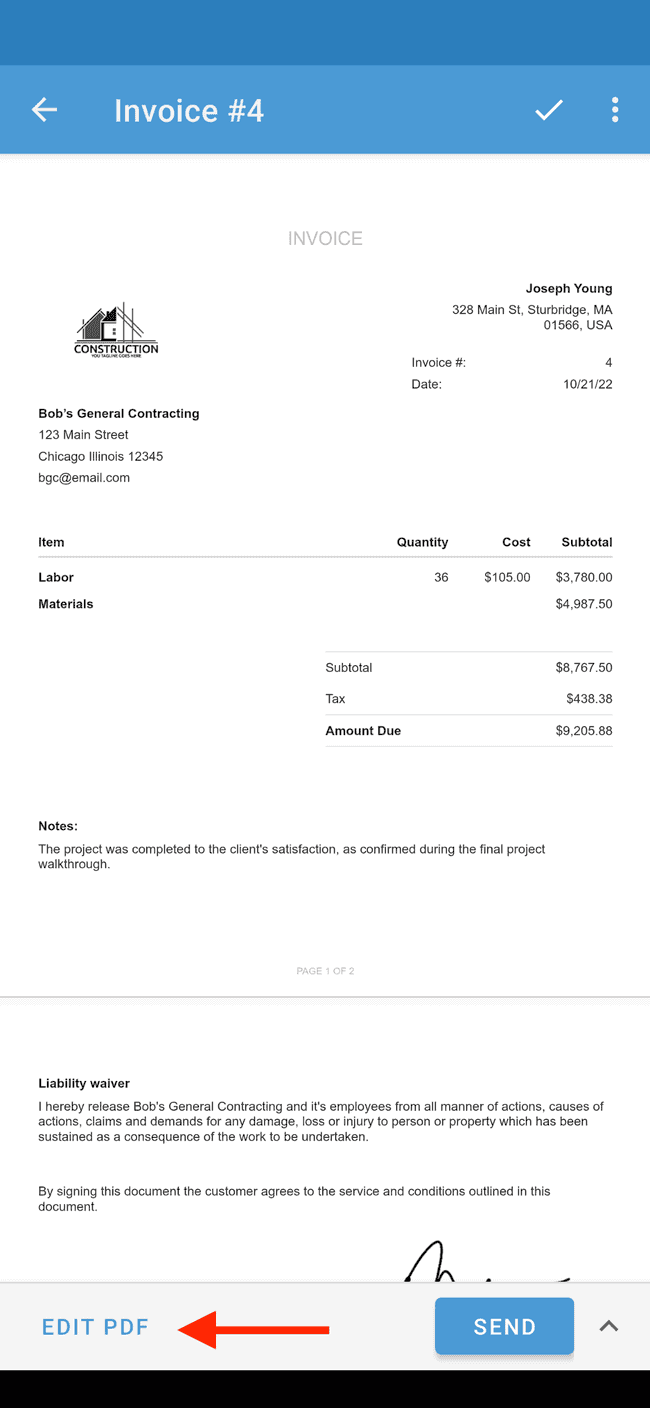
- Scroll down to the “Photos” section and tap on ADD PHOTO.
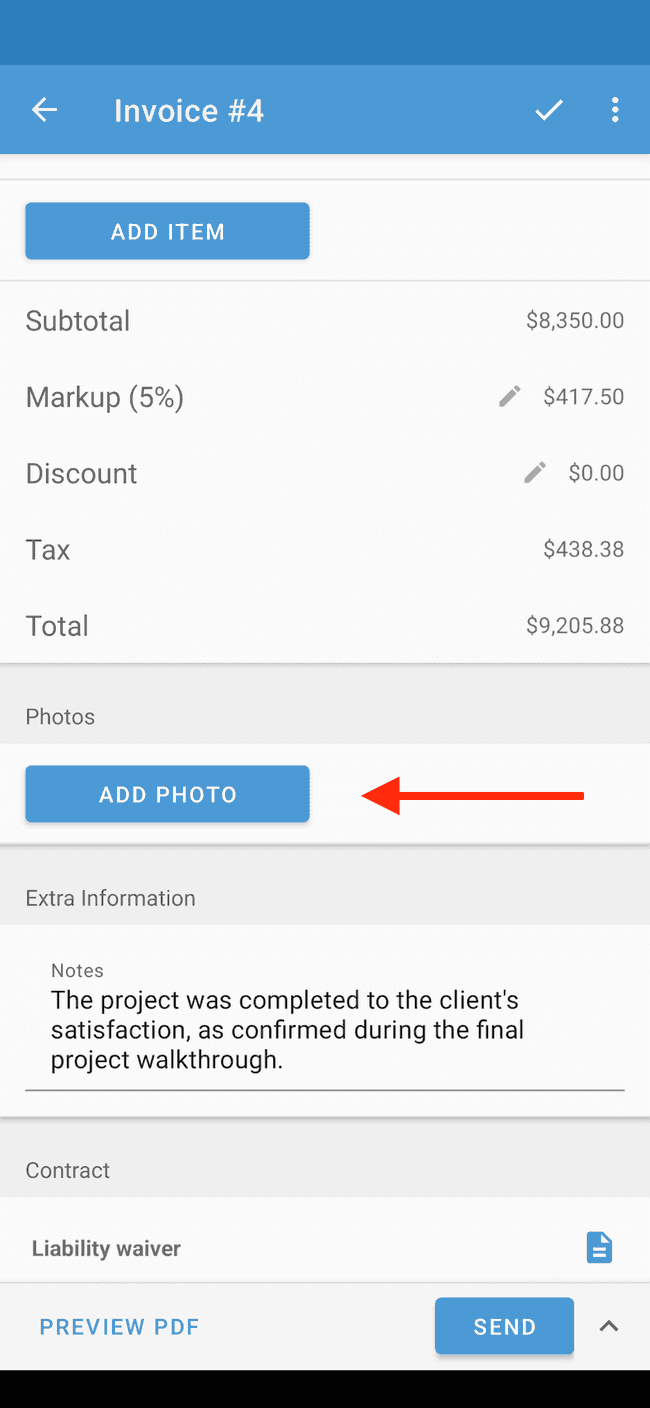
- Choose whether you’d like to take a photo or select add an existing photo.
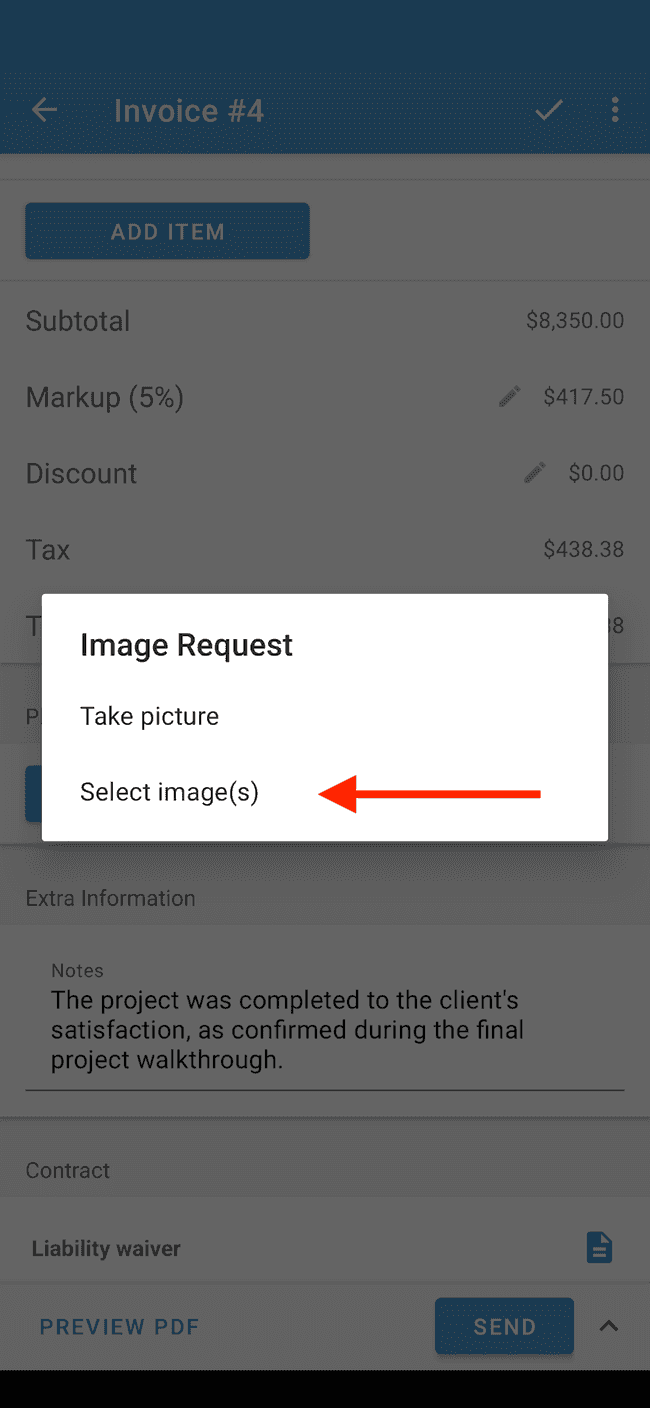
- If choosing an existing photo, tap on the photo you wish to add to select the item.
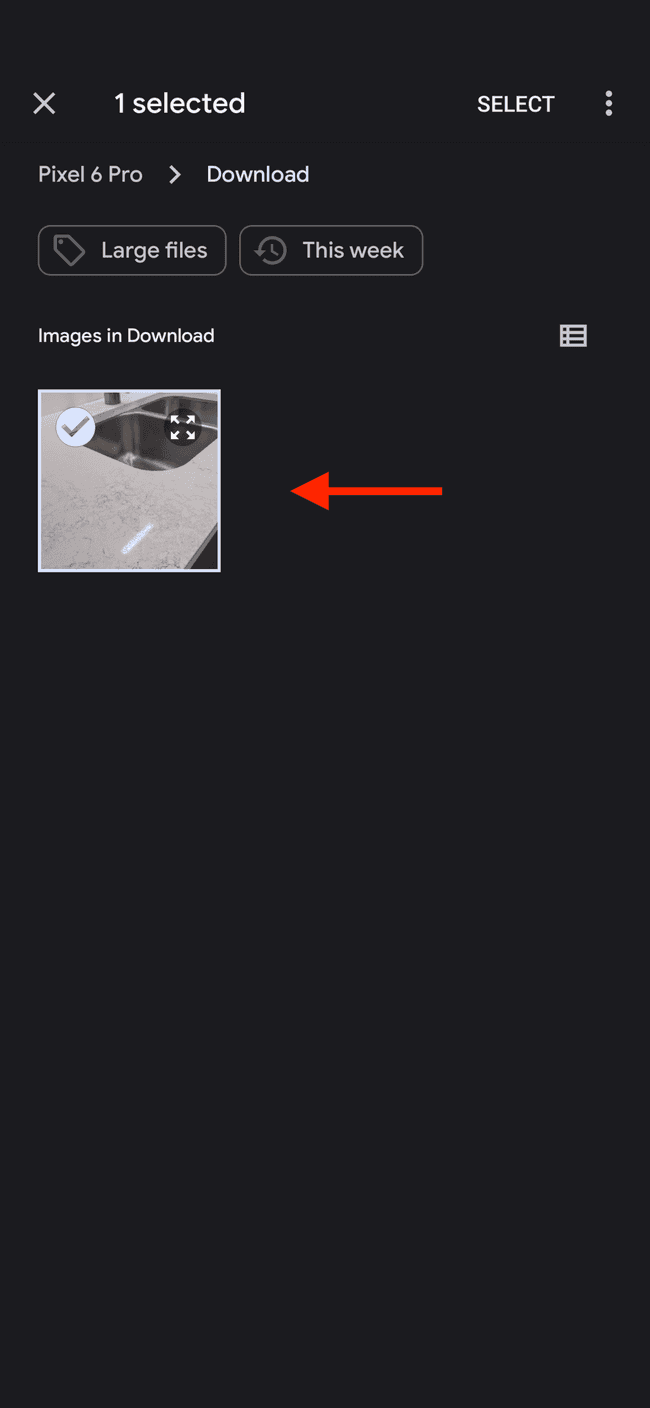
- Add a description for the photo and tap DONE
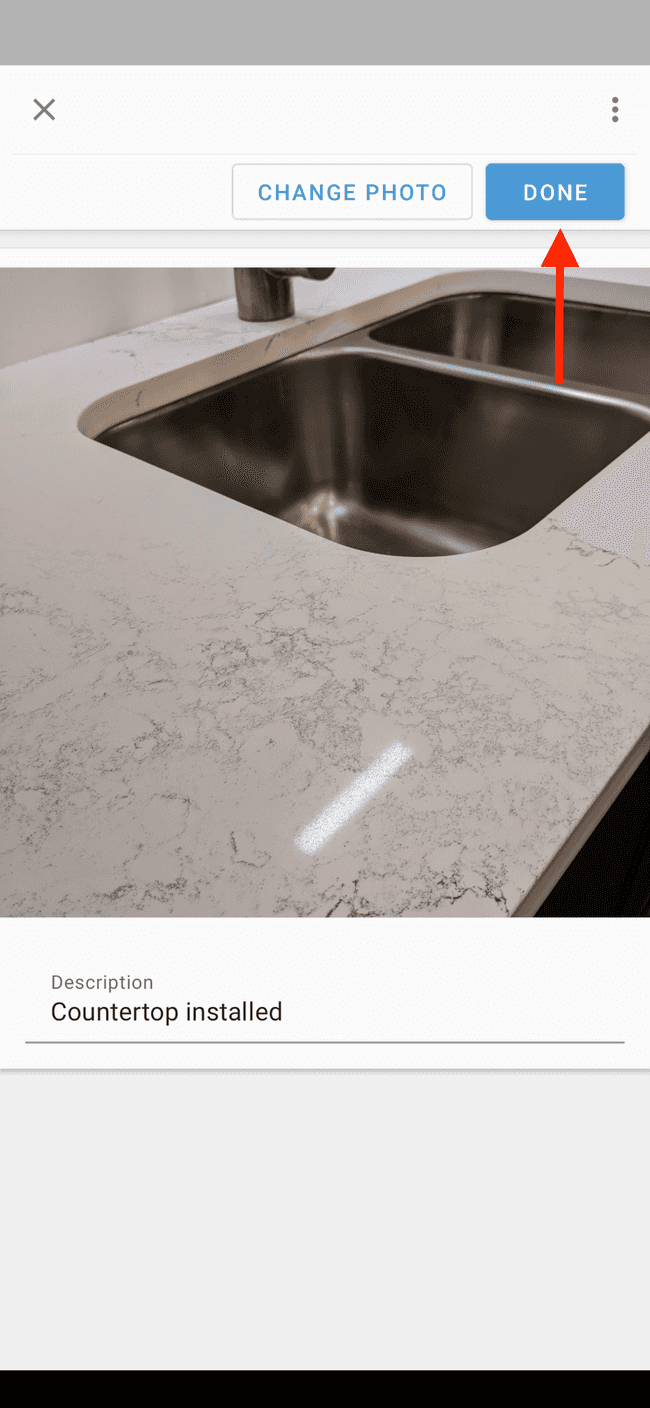
- Your photo will then be added to your estimate or invoice. You can view what the final result will look like by tapping on PREVIEW PDF
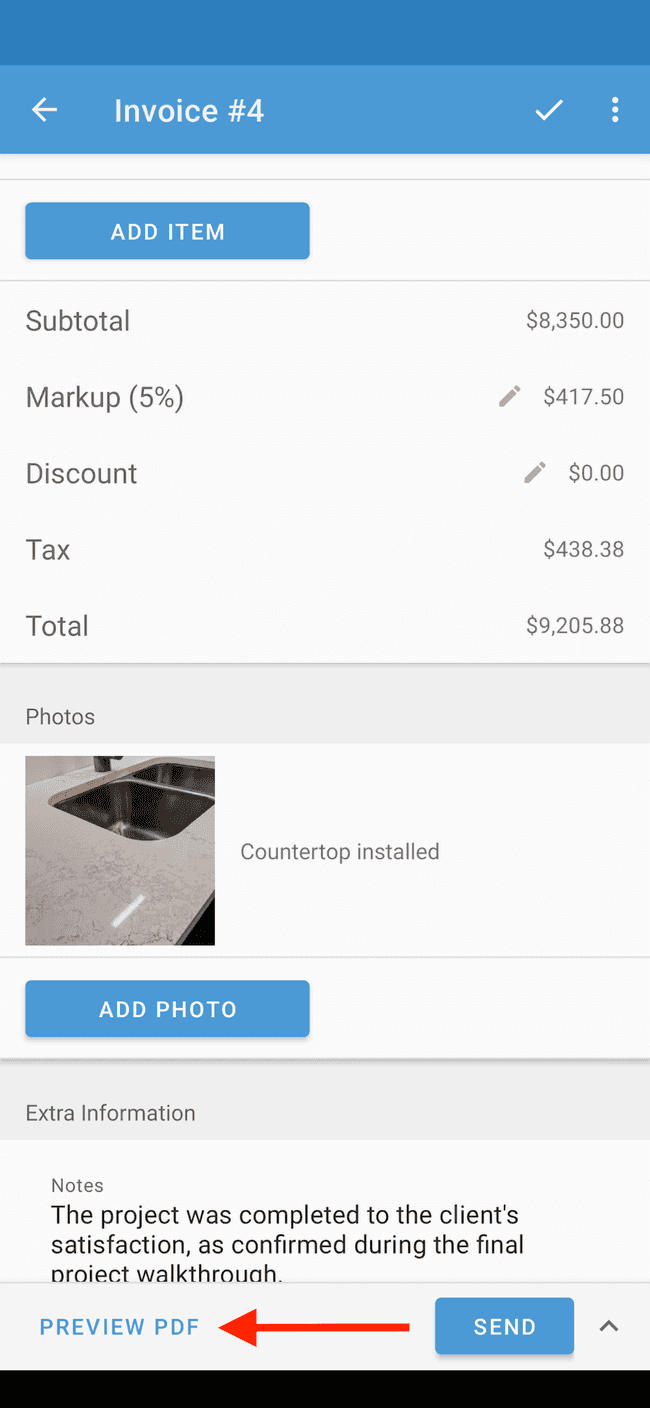
- The photo will then be present in your estimate or invoice.