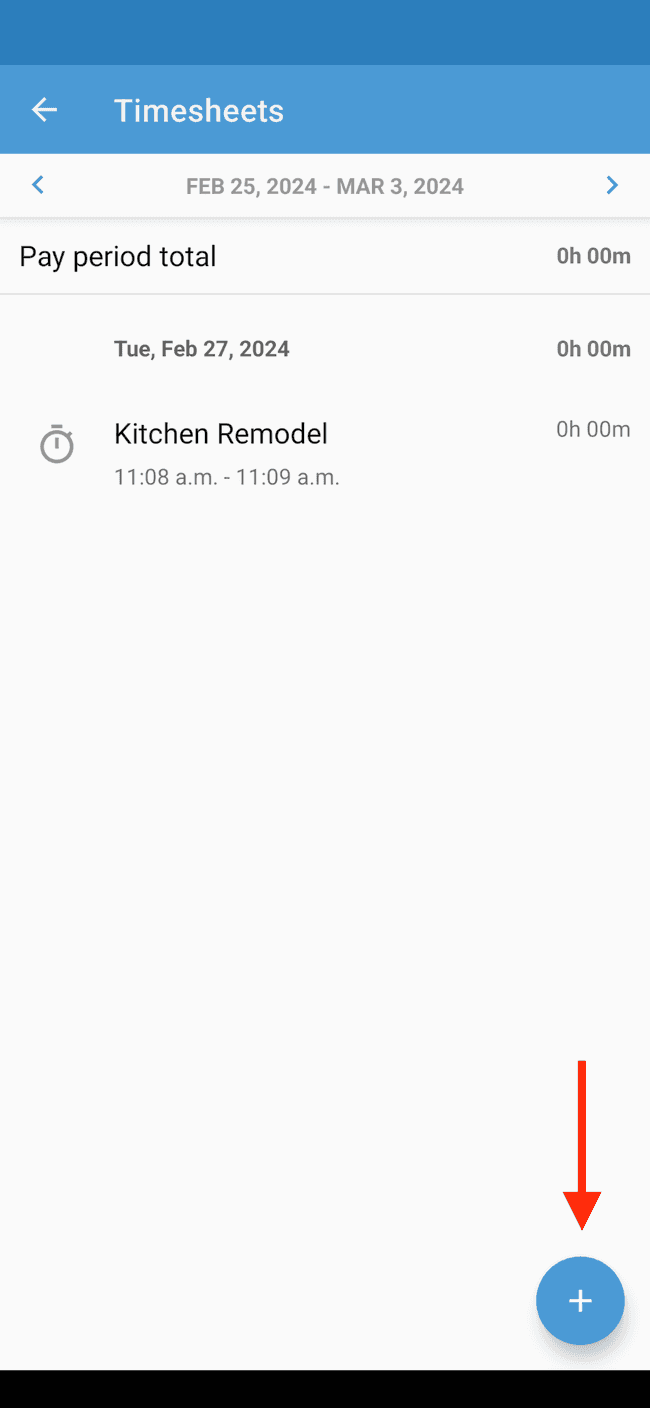Manually creating a timesheet
Learn how to create a timesheet manually
- From the timesheets tab, tap on the + sign. Note that only dates within the current pay period will be listed when creating a timesheet using this method. See Step 7 below for instructions on how to add a timesheet for a previous pay period
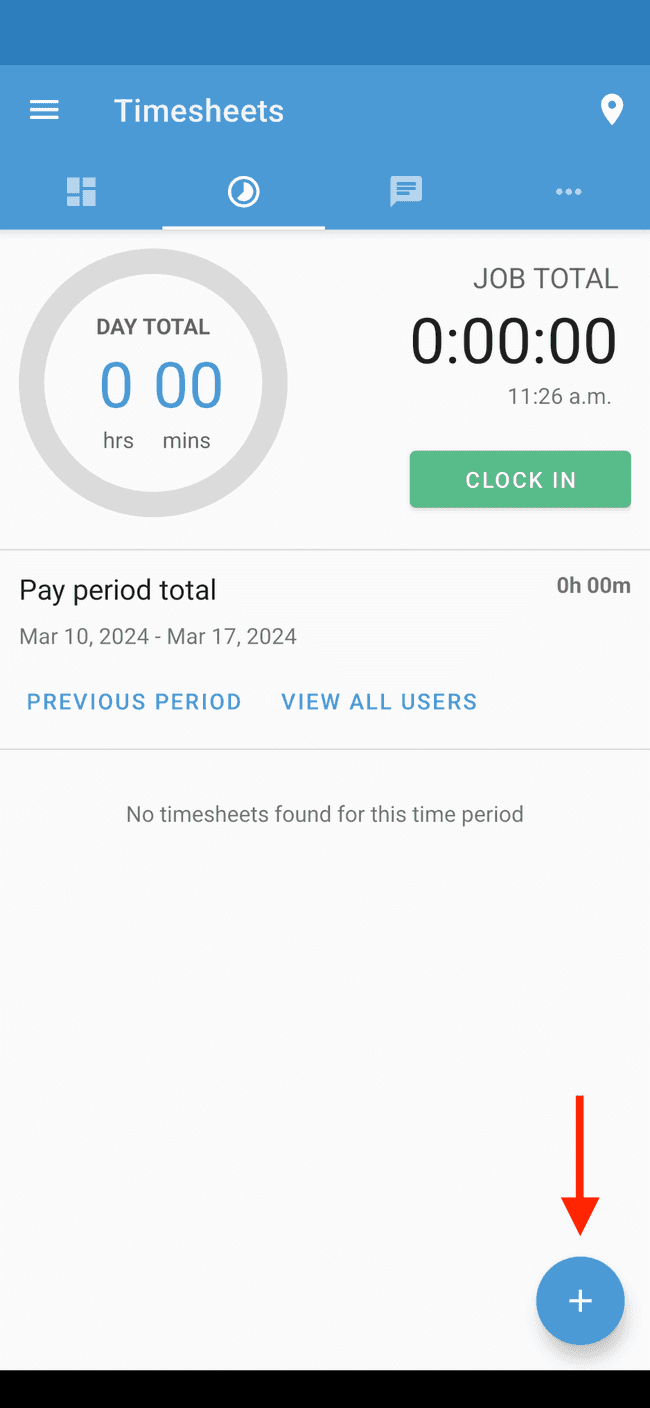
- Tap on Manual entry
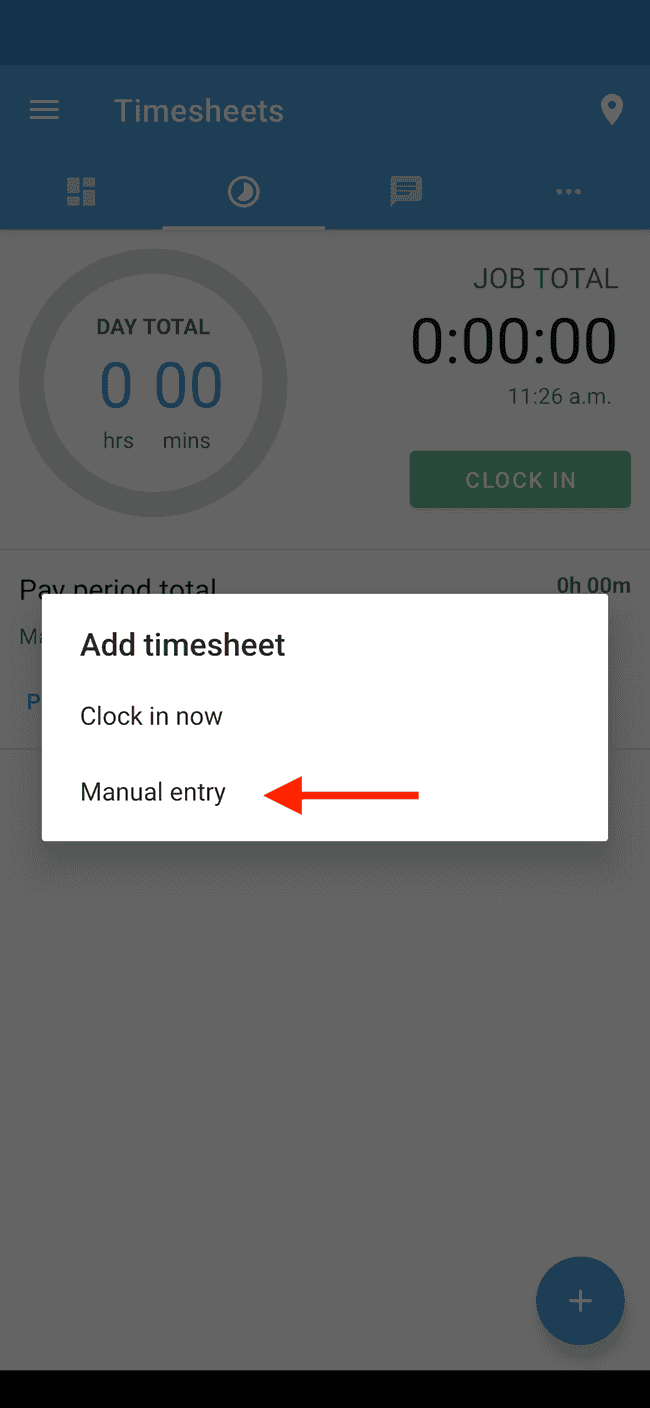
- If you’d like to link the timesheet to a given project, select it from the list. Note that only In Progress projects will be shown in the list.If you don’t want to link the timesheet to a project, tap SKIP to continue
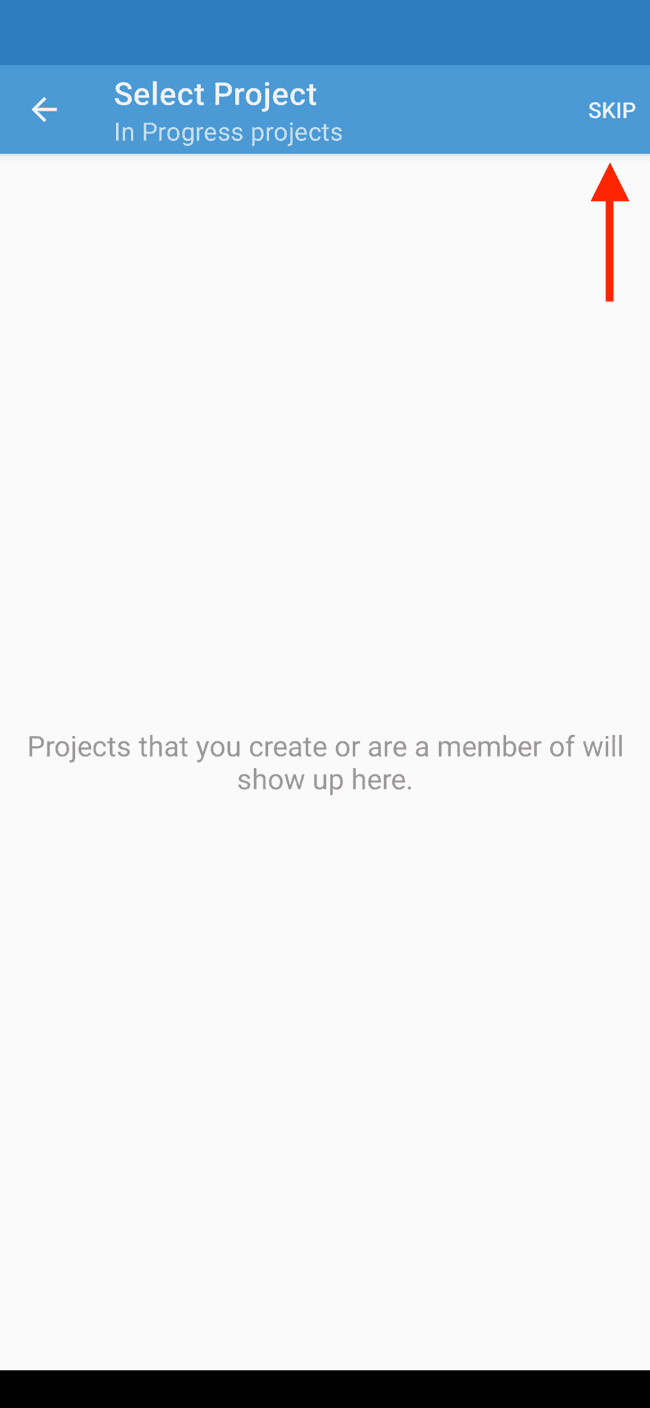
- Select the date for the timesheet
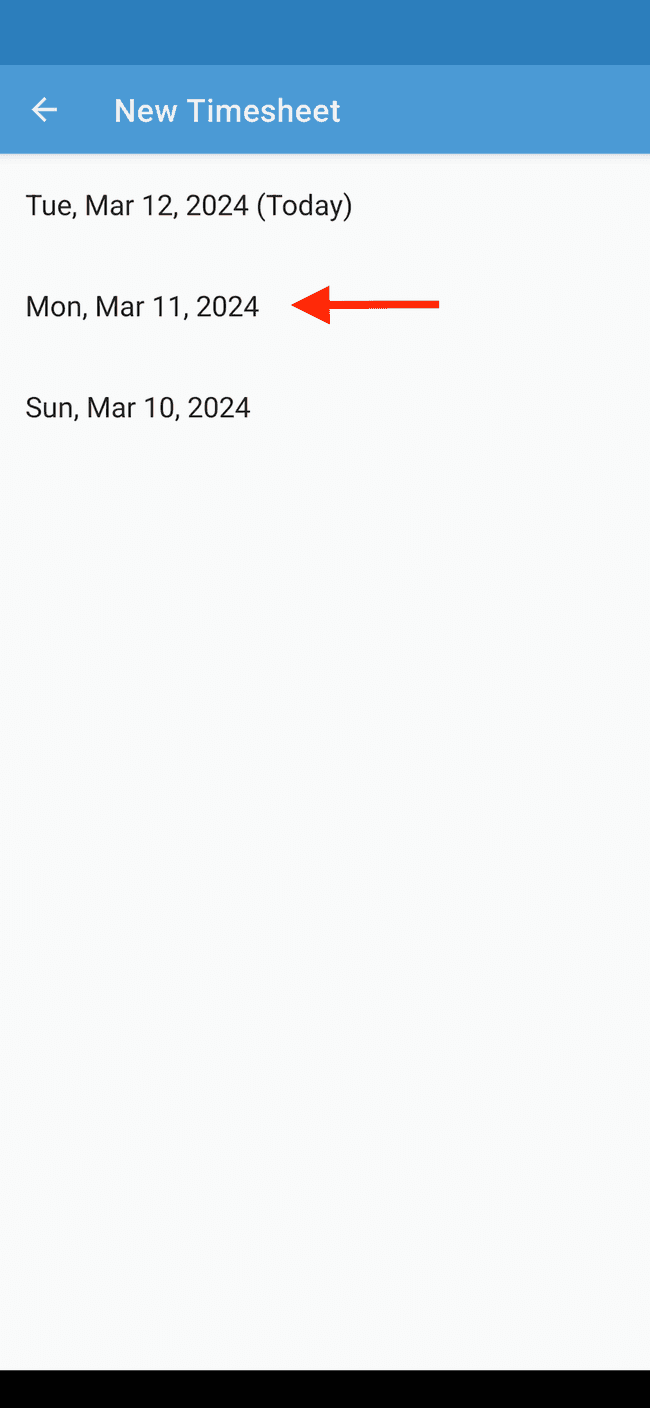
- Set the start and end time for the timesheet and, if you wish, add any notes that may be relevant. Tap on the check mark to save
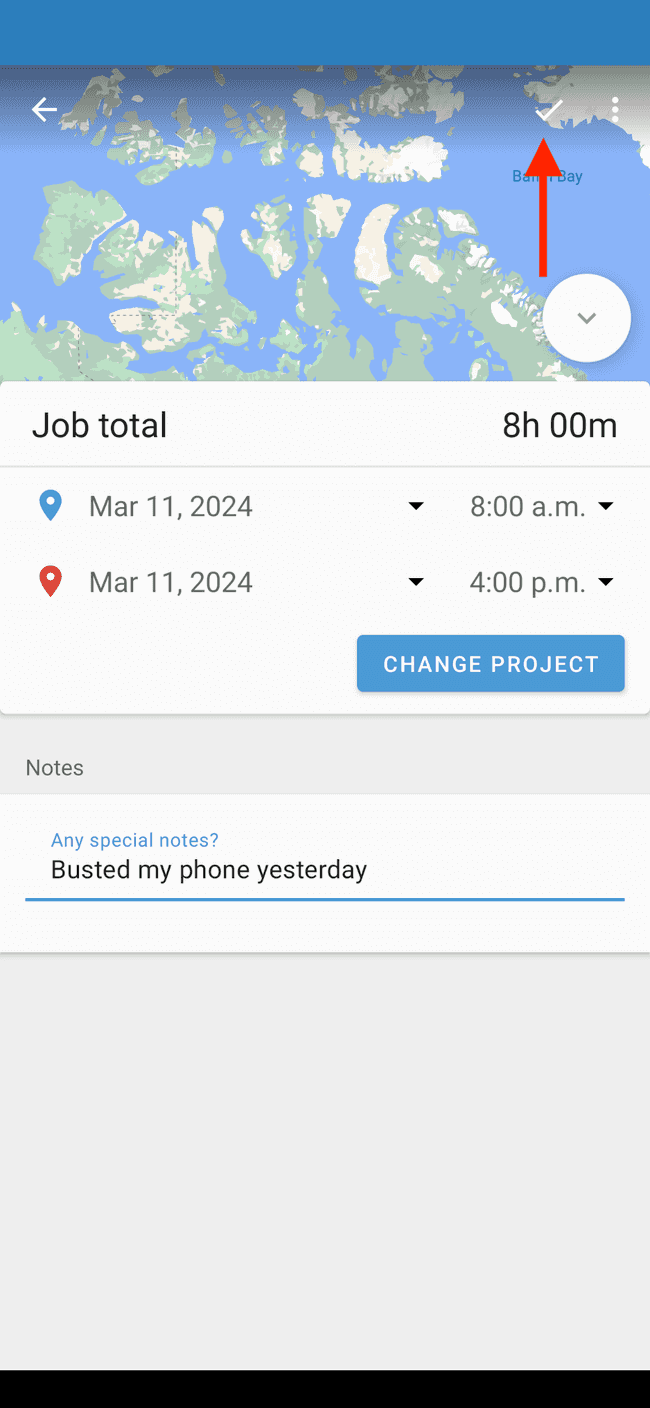
- You’ll now see the new timesheet listed on the timesheets tab
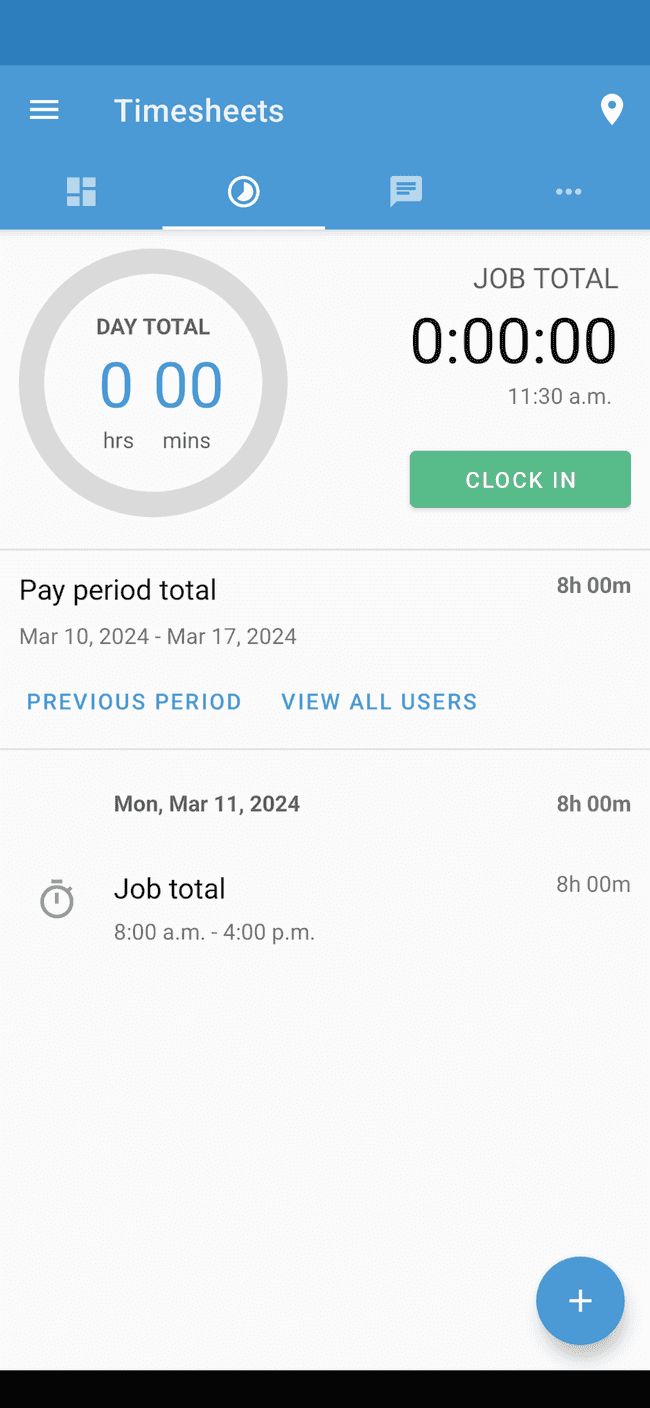
Need to add a timesheet for a previous pay period?
- Tap on PREVIOUS PERIOD
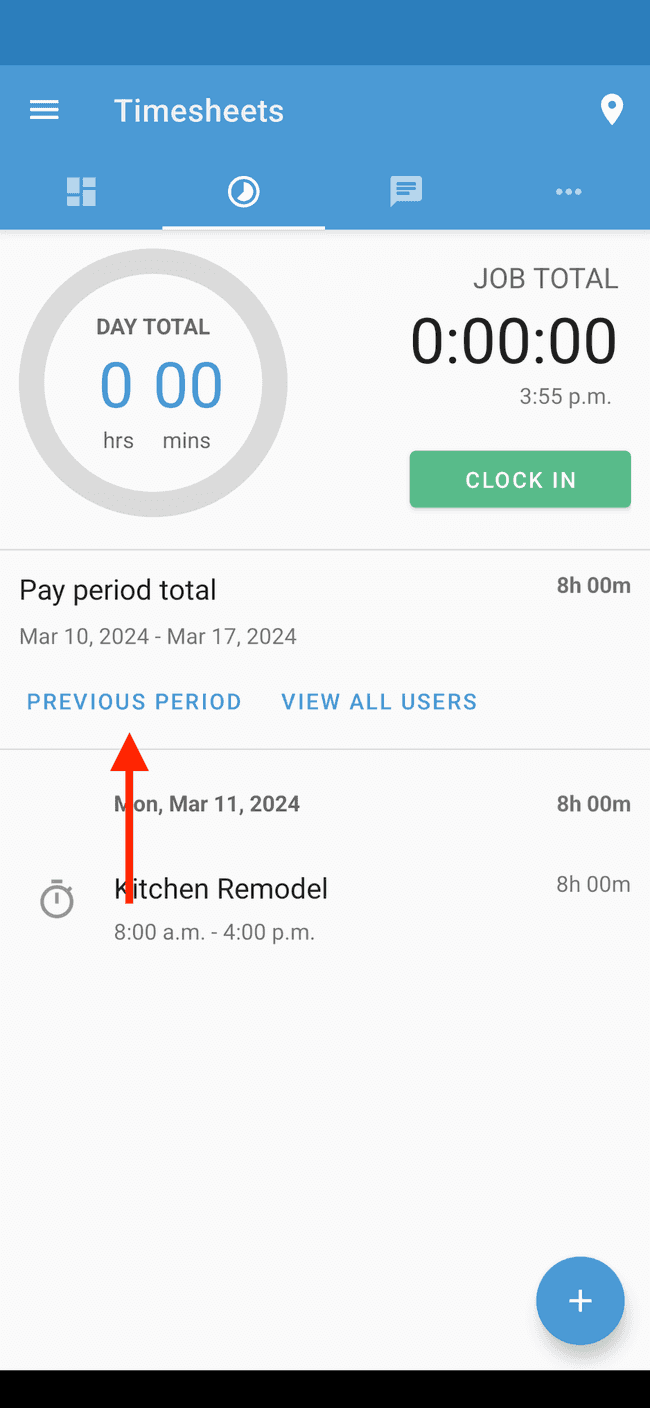
- Navigate to the pay period in which you wish to add a timesheet
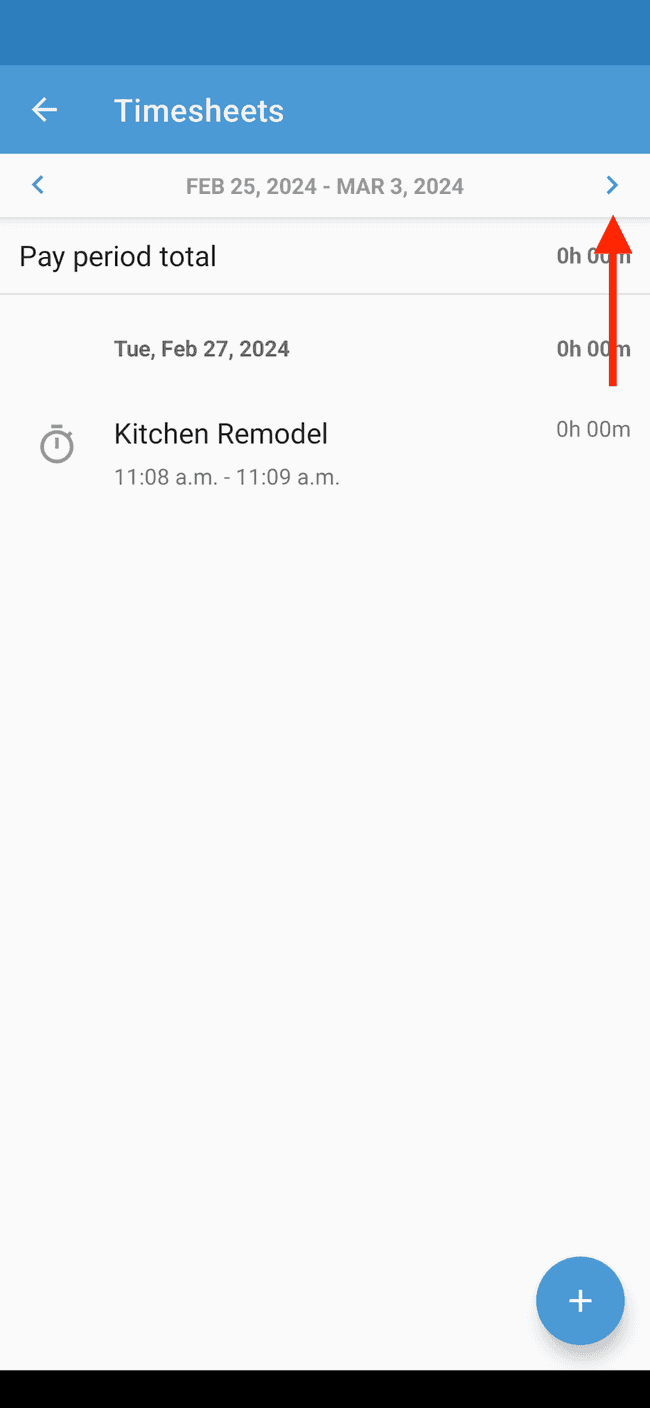
- Tap on the + sign and follow steps 2 to 6 above.