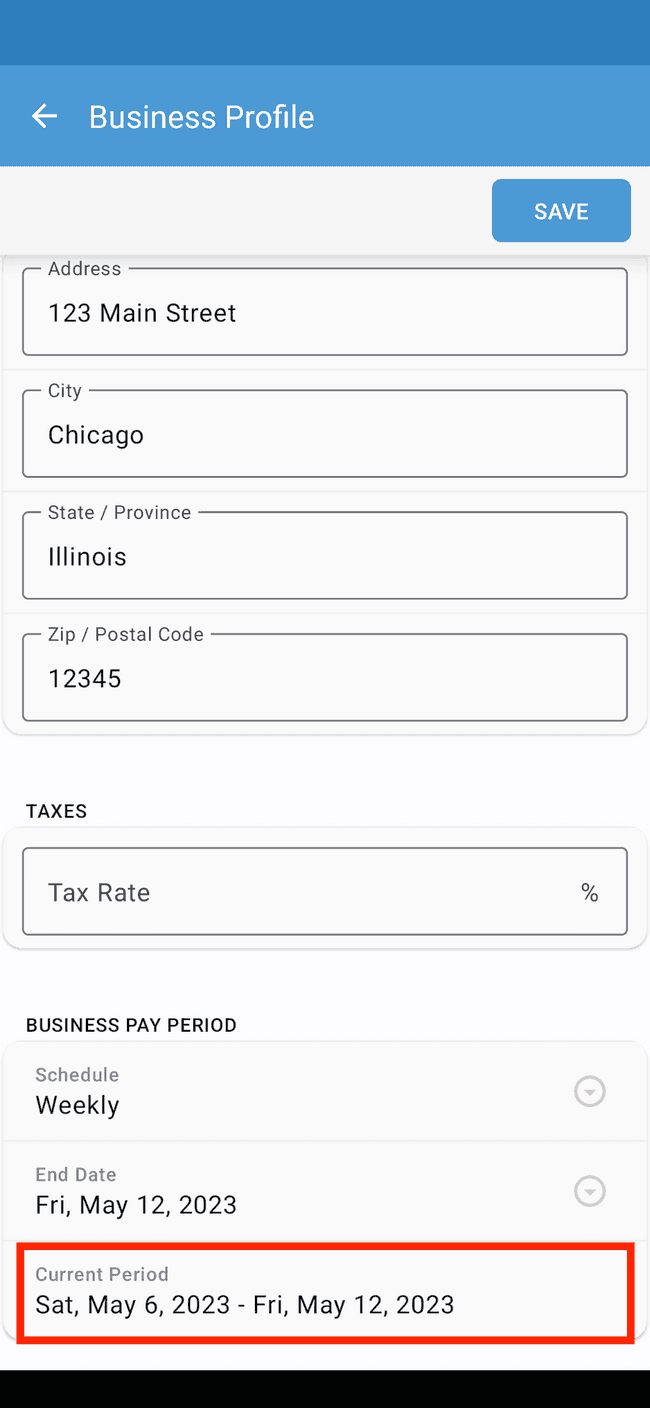Setting your pay period
Some businesses pay their employees weekly, some pay them monthly, and others pay them bi-weekly. Learn how to change the pay-period of your business.
- Tap on the … icon to move to the furthest right tab
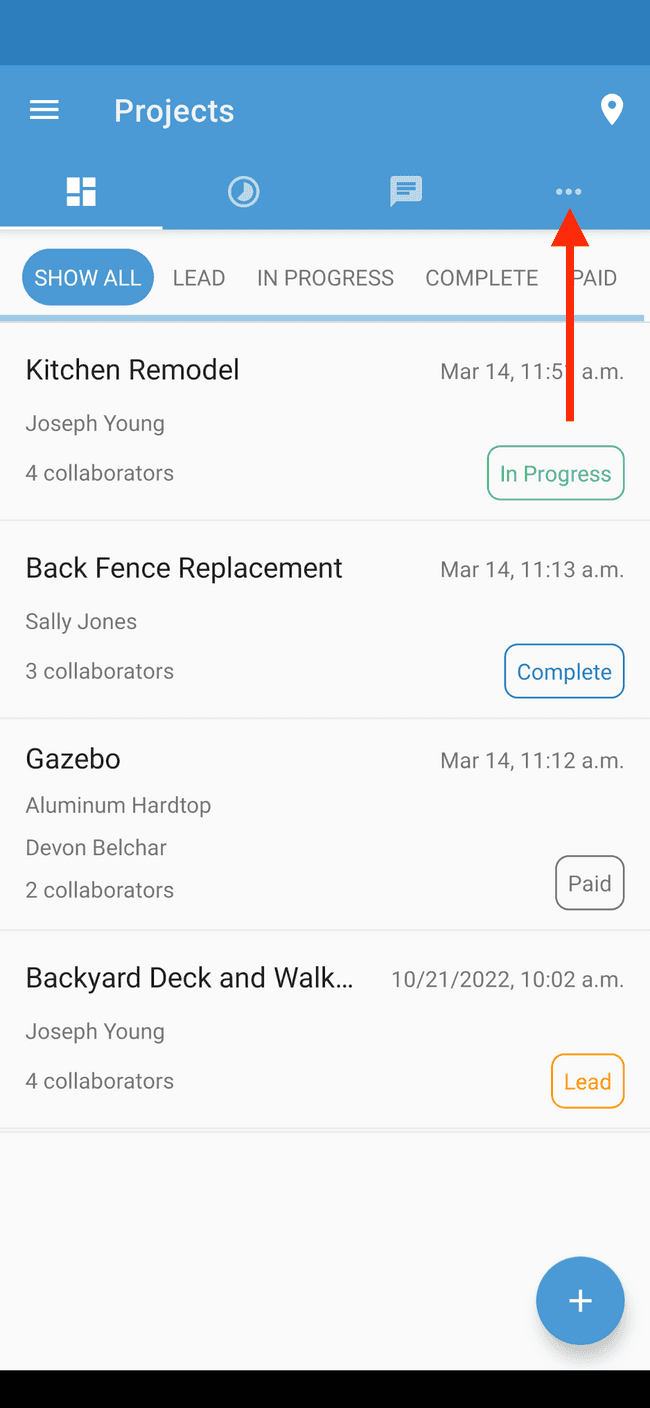
- Tap on Business Profile to open the business profile
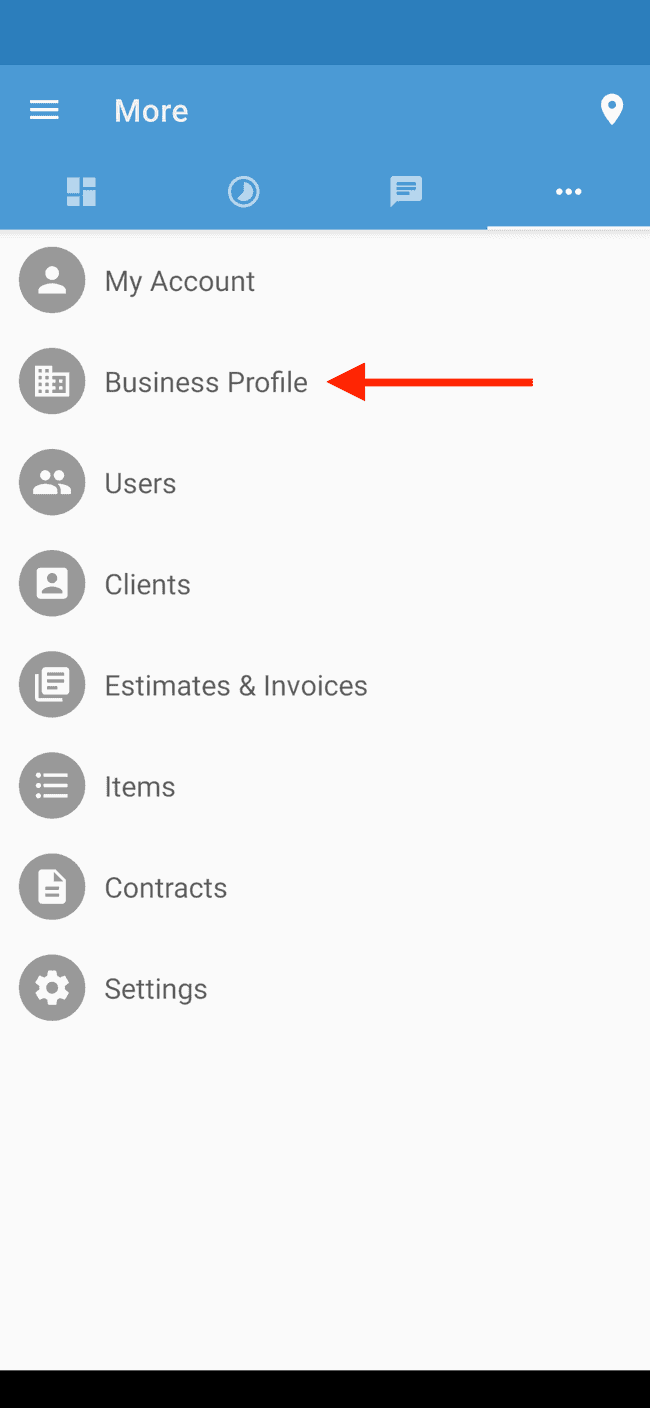
- Tap on EDIT to edit the business profile
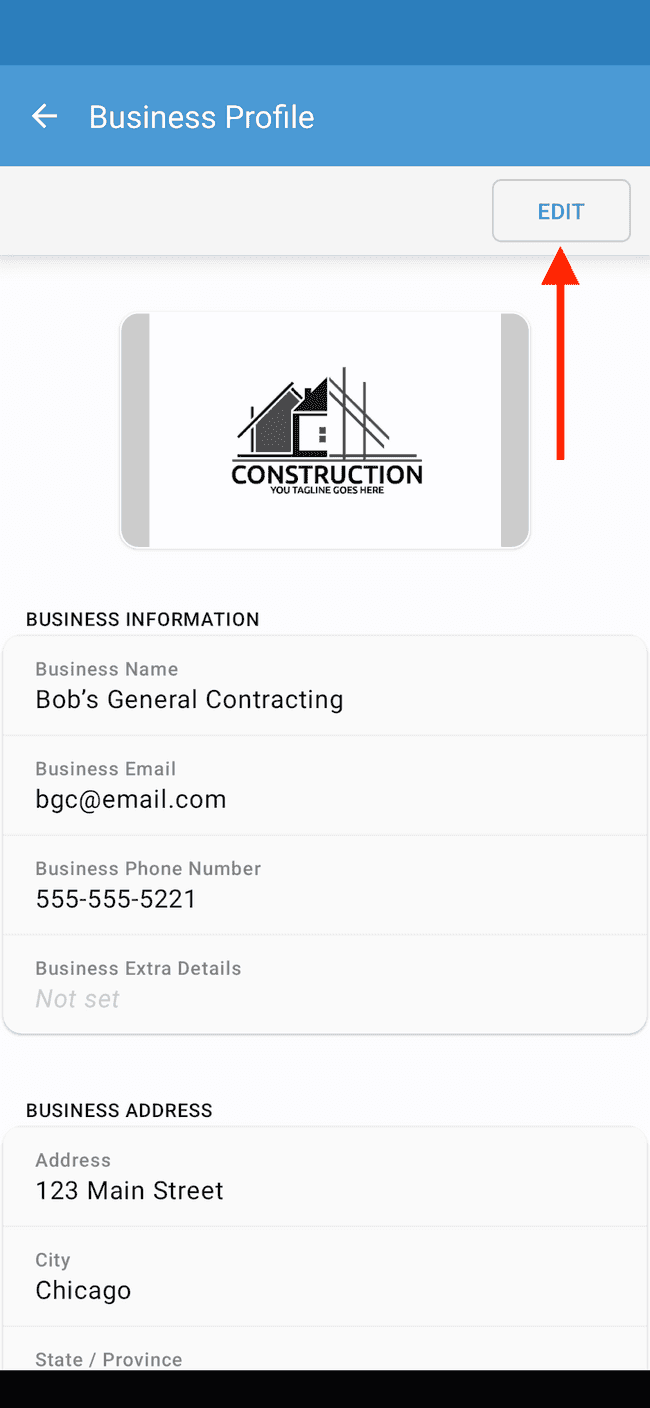
- Scroll to the bottom of the business profile screen
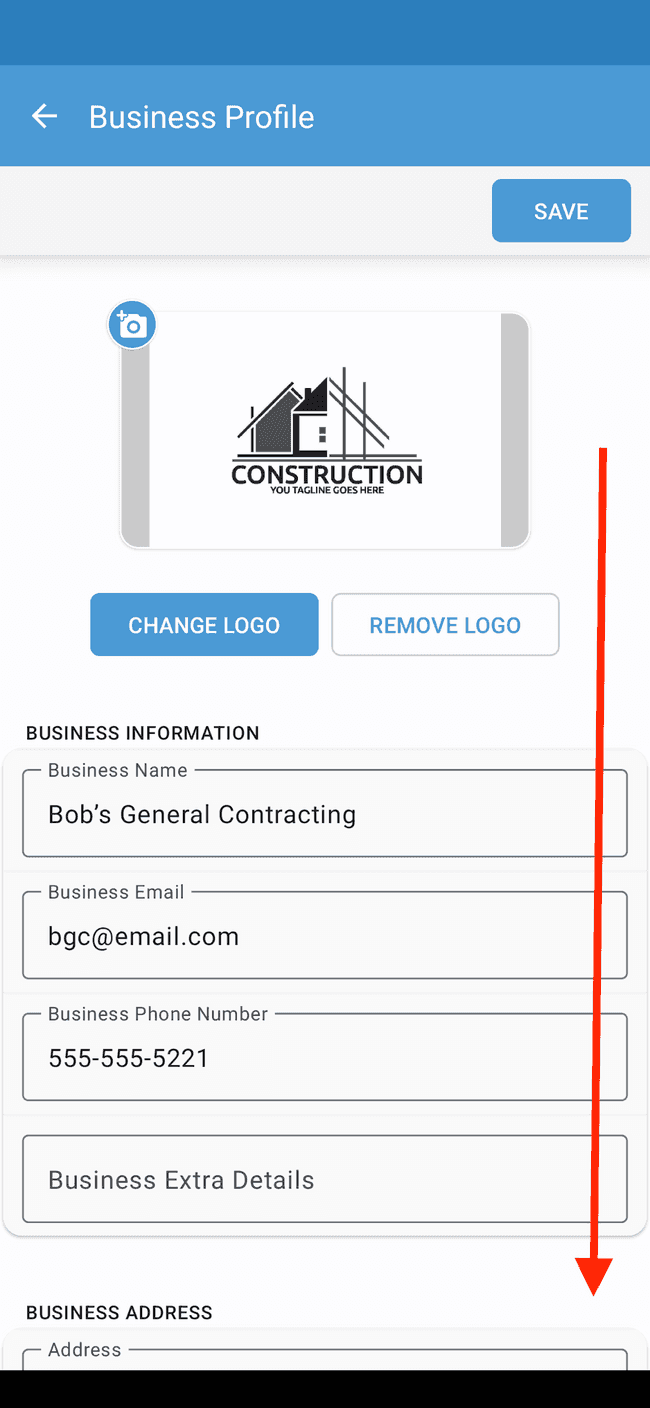
- Tap on Payroll Schedule to modify the schedule on which your employees get paid
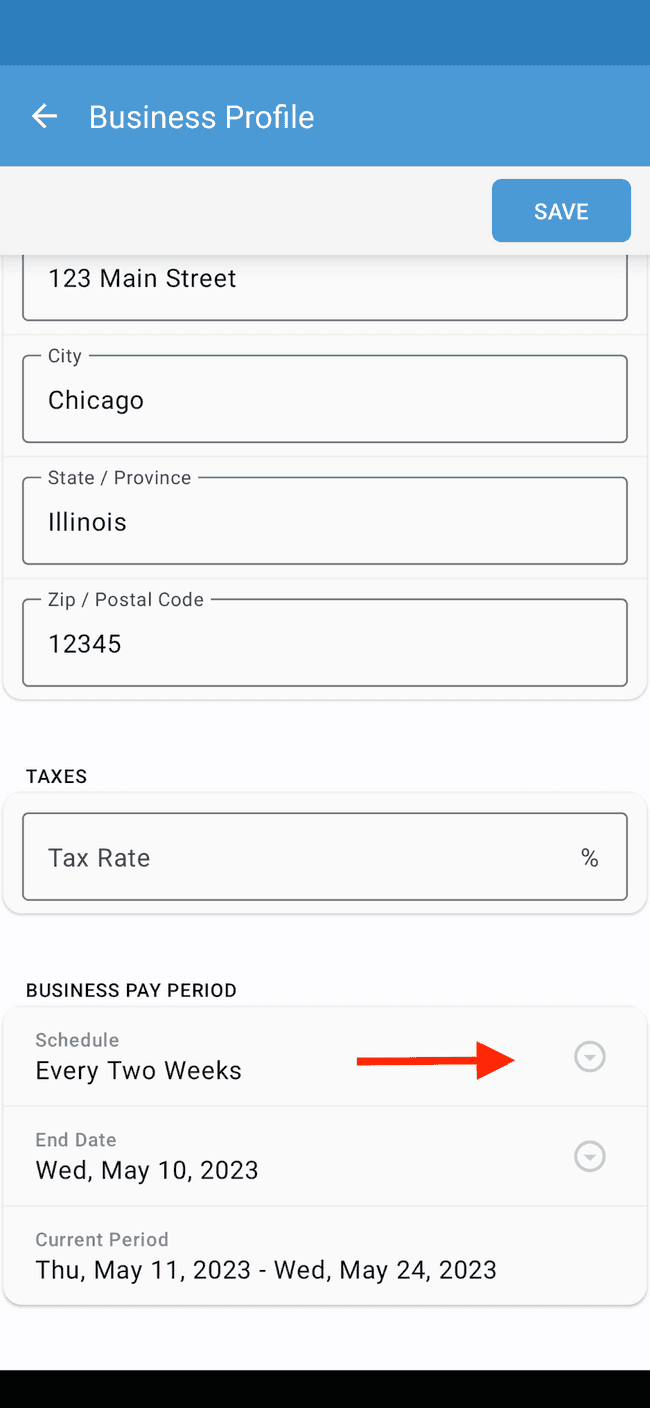
- This will allow you to select the pay period type. In this case, we’ll change the pay period to weekly
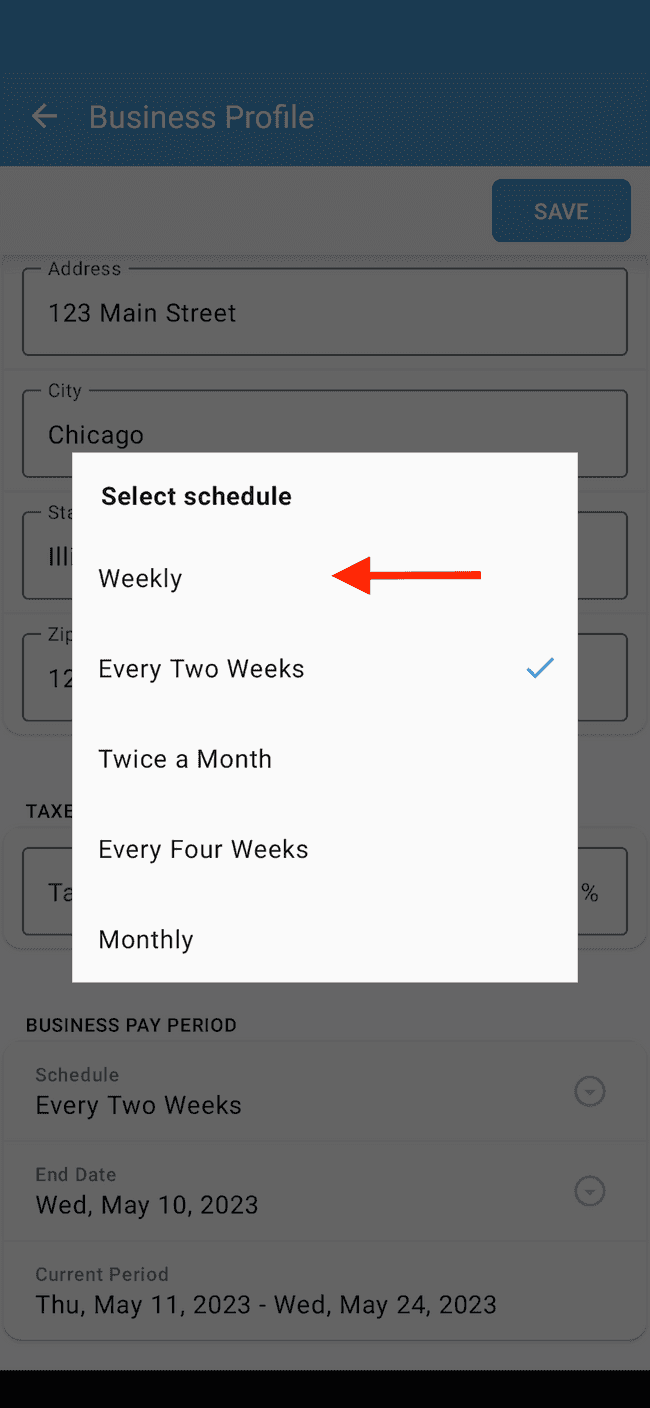
- Tap on End Date to select the day on which your most recent pay period ends
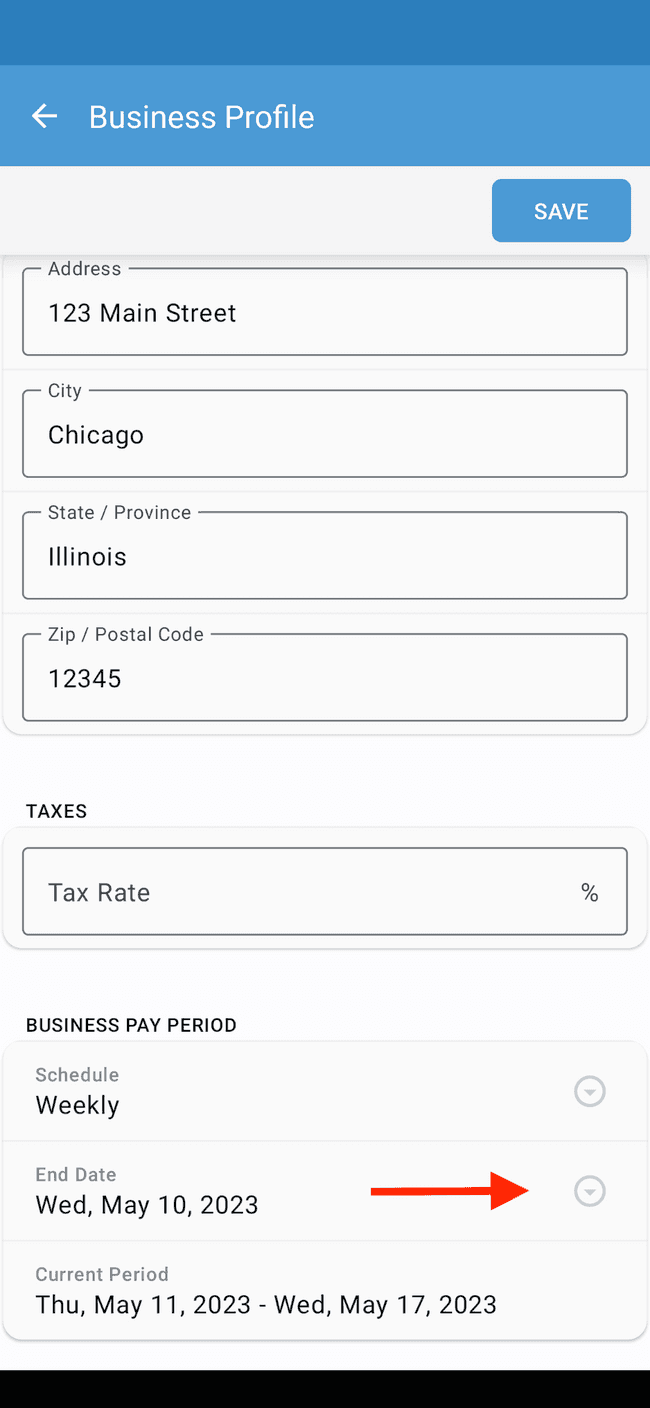
- Select the day on which your most recent pay period ends and tap OK
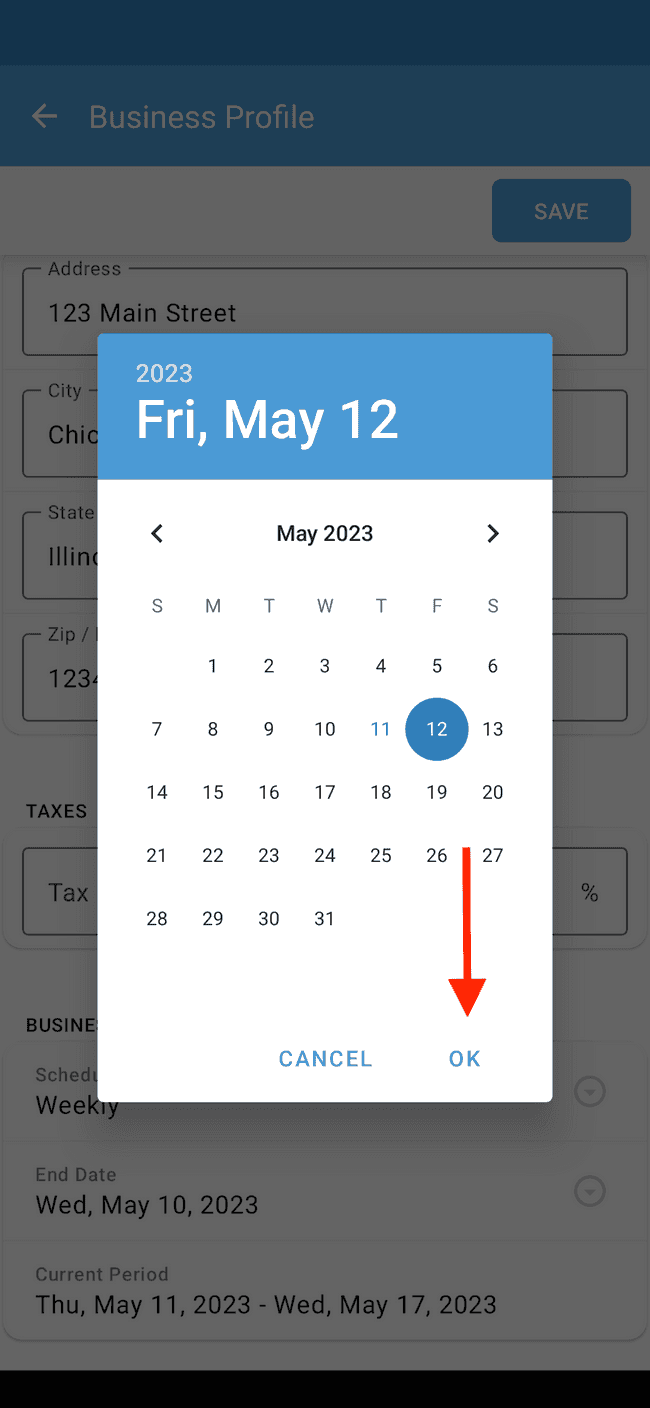
- You can now verify that your settings are correct by making sure that Current Period displays the current pay period for your business