Add a new user to your business
One of the great things about our product is that it allows you to easily share information with members of your team.
- Tap on the … tab to reveal the overflow items
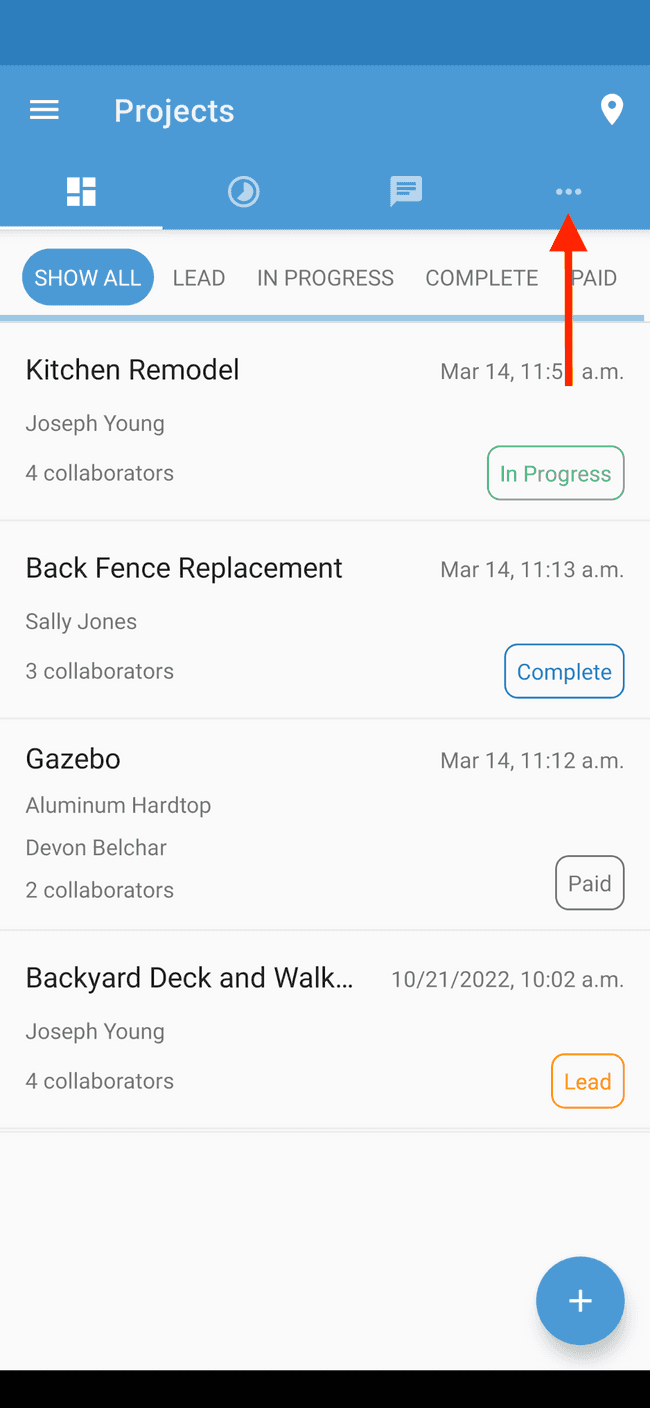
- Tap on Users
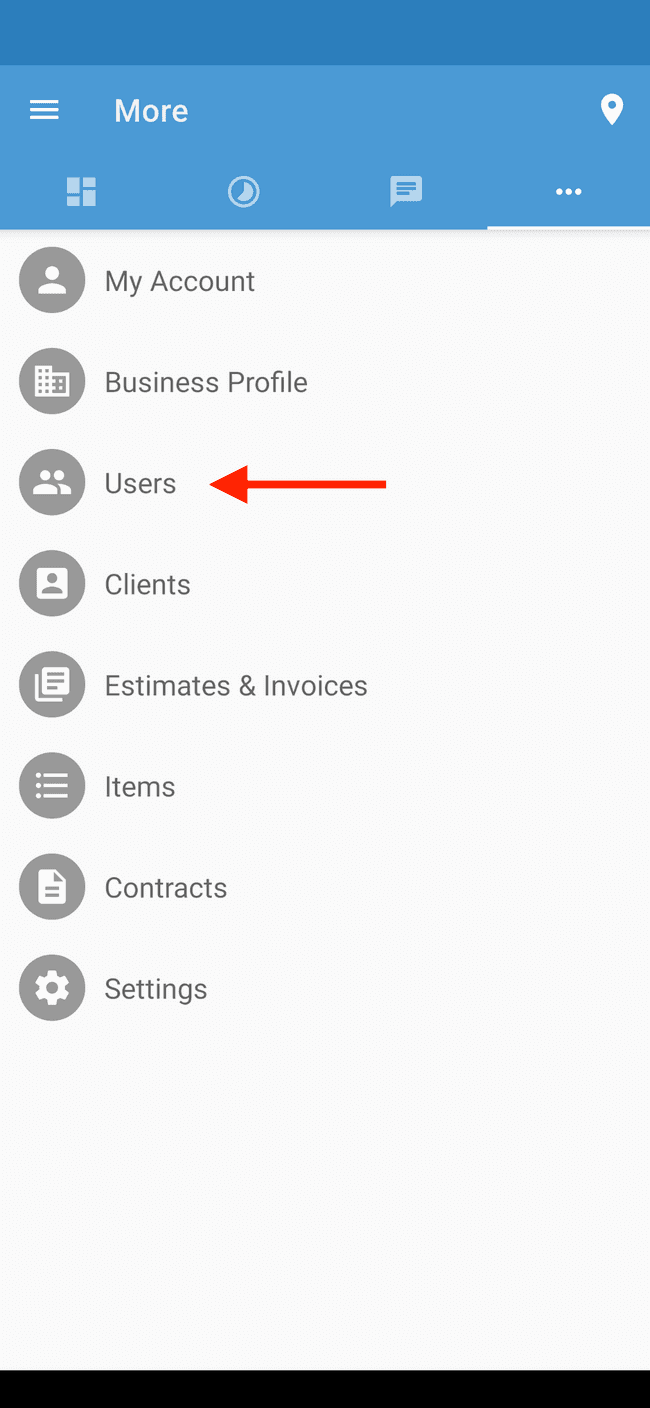
- Tap on the ADD USER button in the bottom right
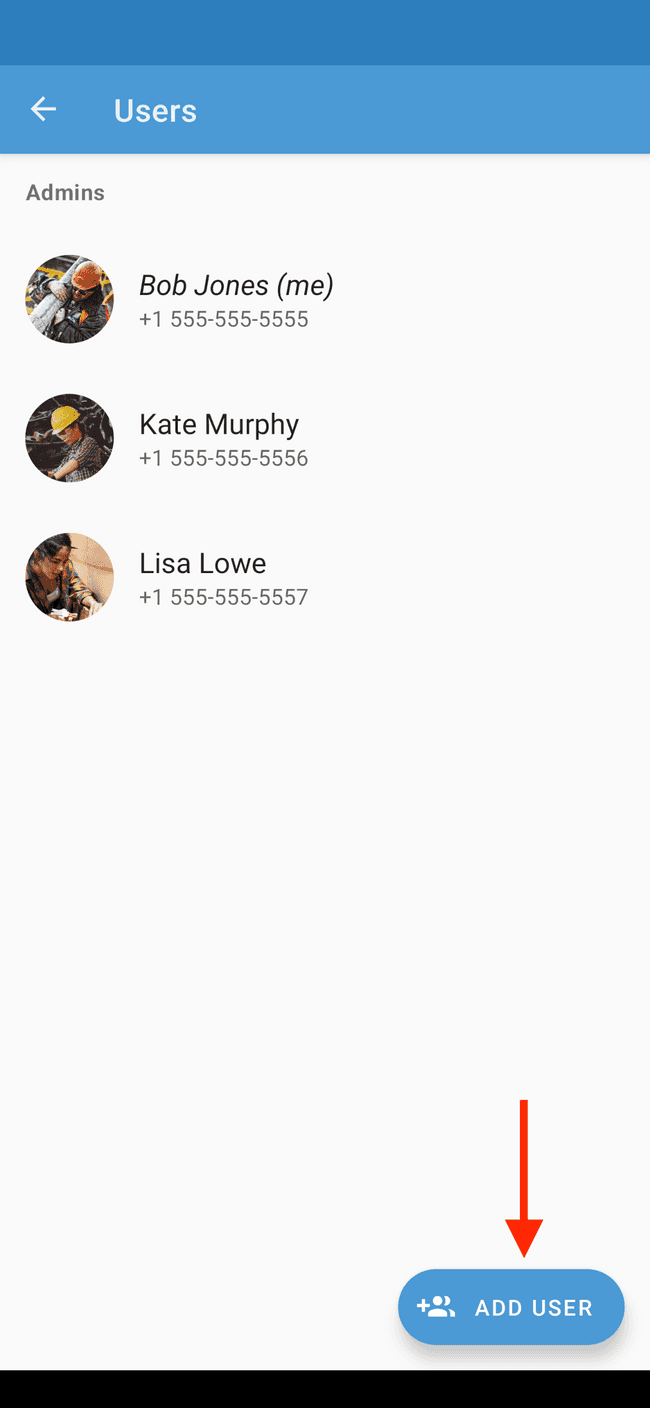
- From here you can fill in the details of the team member you wish to invite, or load information from your phone contacts list. Once finished, tap on ADD USER
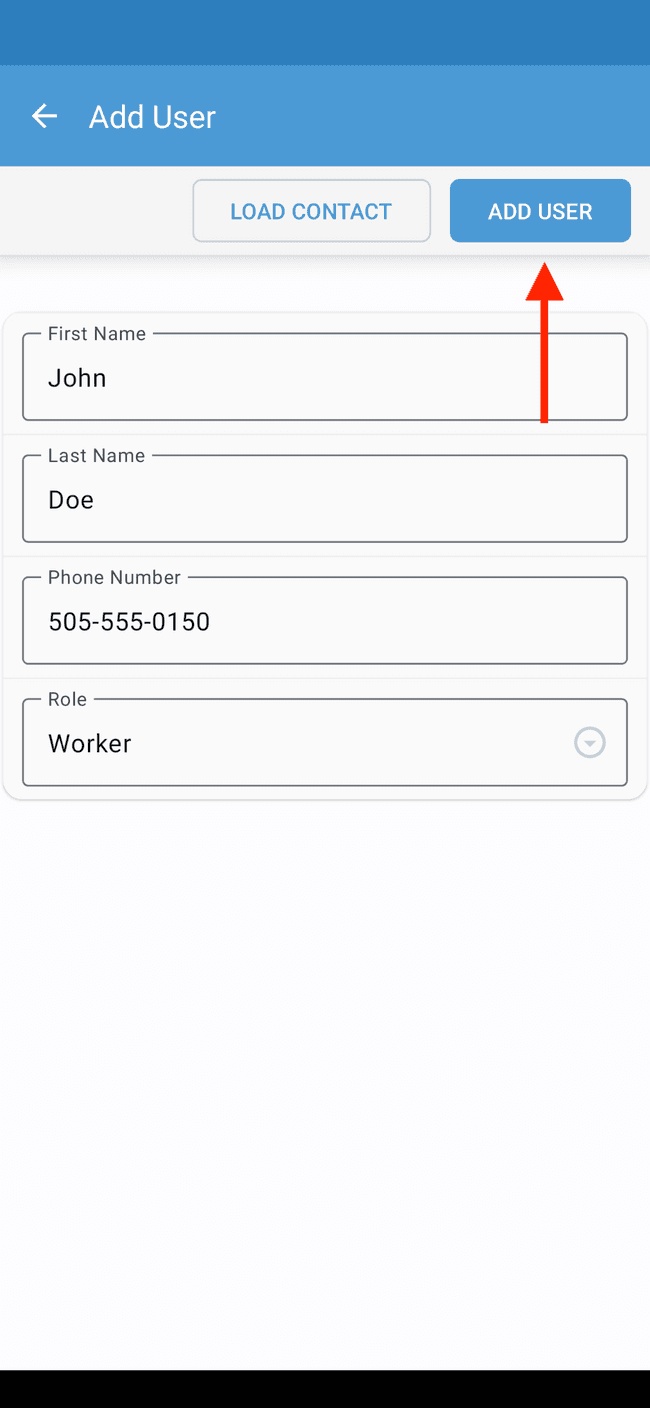
- The user has now been added to your team; however, you’ll likely want to let the user know by sending them a personalized invitation link. Tap on the Send SMS button to launch your SMS messaging app. You will be automatically directed to your device’s SMS messaging app, where you will see a pre-populated invitation message for you to send to the specified user. The invited user will receive an SMS text message with a personalized link that will guide them on how to setup their account and join your team. (Note: We’ve also added the ability to Copy or Share the invitation link, in case you wish to send it to your colleague in some other way.)
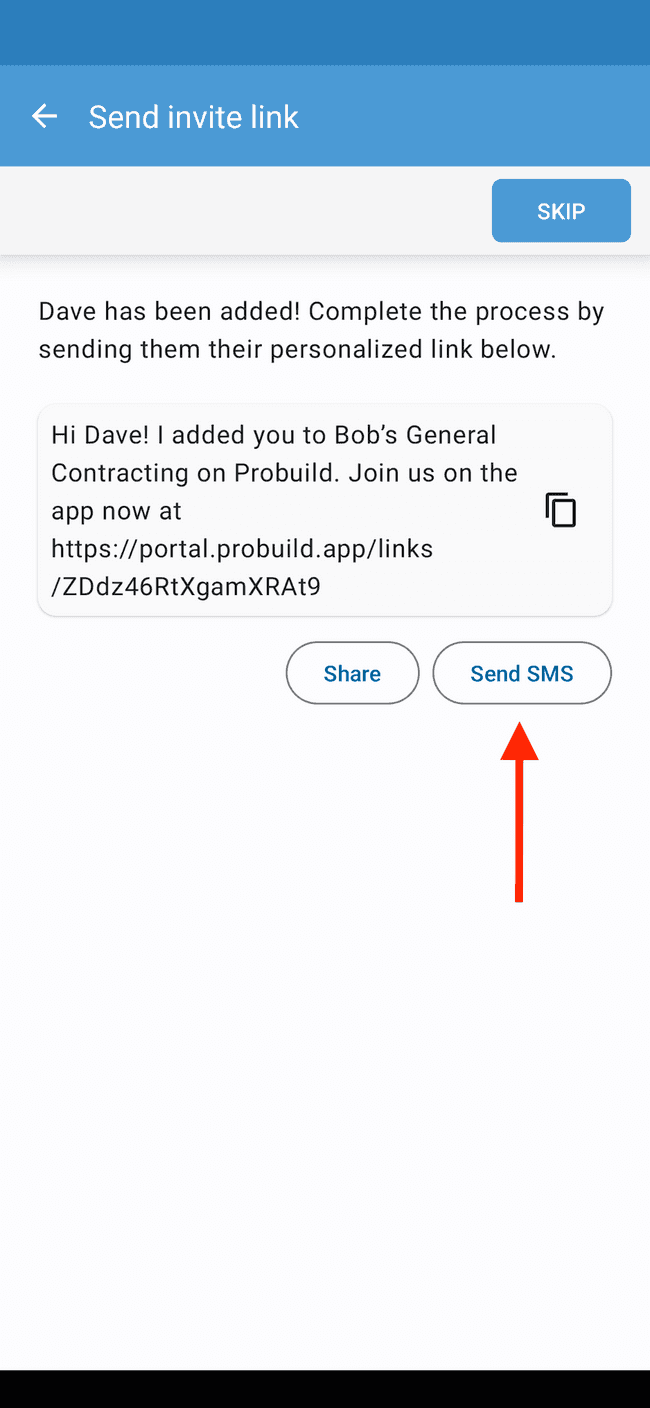
- Once you’ve shared the invitation link with your colleague, tap DONE
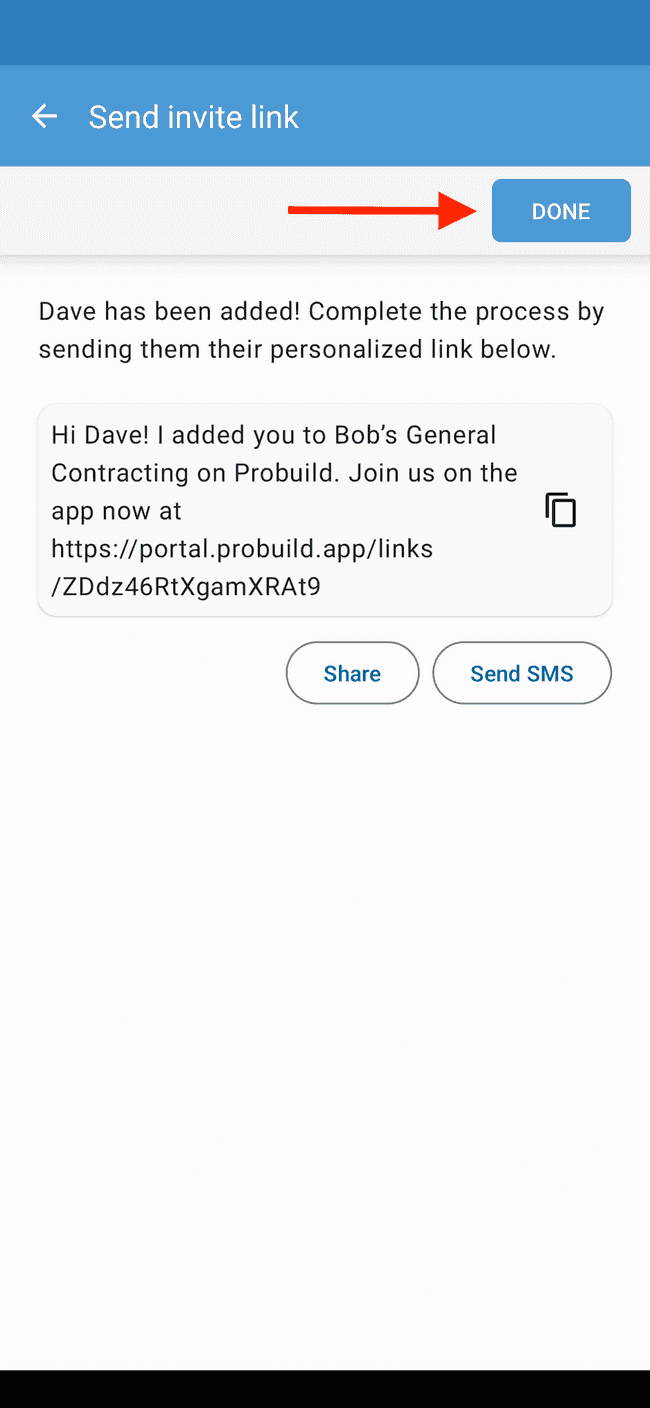
- You’ll now see the user you added appear in the Users list
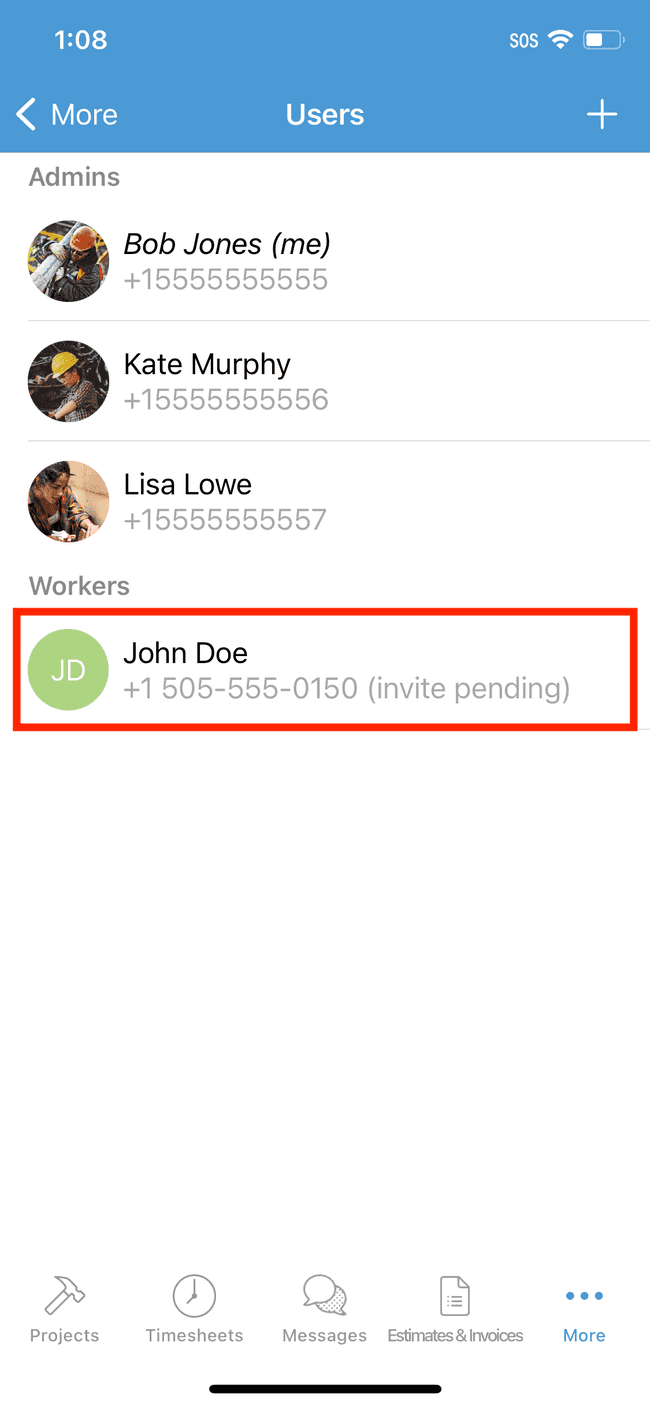
Need to resend an invite?
If you ever need to resend the personalized invitation link to a recently added user, simply follow the steps in this guide