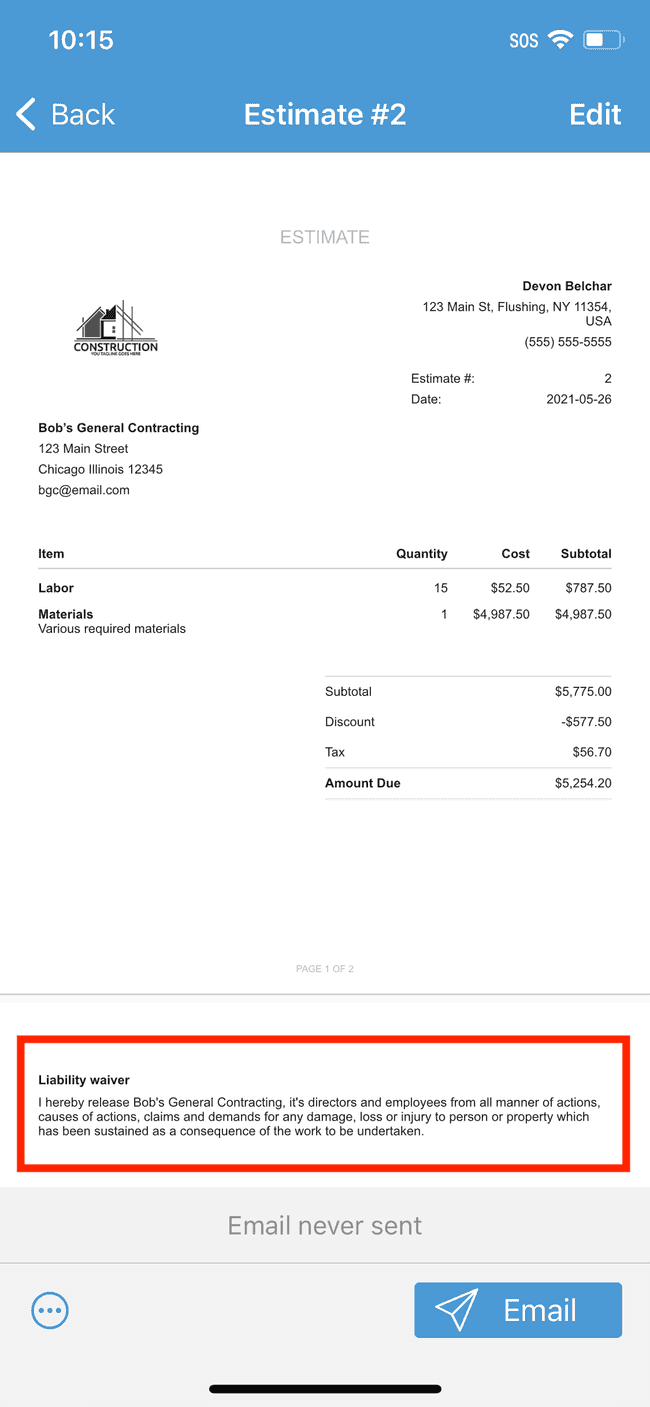Appending a contract to your estimate or invoice
We make it easy to create professional looking estimates and invoices that include your company's contract terms.
- Open the estimate/invoice to which you want to append the contract
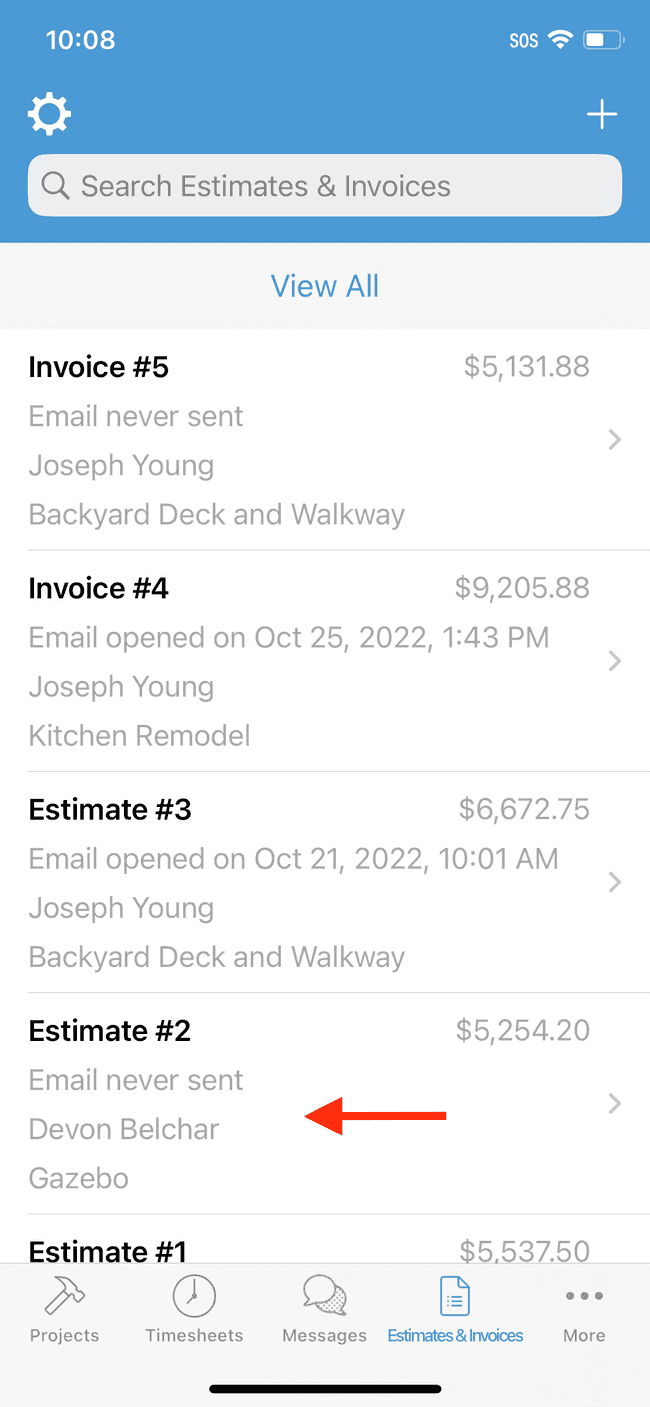
- Tap Edit to enter edit mode
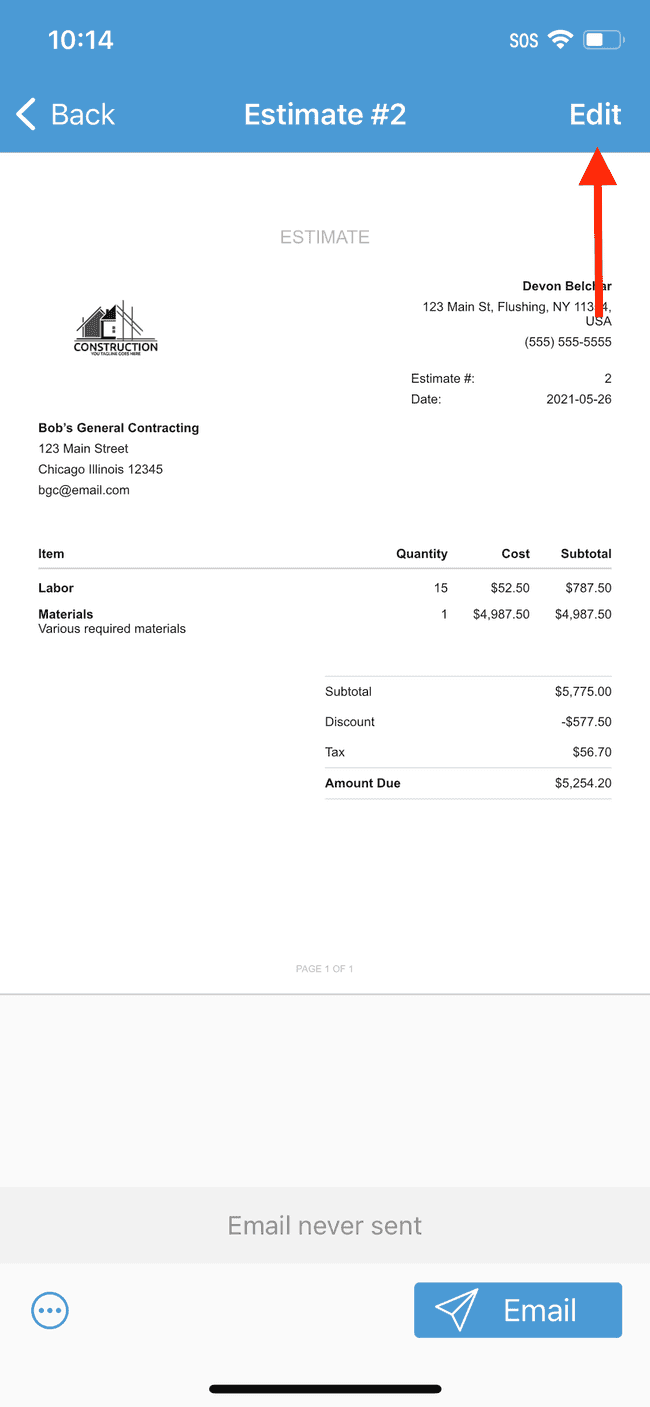
- Scroll down until you see the Contract section
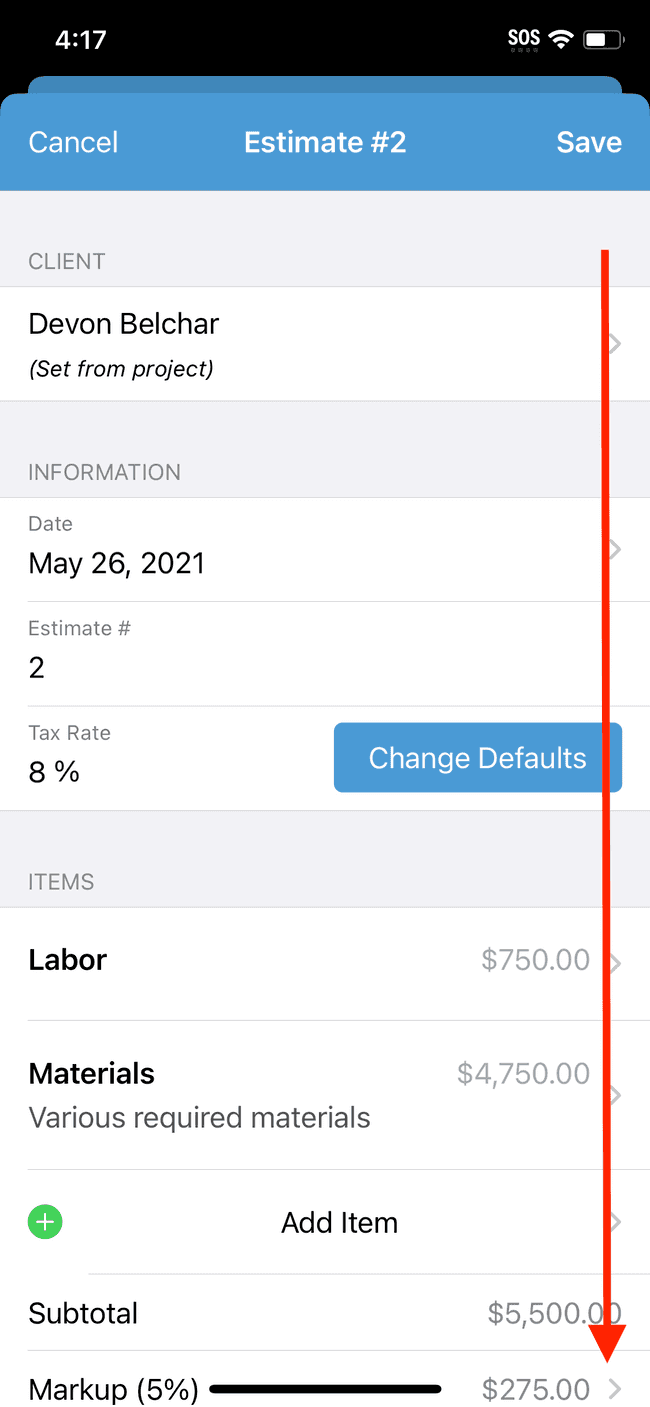
- Tap on Add contract
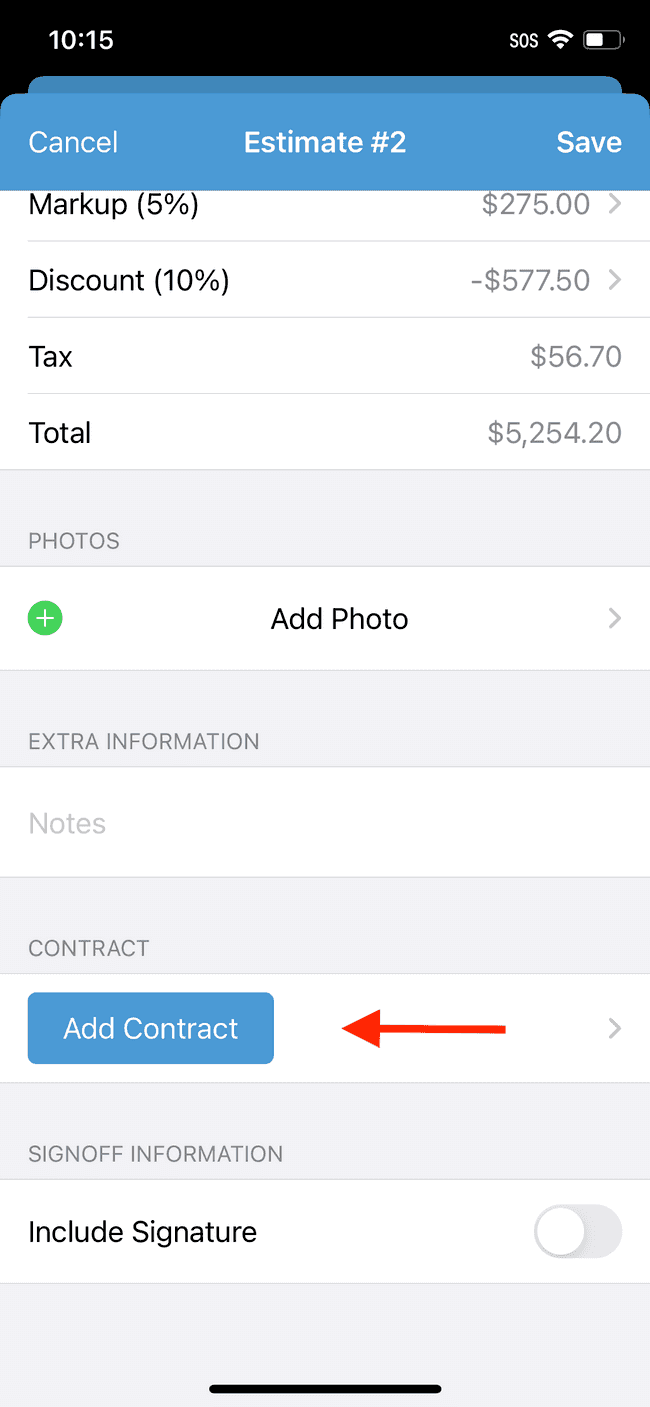
- This will bring up your team’s list of contracts. Select the contract you wish to use
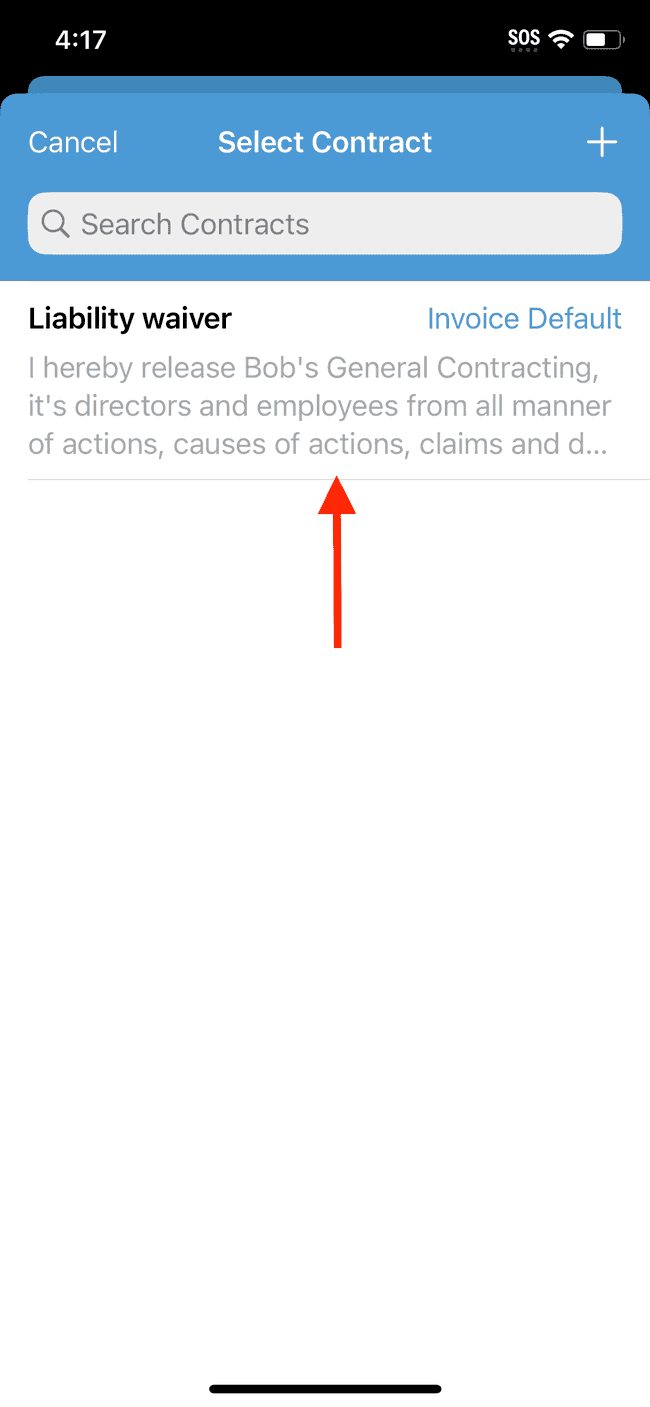
- Your contract will now be appended to the estimate/invoice. Tap Save to accept the changes

- Open the document to view a preview of the final document with the appended contract