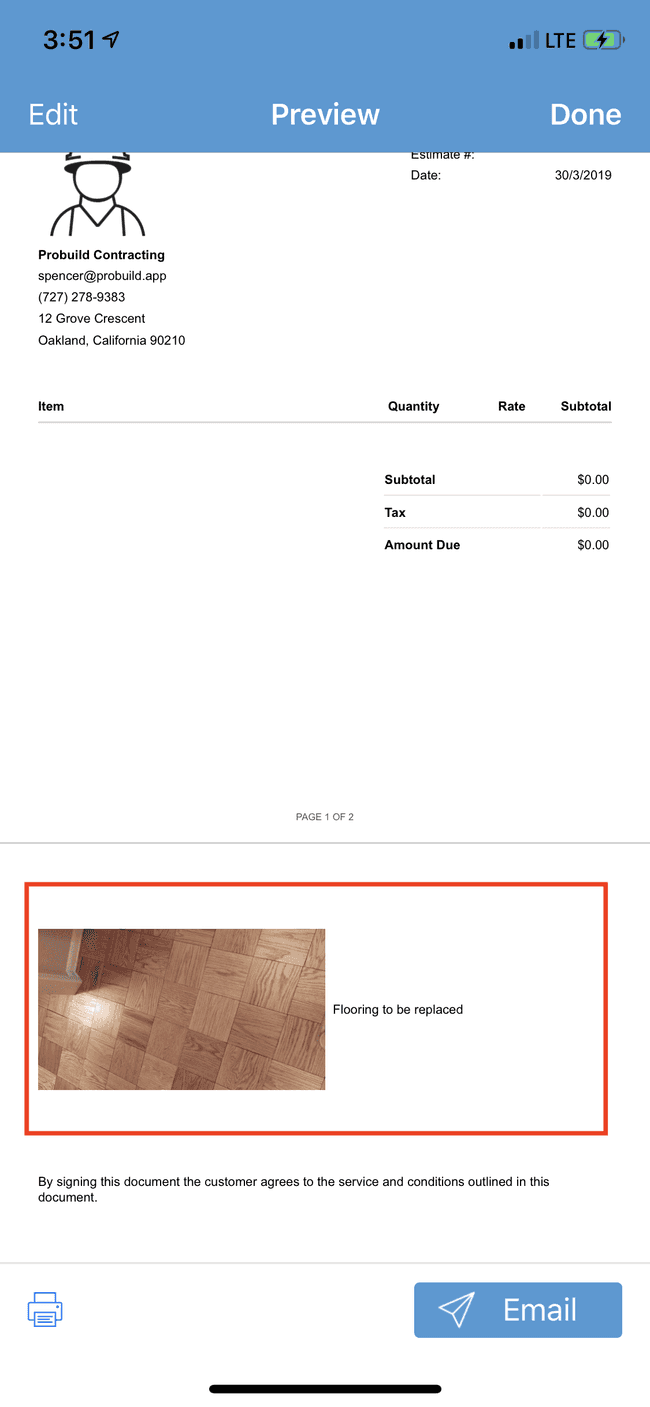Adding a photo to an estimate or invoice
Adding photos to your estimates and invoices can make your estimates more clear, as well as make your company look more professional.
- Open an estimate / or invoice that you wish to add photos to. Tap on the Edit button to begin editing
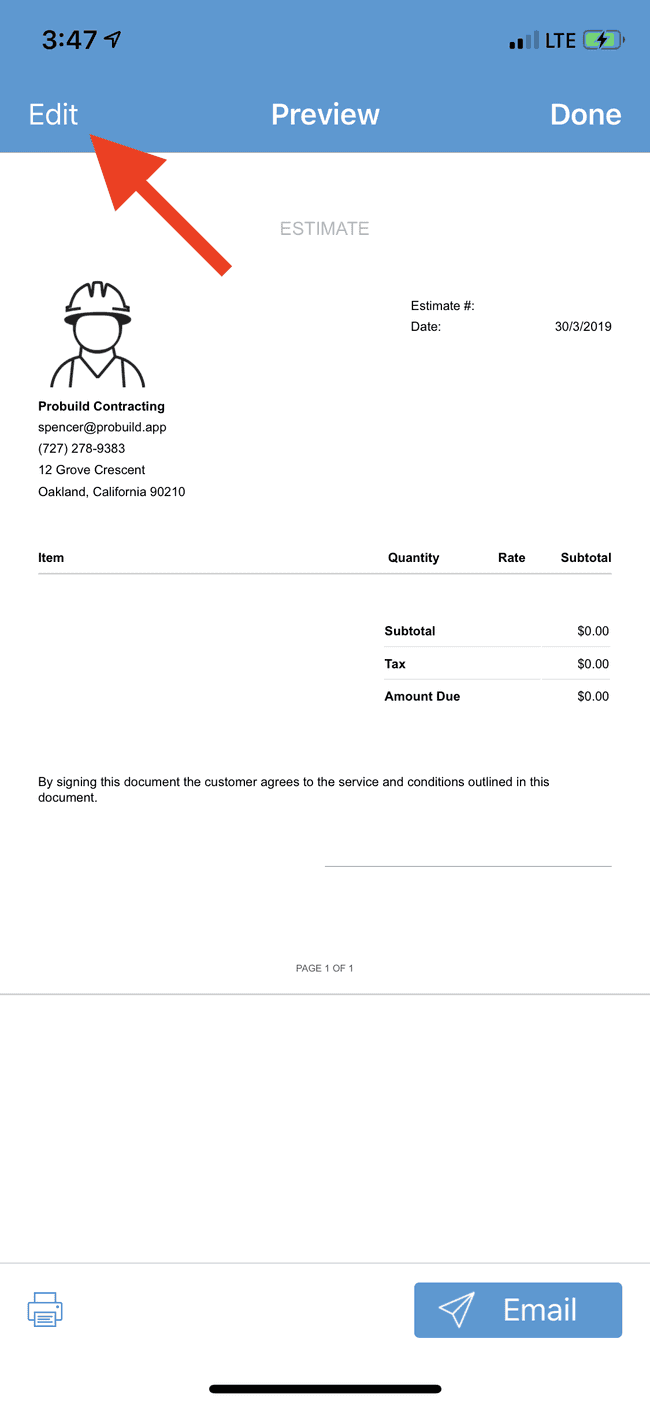
- Scroll down to the PHOTOS section and tap on Add photo
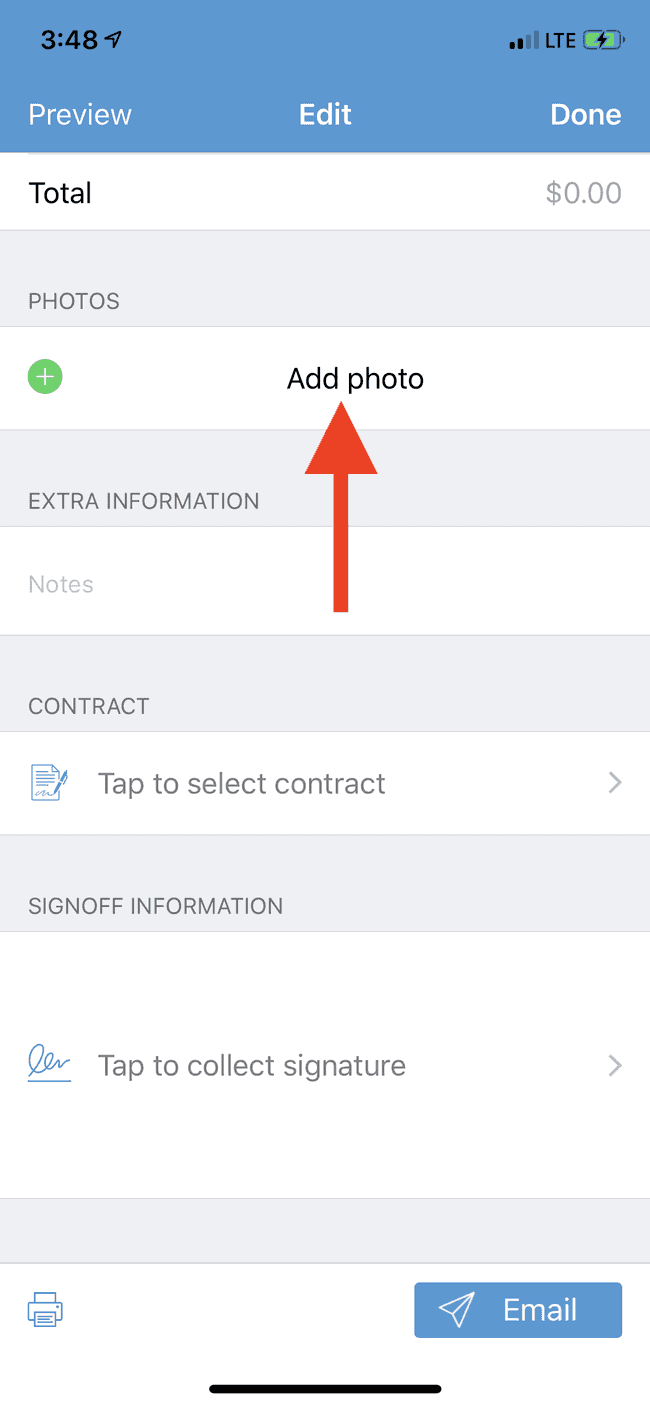
- Take or select the photo you wish to add, and then tap Done
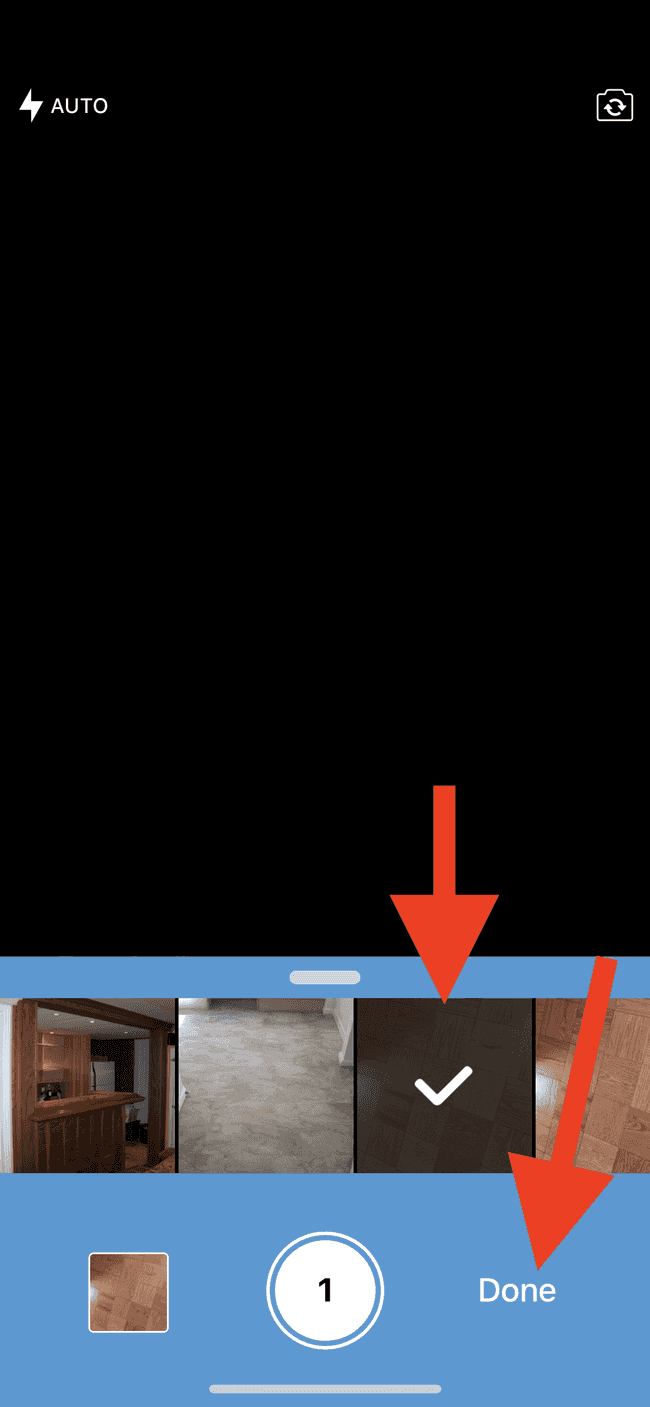
- You can then add a description for the photo and then tap Done
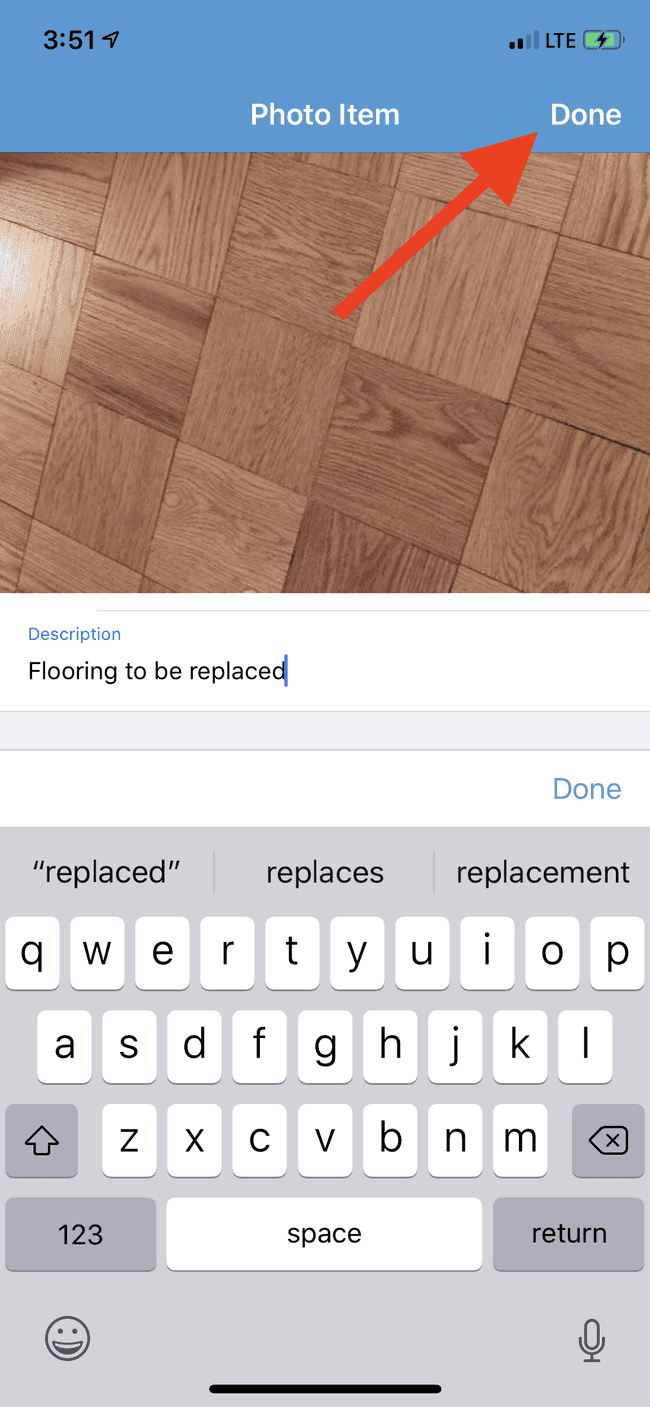
- Your photo will now appear in the estimate. Tapping on Preview will bring you back to the preview of the document
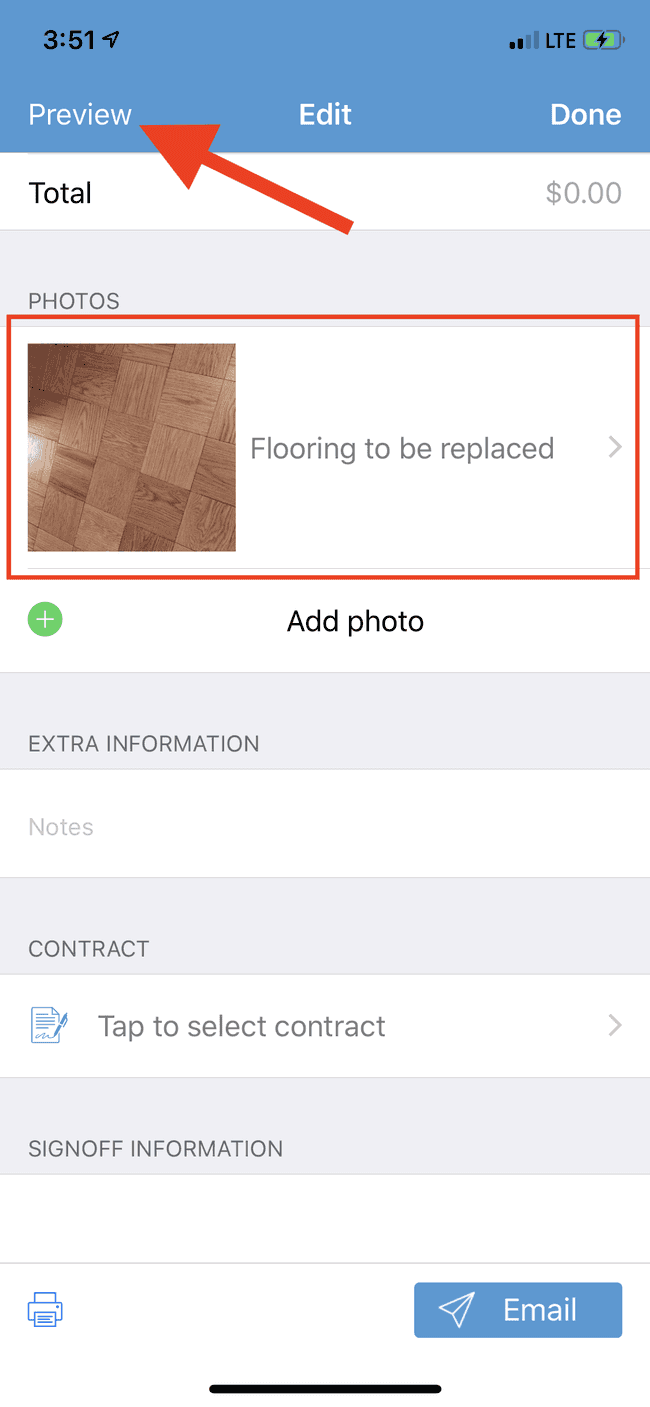
- Your newly added photo will appear in the estimate.