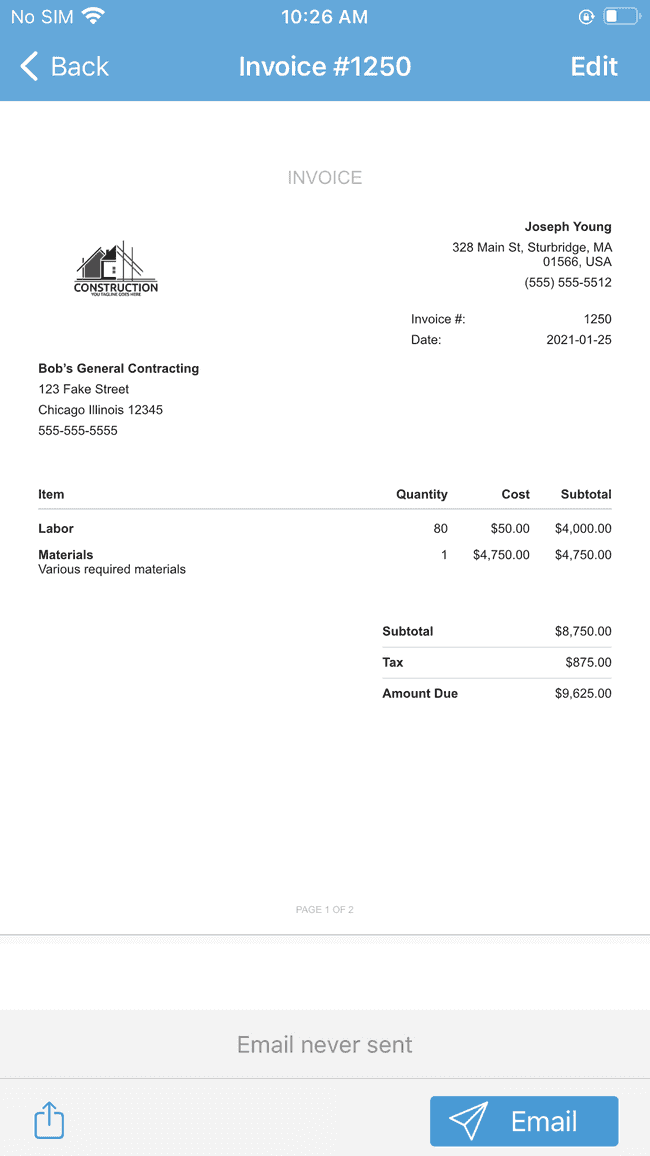Changing the order of items listed on an estimate or invoice
After line items have been added to an estimate or invoice, you can still change the order in which the items appear to suit your needs.
- Open your estimate or invoice and tap on Edit. Note the order in which the items appear in the list below. In this example, we see Materials followed by Labor
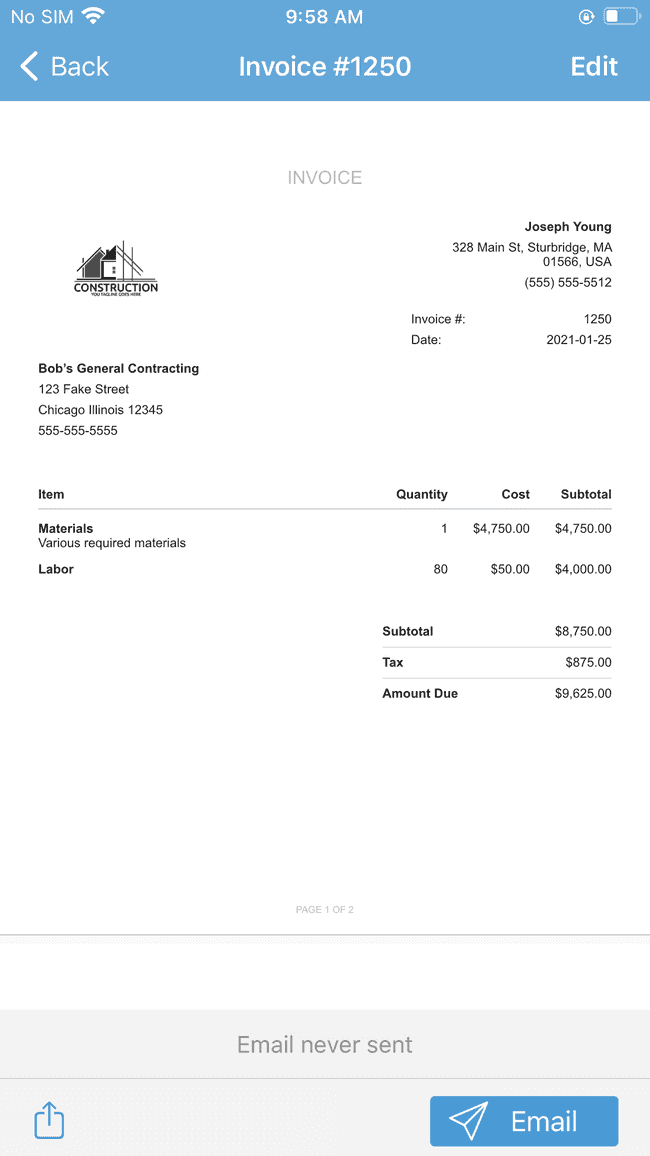
- Once in Edit mode, scroll down to the Items section of the estimate or invoice
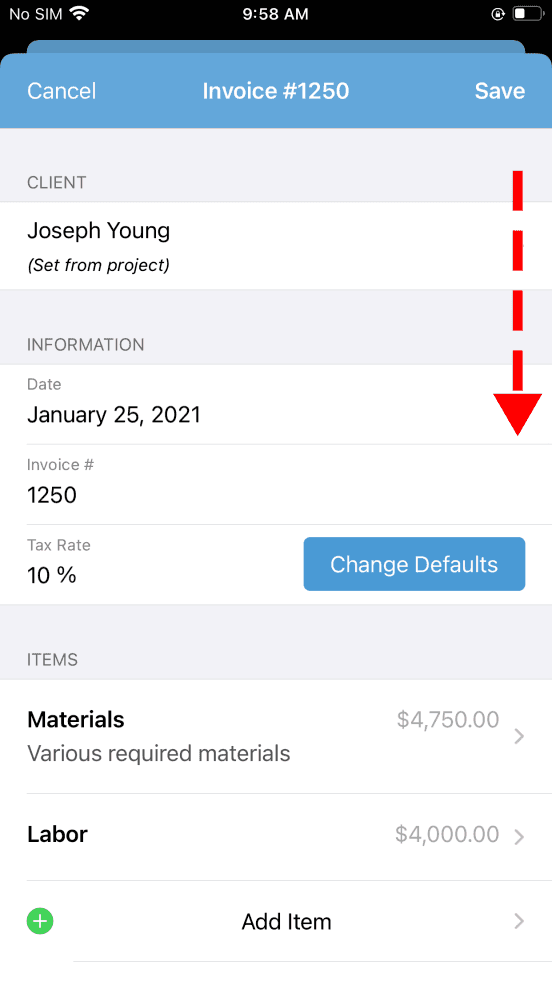
- Long-Press (tap and hold for several seconds) on the Line Item you would like to move within the items list
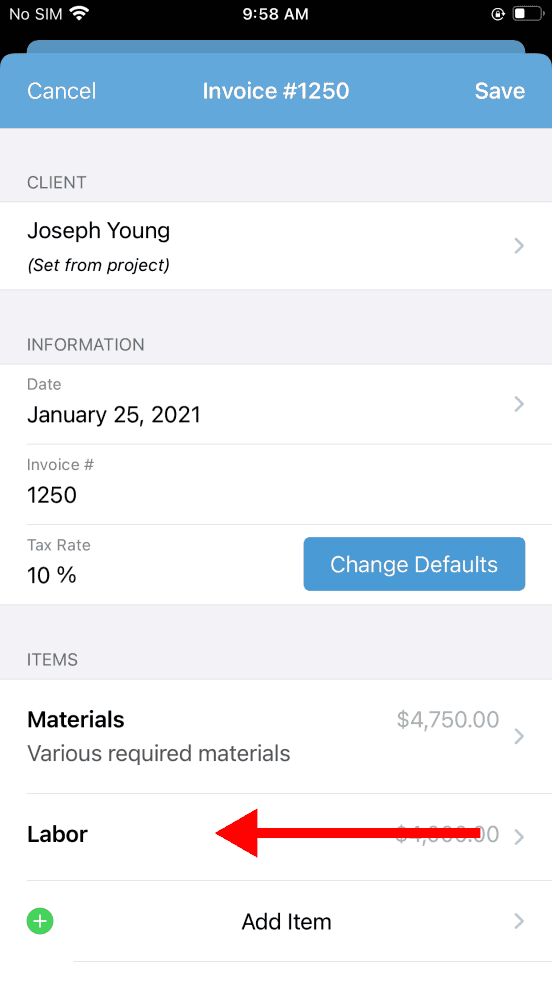
- While holding the selected item, slide the item up or down the items list and release your finger when the item appears in the desired position
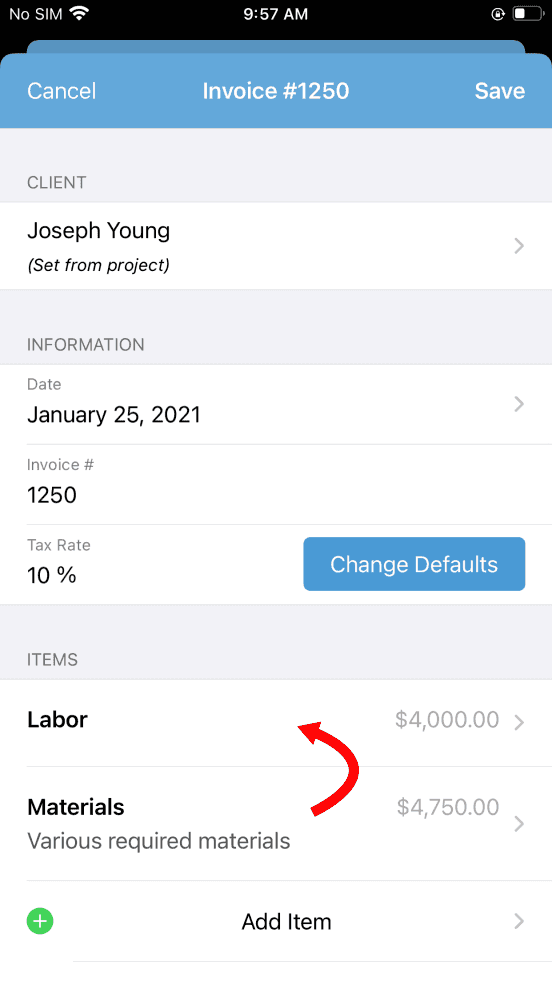
- Tap Save
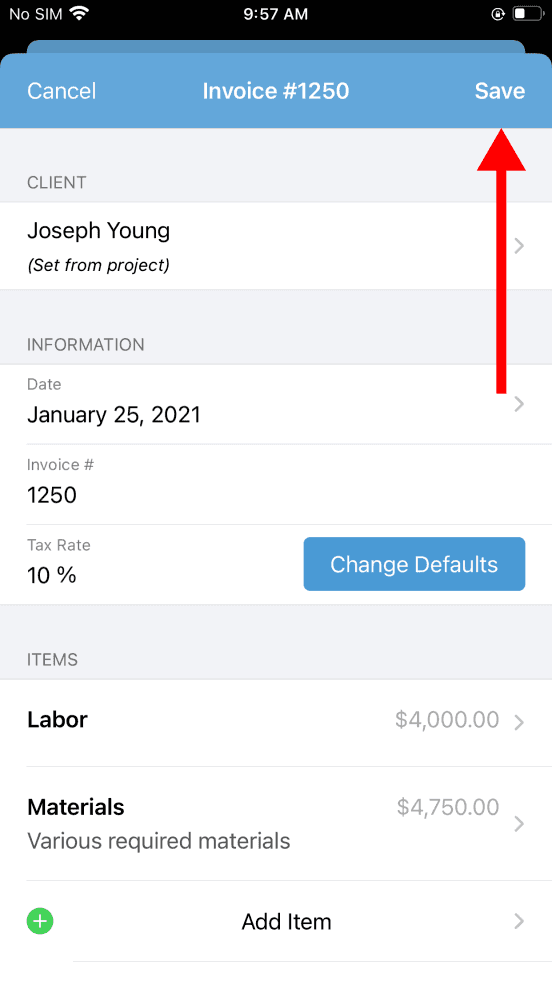
- The items listed on your estimate or invoice now appear in the desired order (Note: you may need to exit and reopen the document to generate an updated preview image)