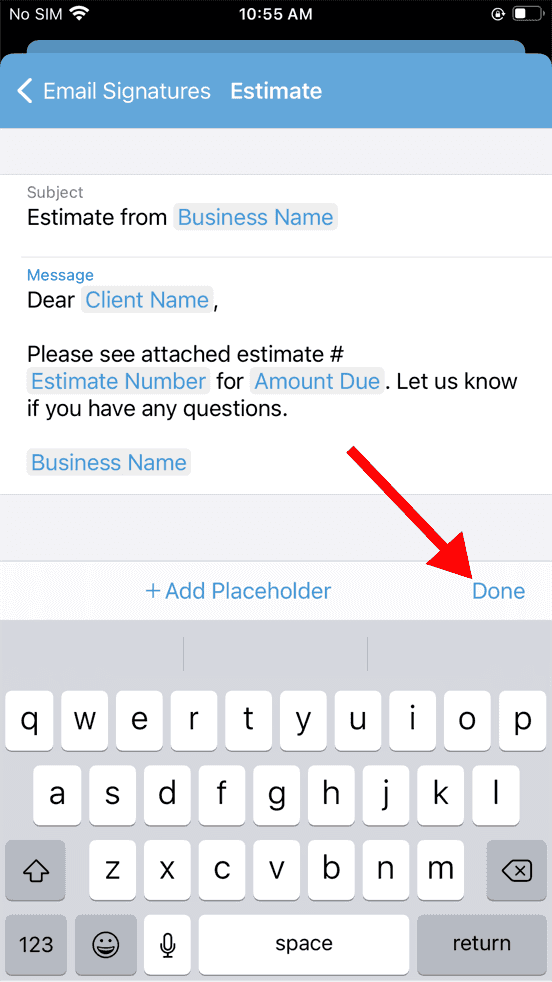Customize emails sent with estimates or invoices
Learn how to customize the content of outgoing emails that are sent to your clients when sharing an estimate or invoice through the Probuild app.
- Tap on the gear in the top left.
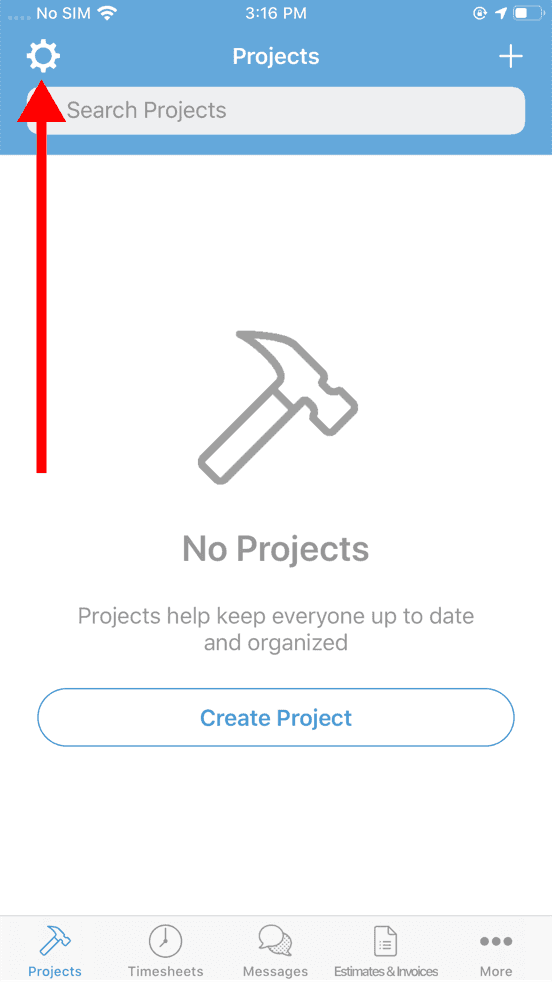
- Tap on Business Profile
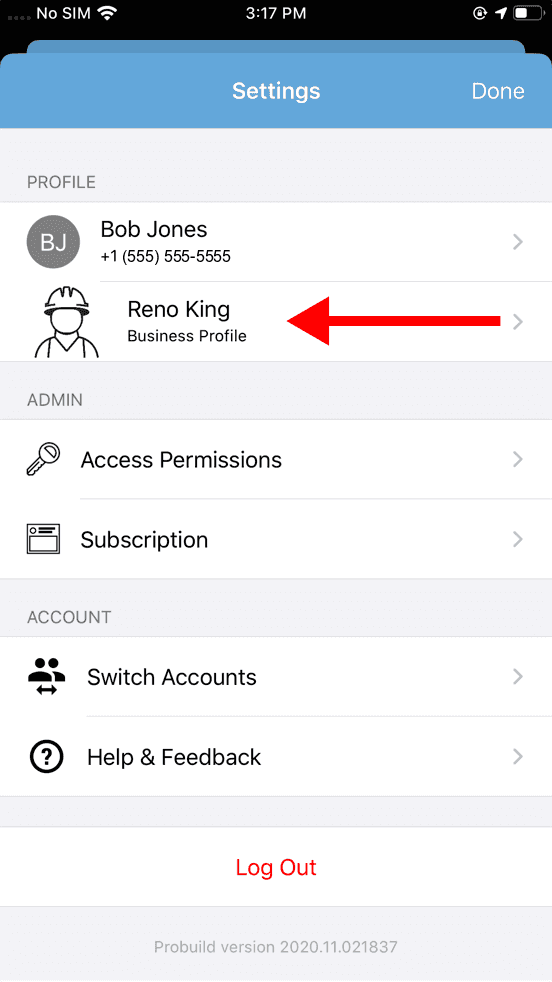
- Scroll down to the bottom of the business profile
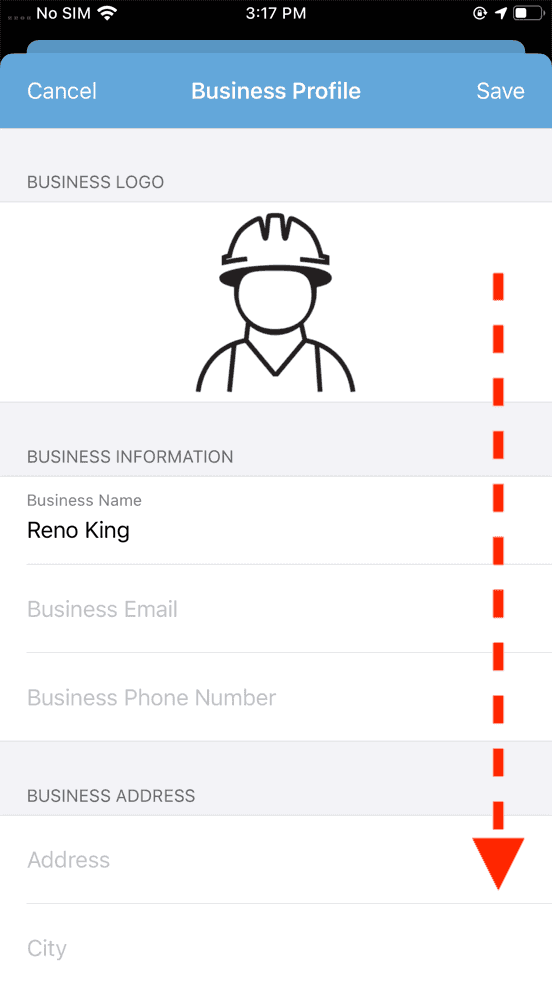
- Tap on Email Signatures
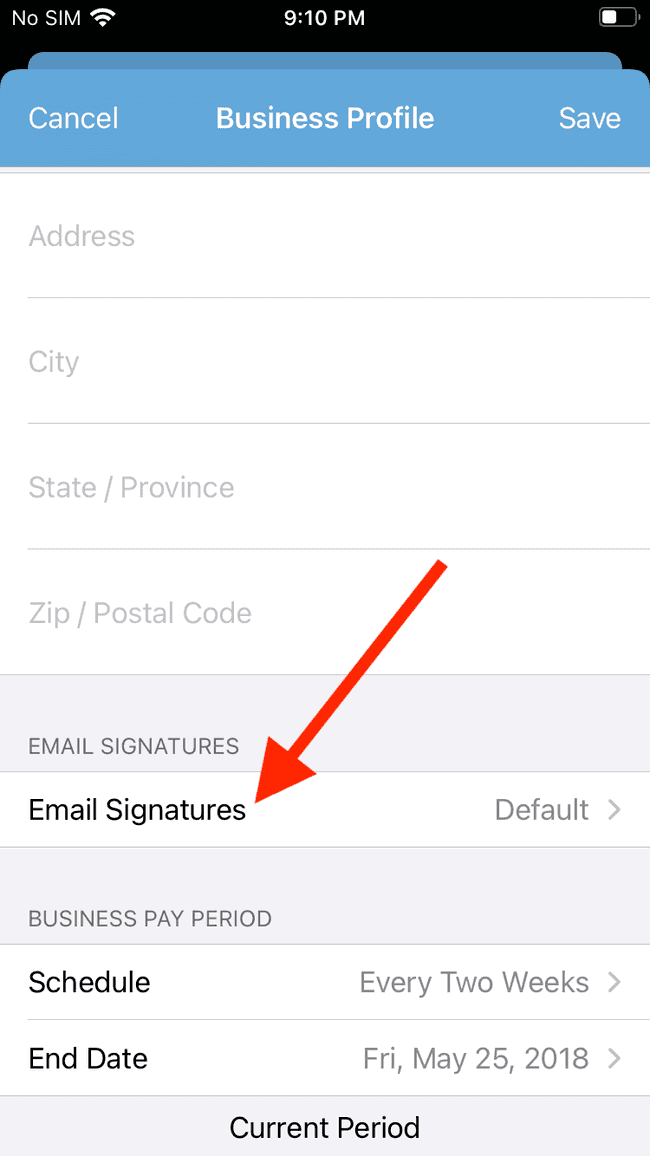
- Select Estimate or Invoice to modify outgoing emails associated with that document type
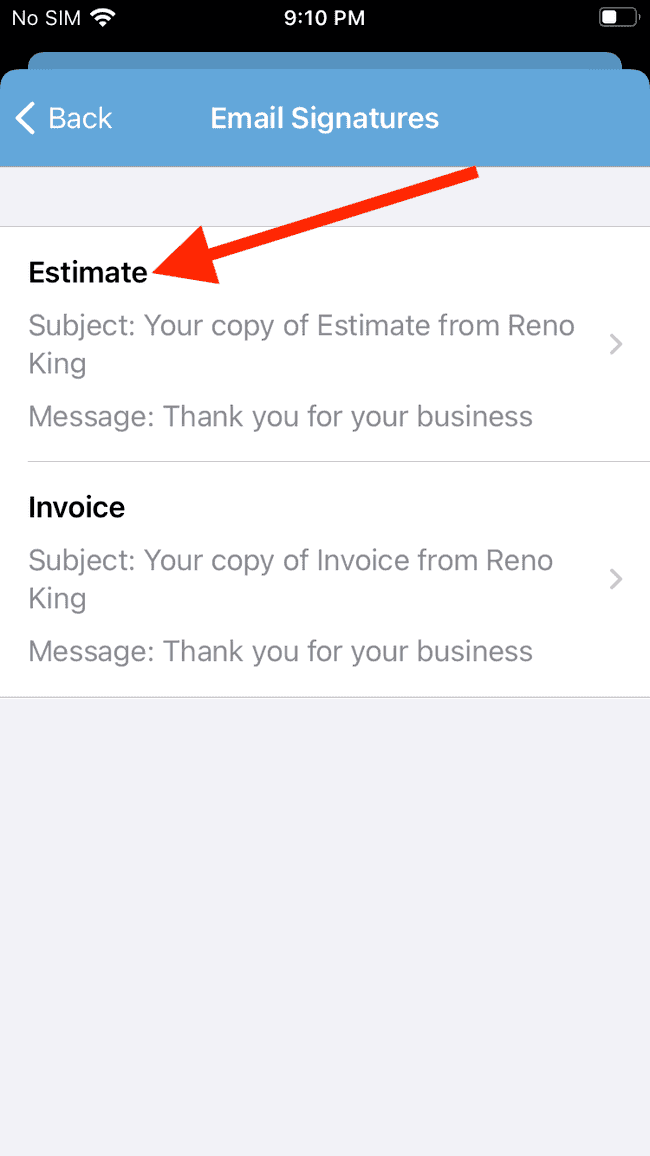
- The current default Subject and Message are shown. Select the text you would like to edit
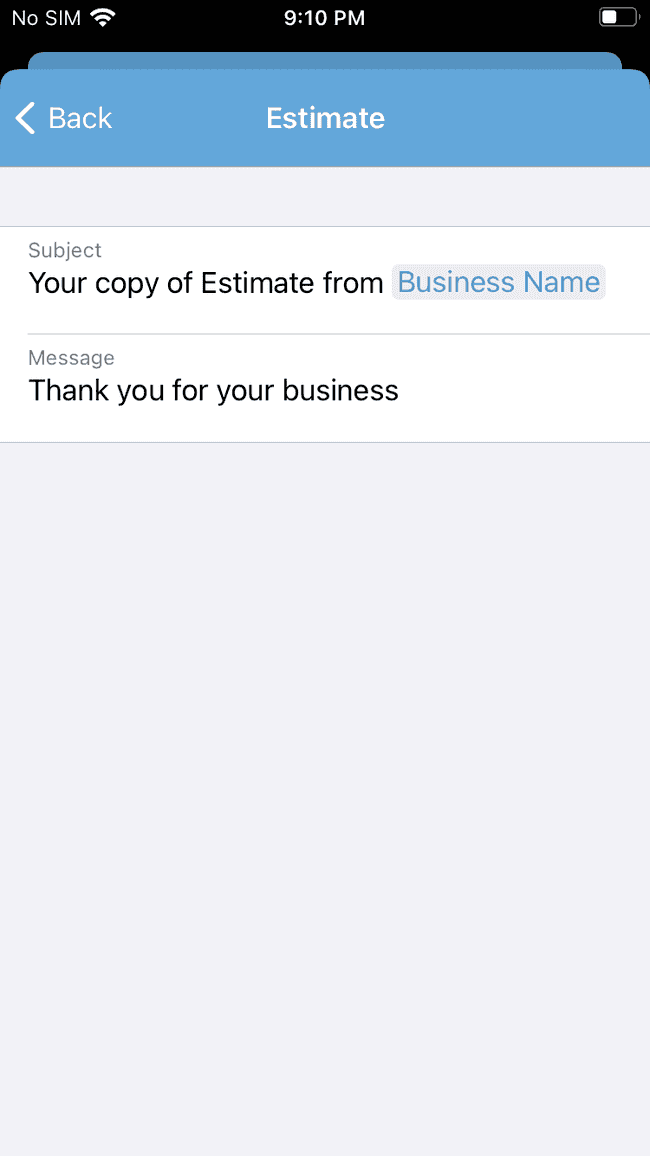
- Edit the text as desired
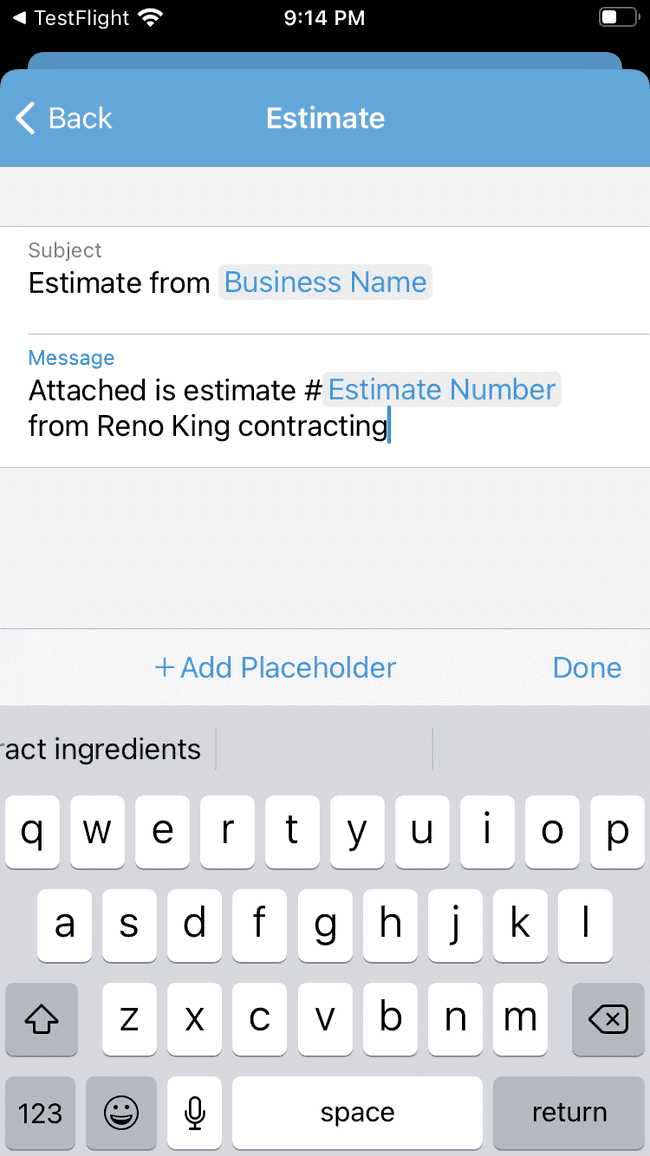
- If you want the text to include standard placeholders, such as your Business Name or Amount Due, tap on + Add Placeholder. Using a placeholder will ensure that the information is automatically pulled from the Estimate or Invoice and added to your outgoing emails in the specified location.
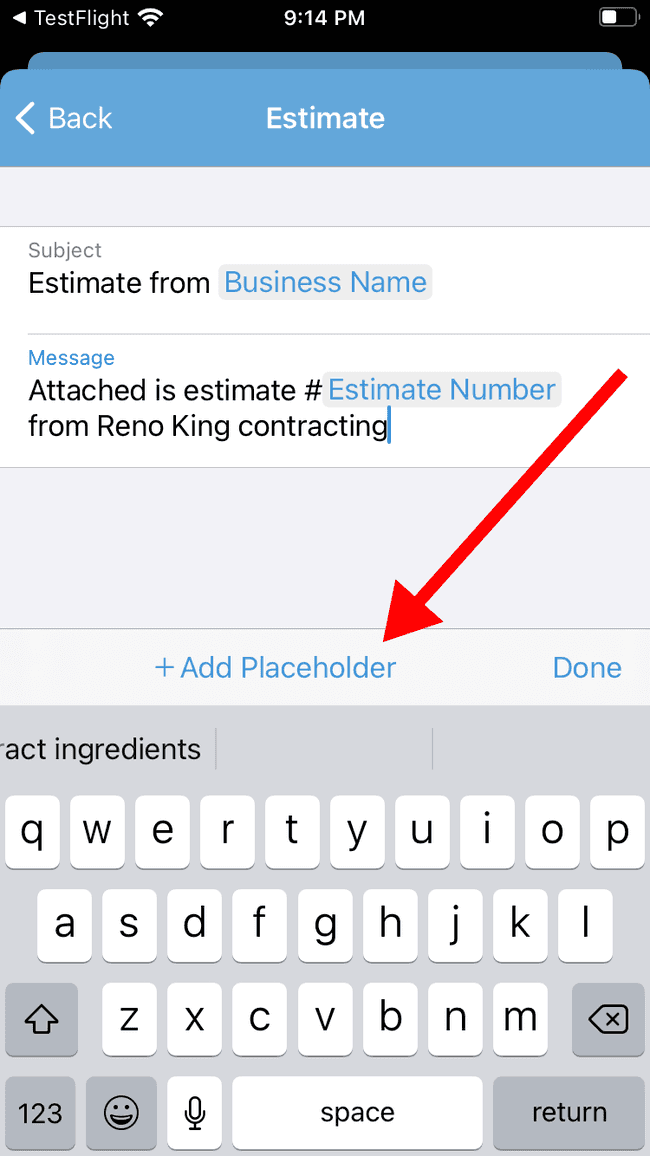
- Select the desired Placeholder and it will be added to your text
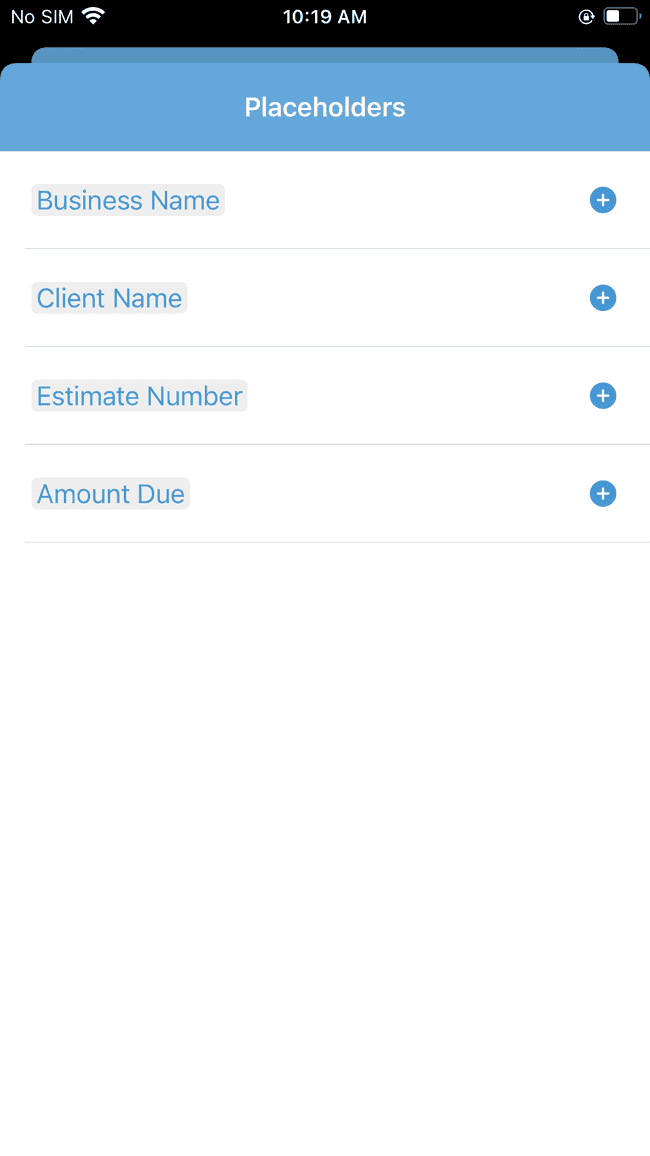
- Verify that the Subject and Message are correct and tap Done