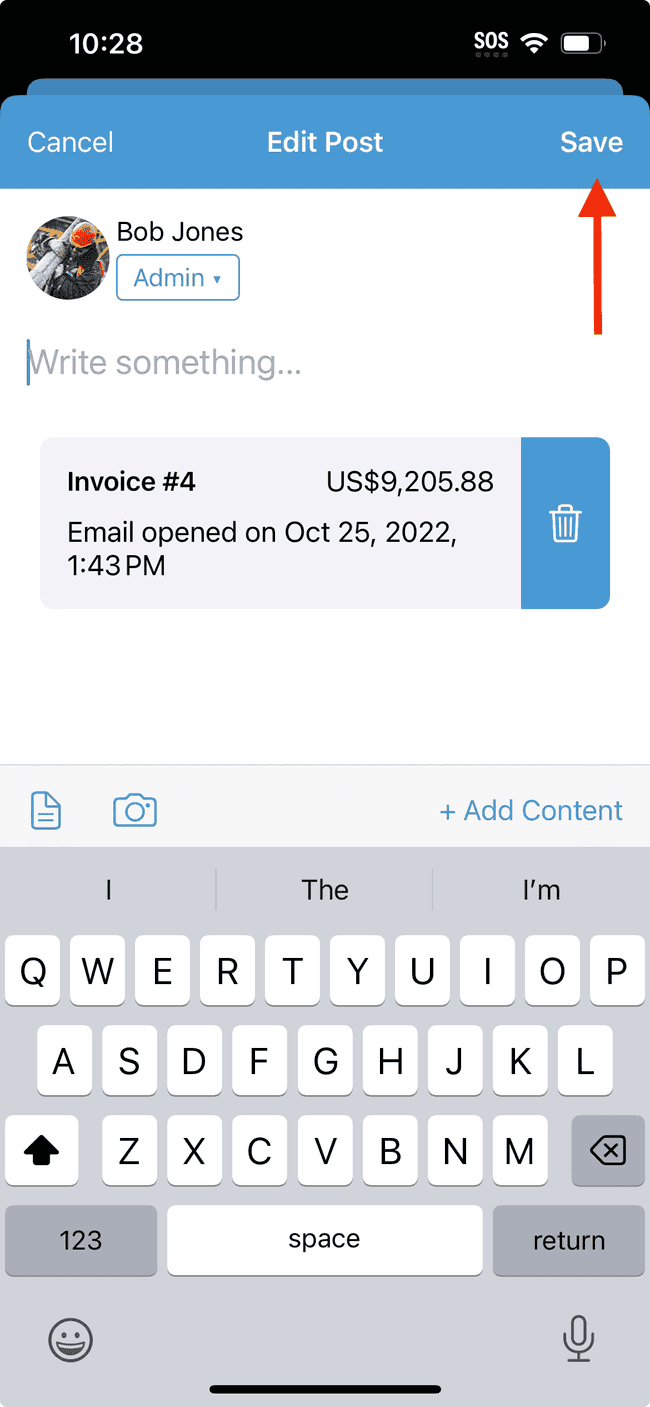Edit the project post visibility
When a user creates a new project post, they are given the opportunity to specify who is able to see the post. However, you may want to change the visibility of an existing post at a later date.
- Tap on the Projects tab and select a Project feed.
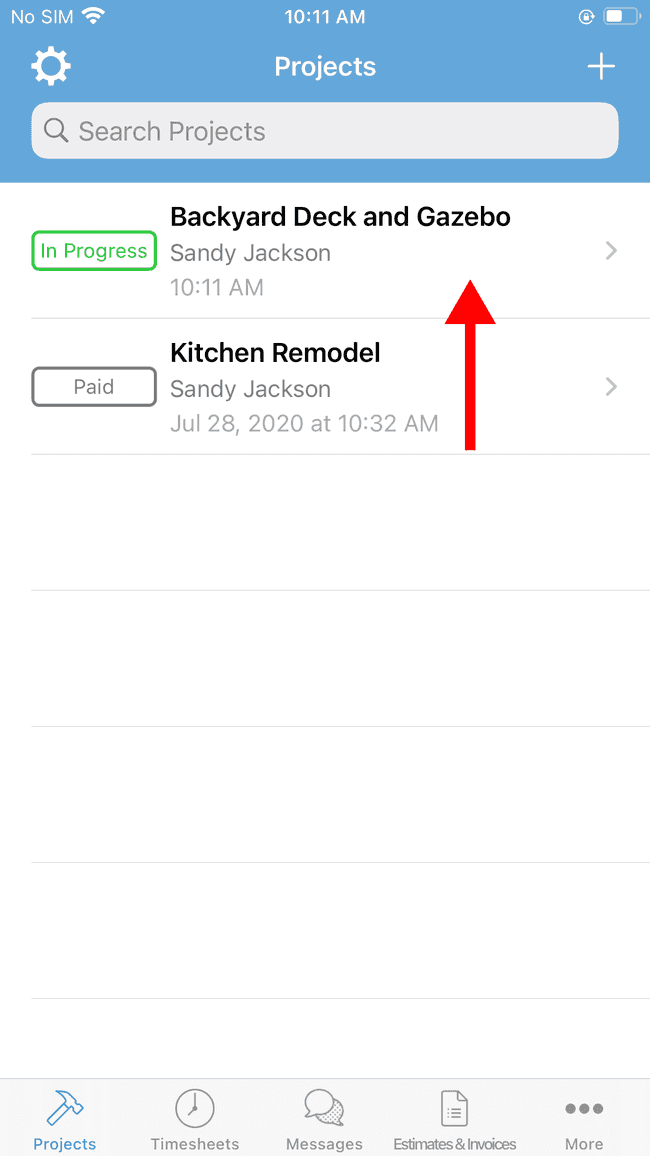
- Scroll down to find the post you want to edit.
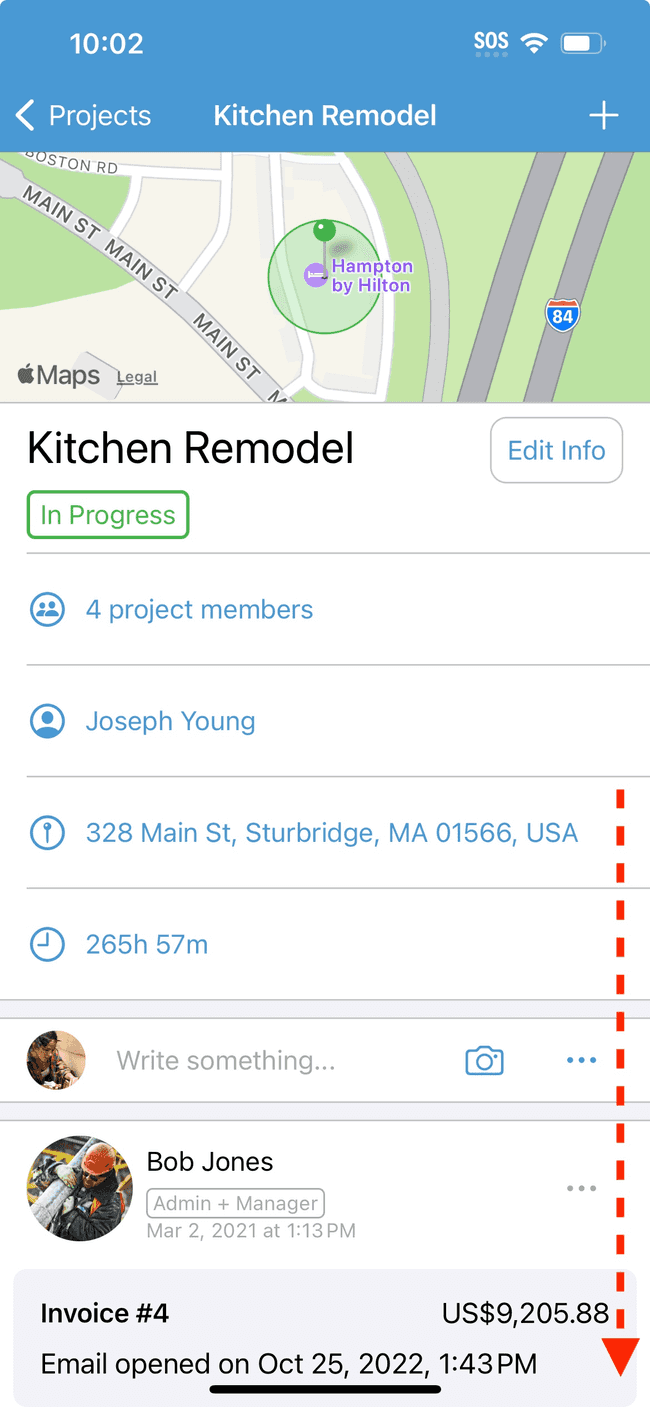
- Tap on the … icon on the post you want to edit.
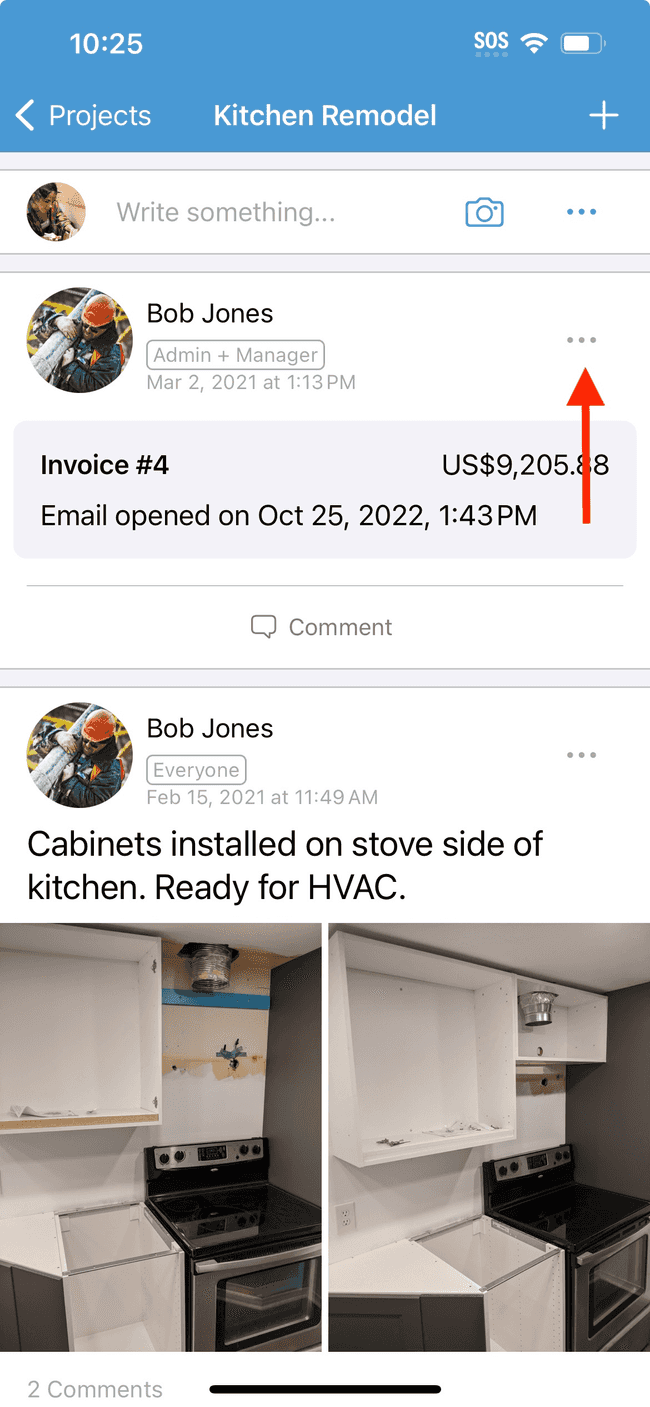
- Tap on Edit.

- The current visibility setting for this post will be identified below the name. In this case, the visibility is set to Admin + Manager. Tap on this button to open the settings menu.
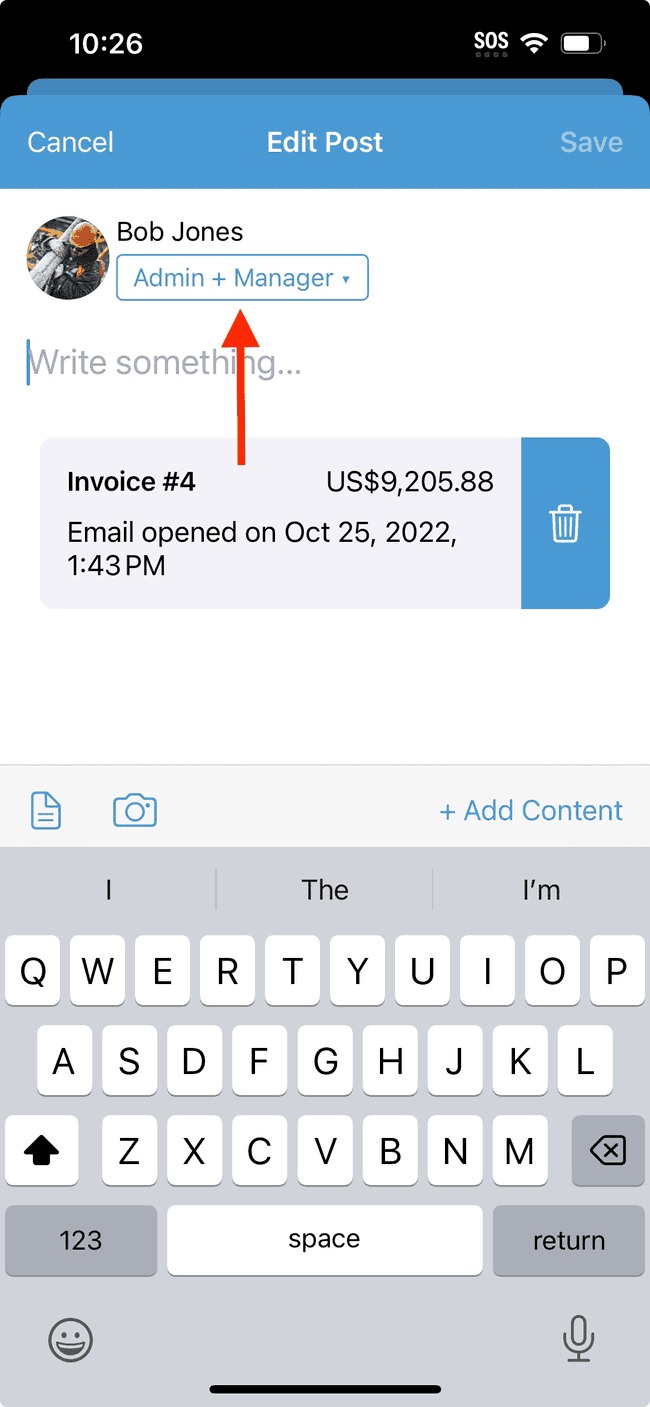
- Edit the desired visibility setting for this post. In this case, we’ll deselect Manager checkbox so that users assigned to that role can no longer view this post. Tap on Done when finished.
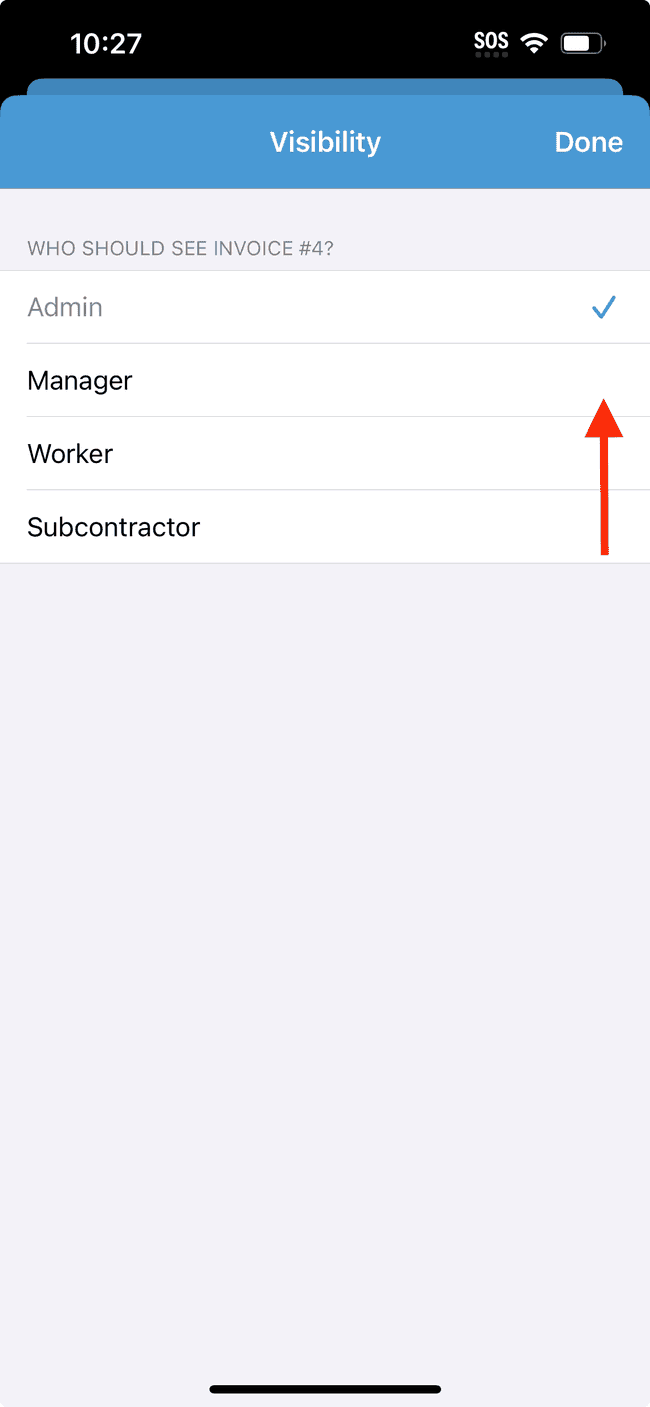
- As we can see, the visibility of this post is now set to Admin. Tap on Save to finalize changes.