Clocking in and out
Learn how to clock in and out
- Tap on theTimesheets tab
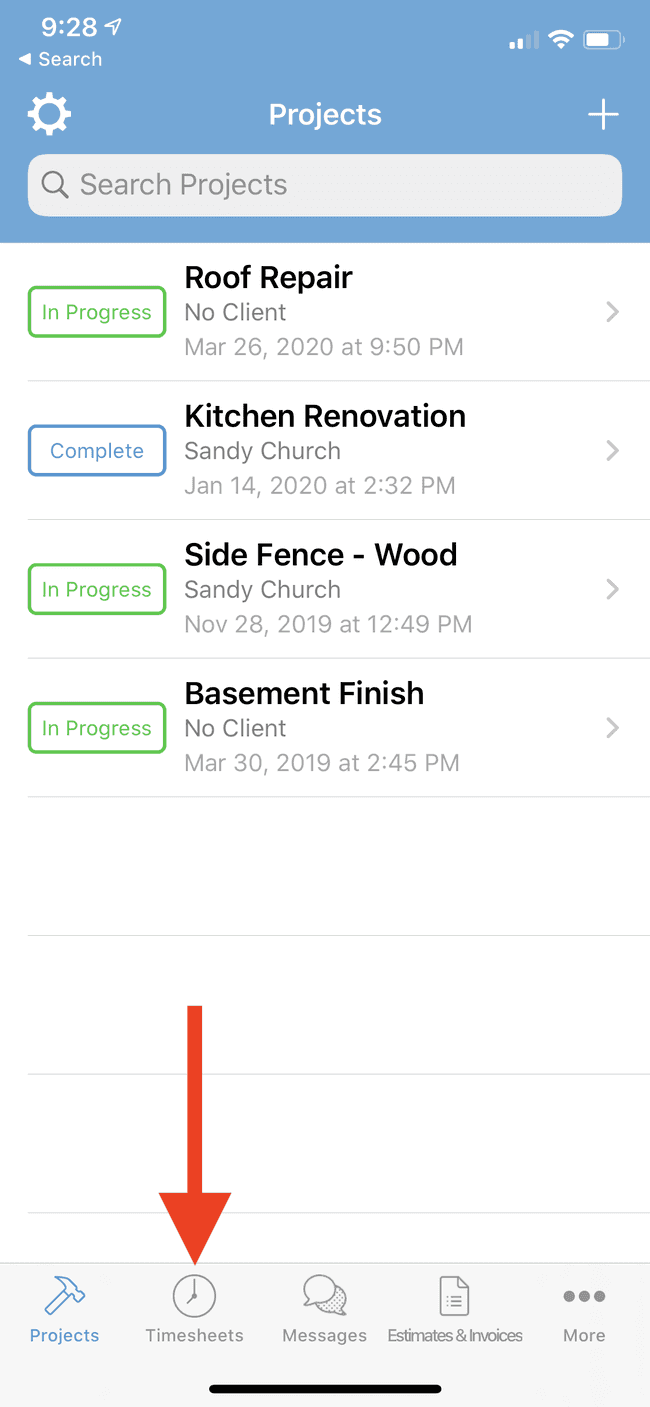
- At the start of your shift, tap on the Clock In button
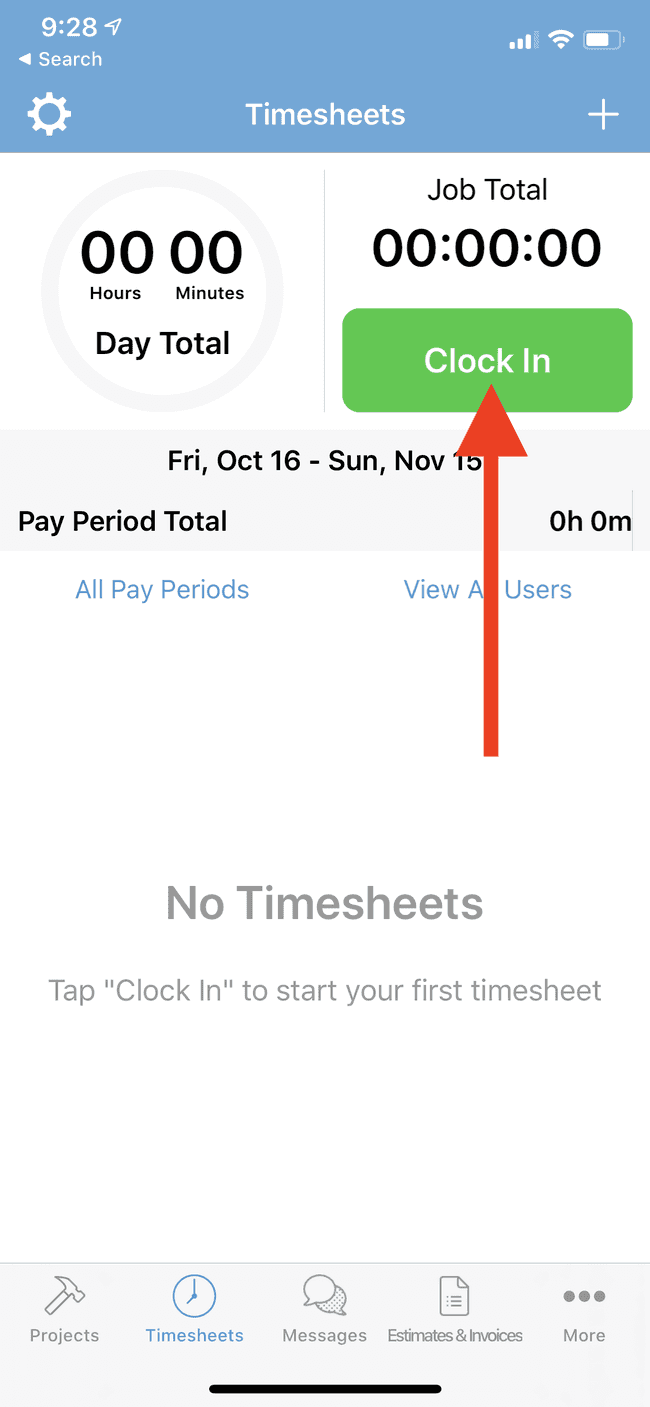
- Tap on the project you are starting work on
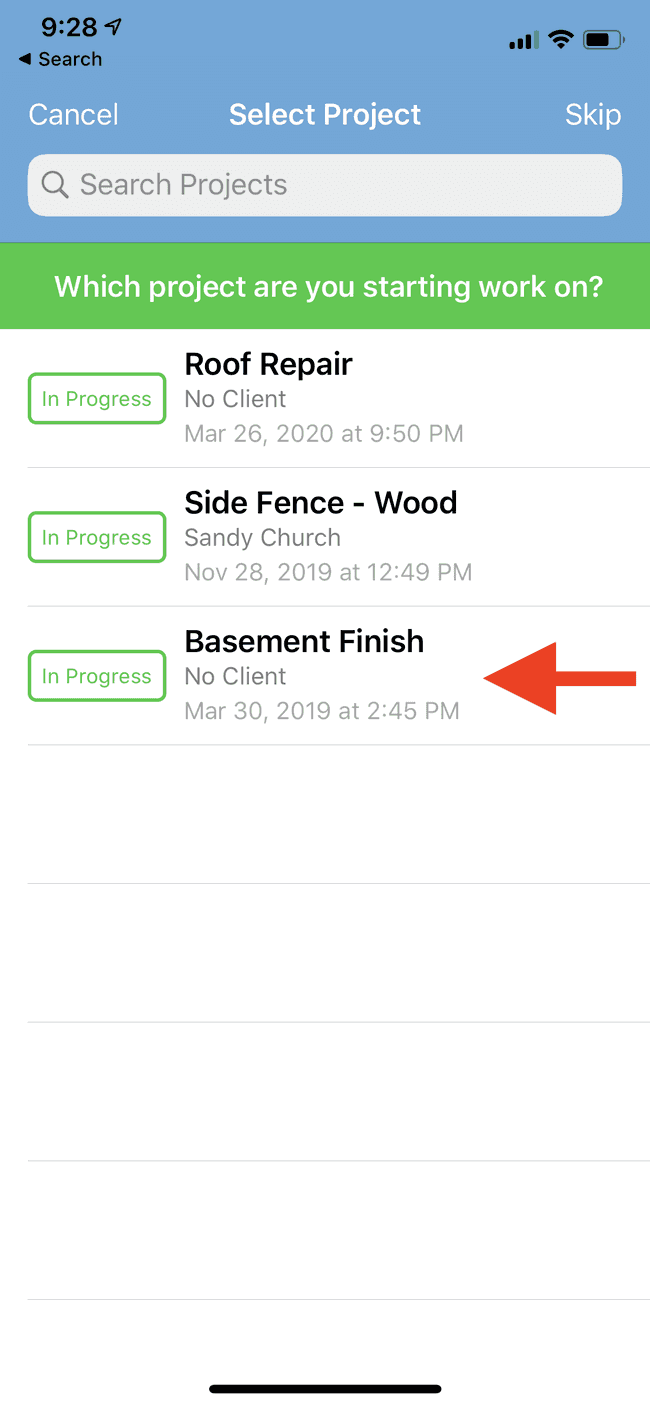
- Tap on Allow While Using App so that your employer can see that you were on the job site when you clocked in. Consult this guide if you’re experiencing difficulty enabling Location Services
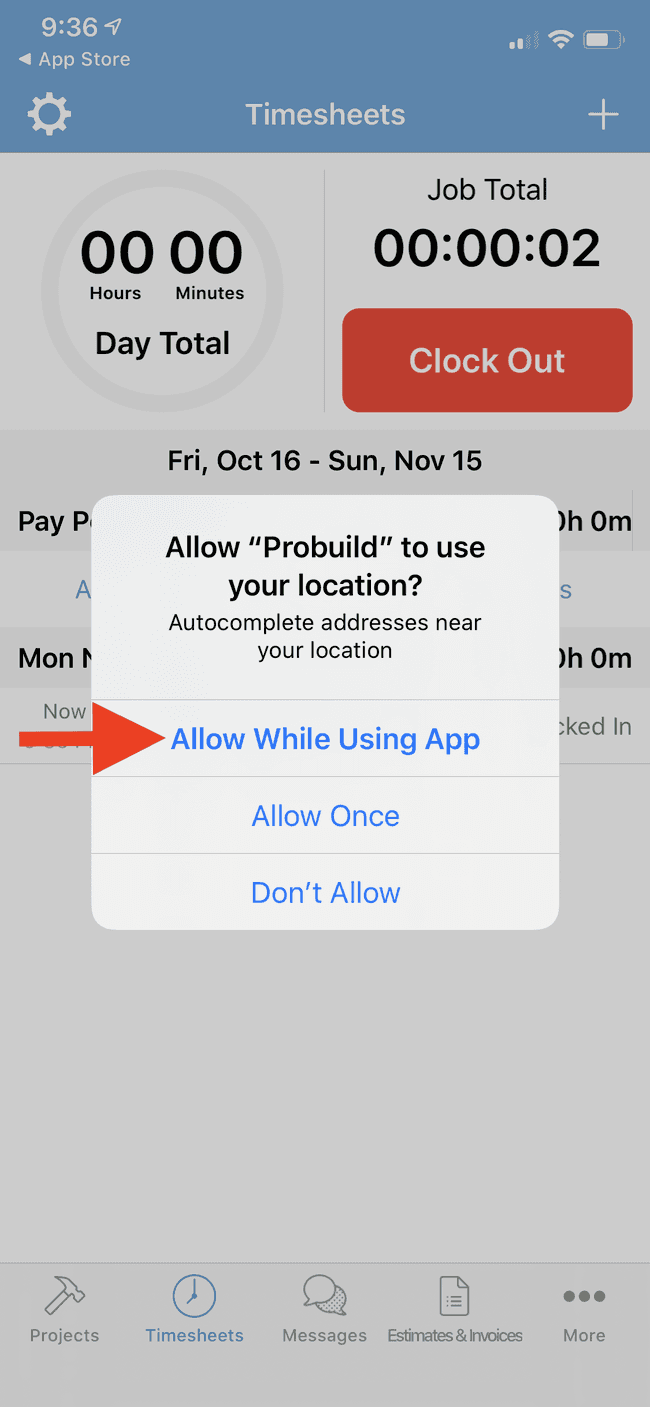
- Now you are clocked in. You can close the app and go about your day. When you are finished working at the end of the day, tap on Clock Out from the Timesheets tab
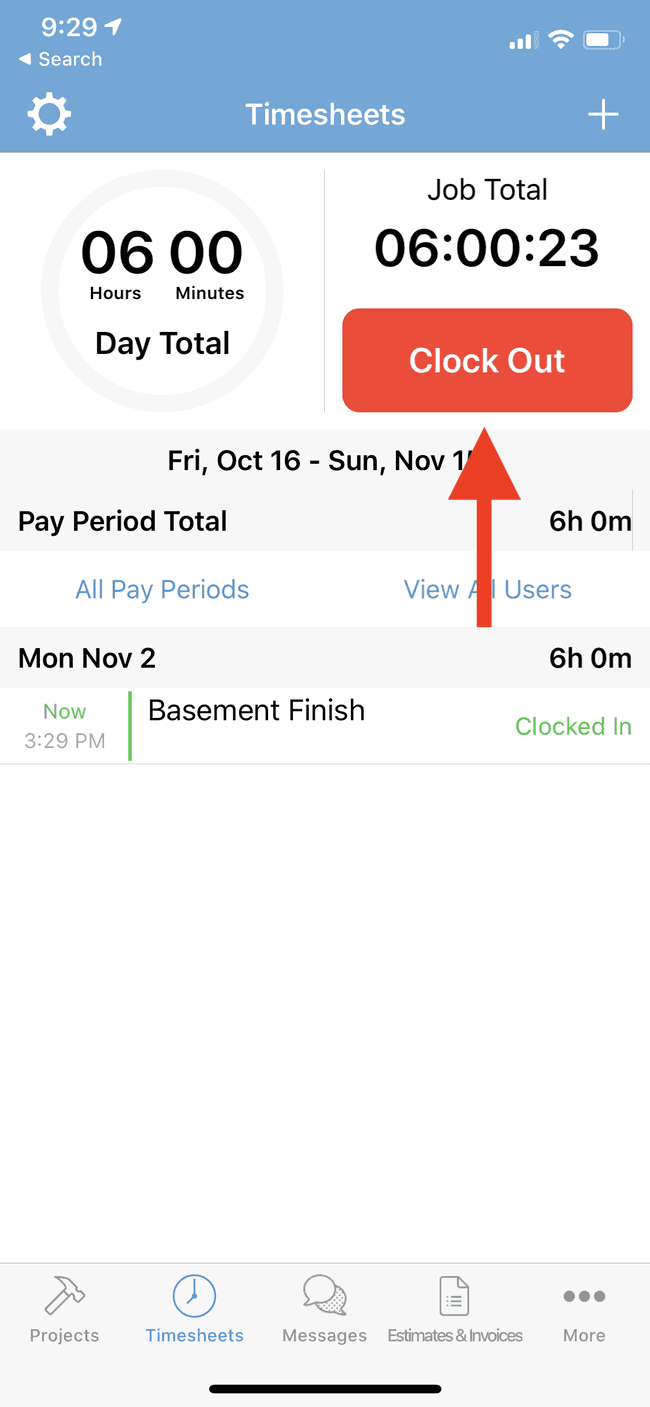
- You will see your completed timesheets for the current pay period organized by date on this same screen.
