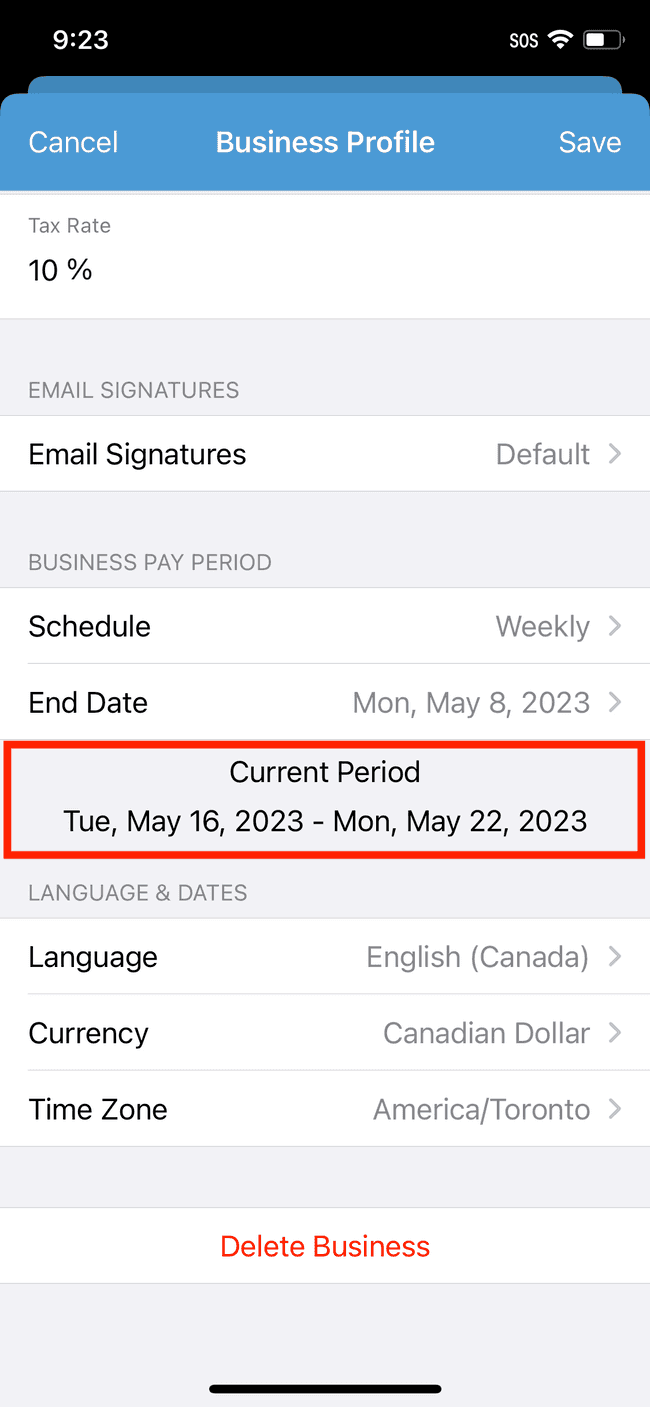Setting your pay period
Some businesses pay their employees weekly, some pay them monthly, and others pay them bi-weekly.
- Tap on the gear in the top left
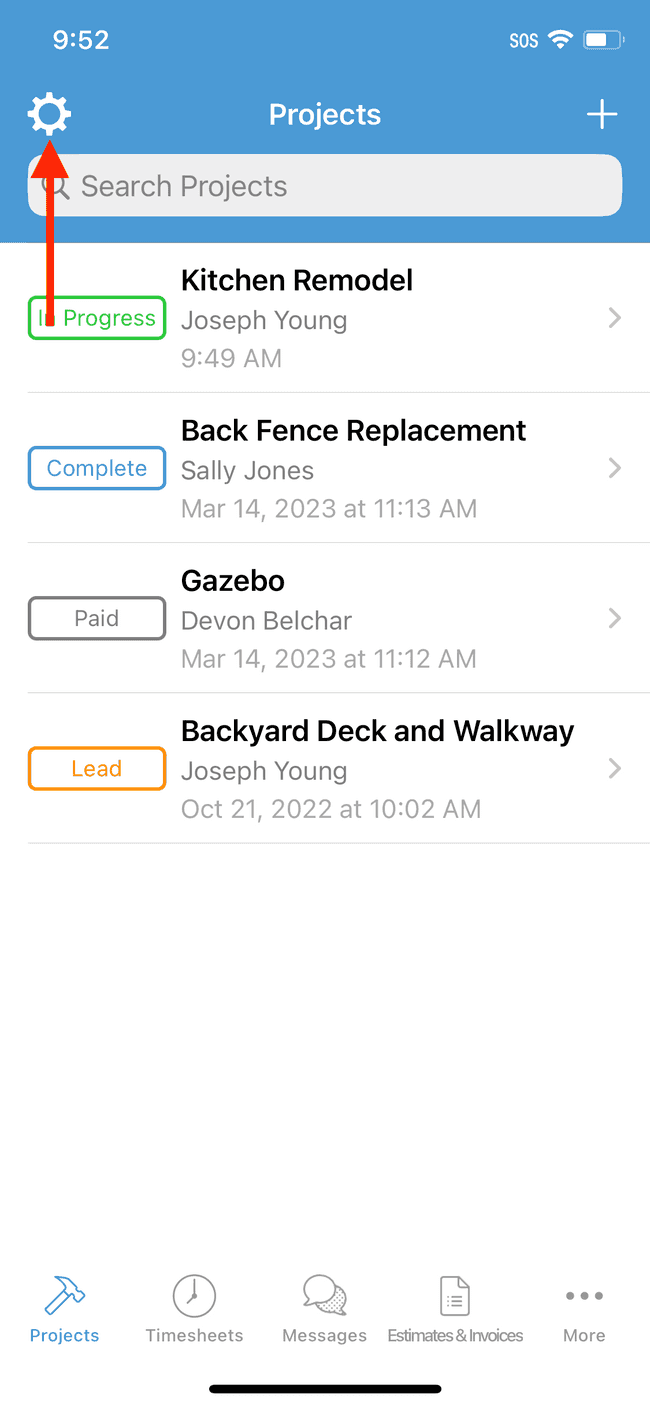
- Tap on Business Profile
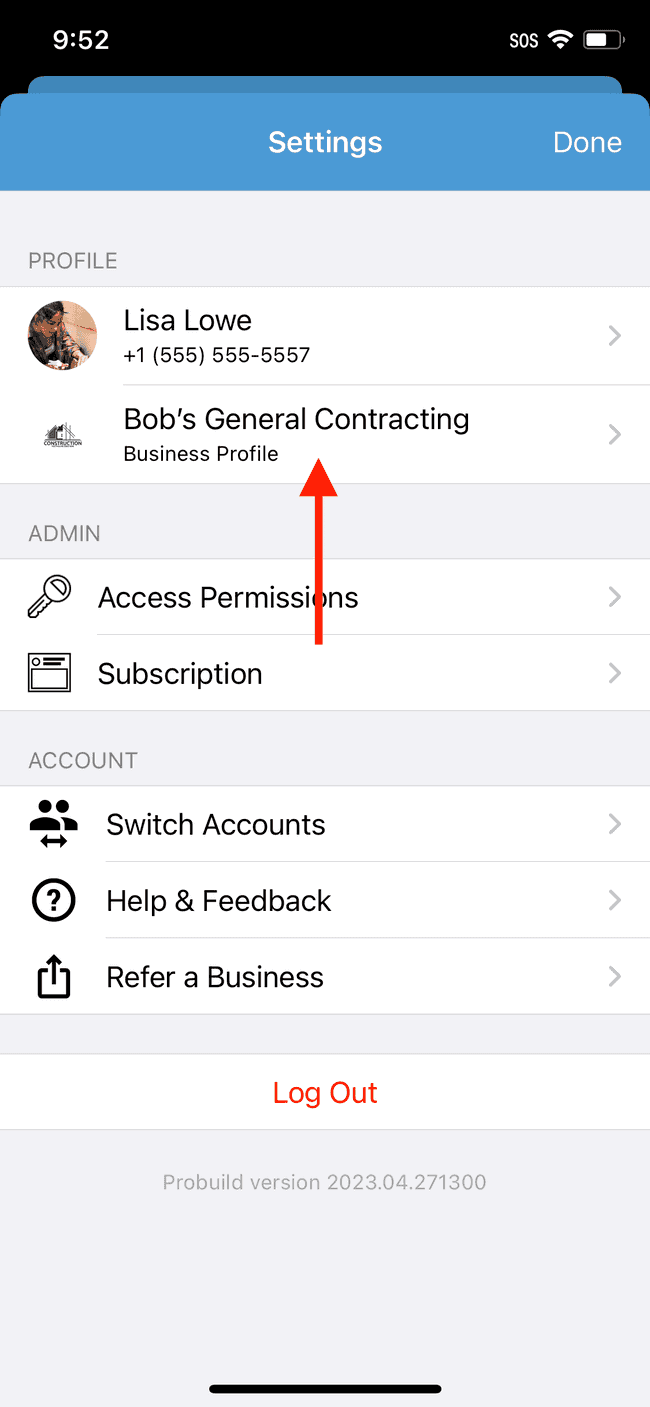
- Scroll down to the Pay Period section of the business profile
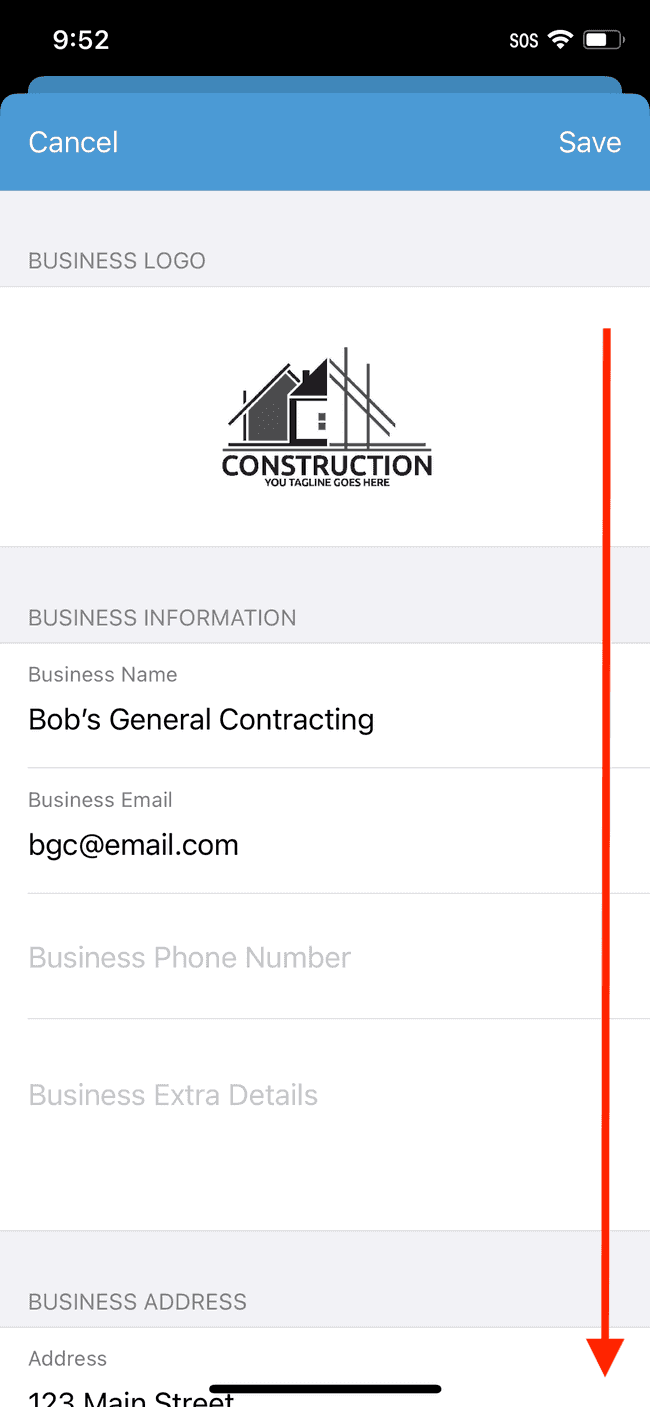
- Tap on Schedule to select your pay period type
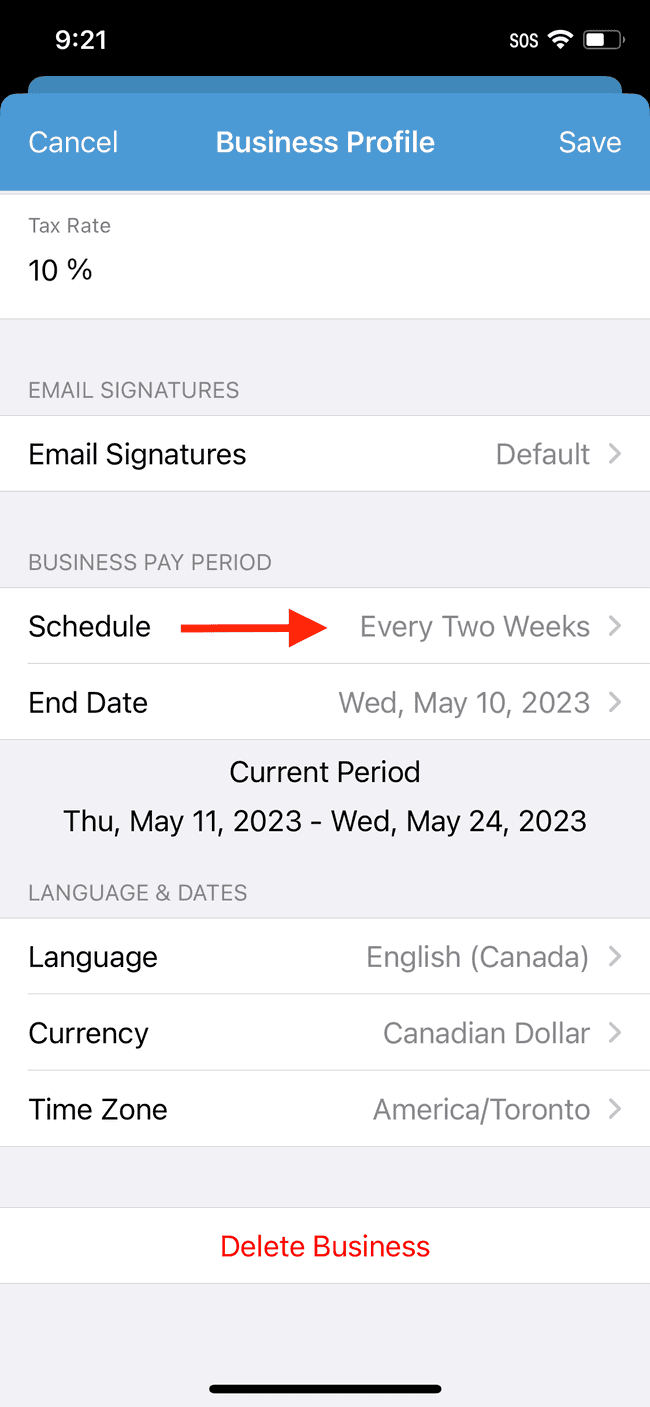
- Use the pay period selector to select your new pay period type and then tap Done
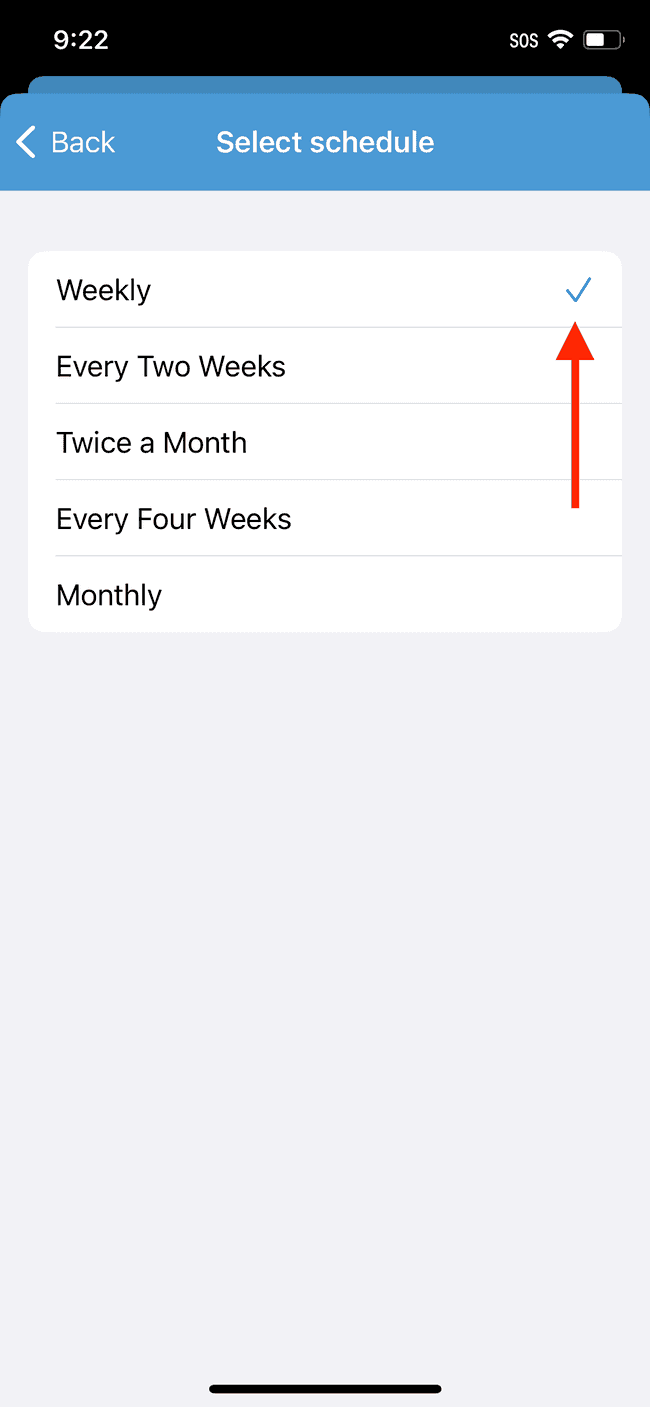
- Tap on End Date to set the last day of your most recent pay period
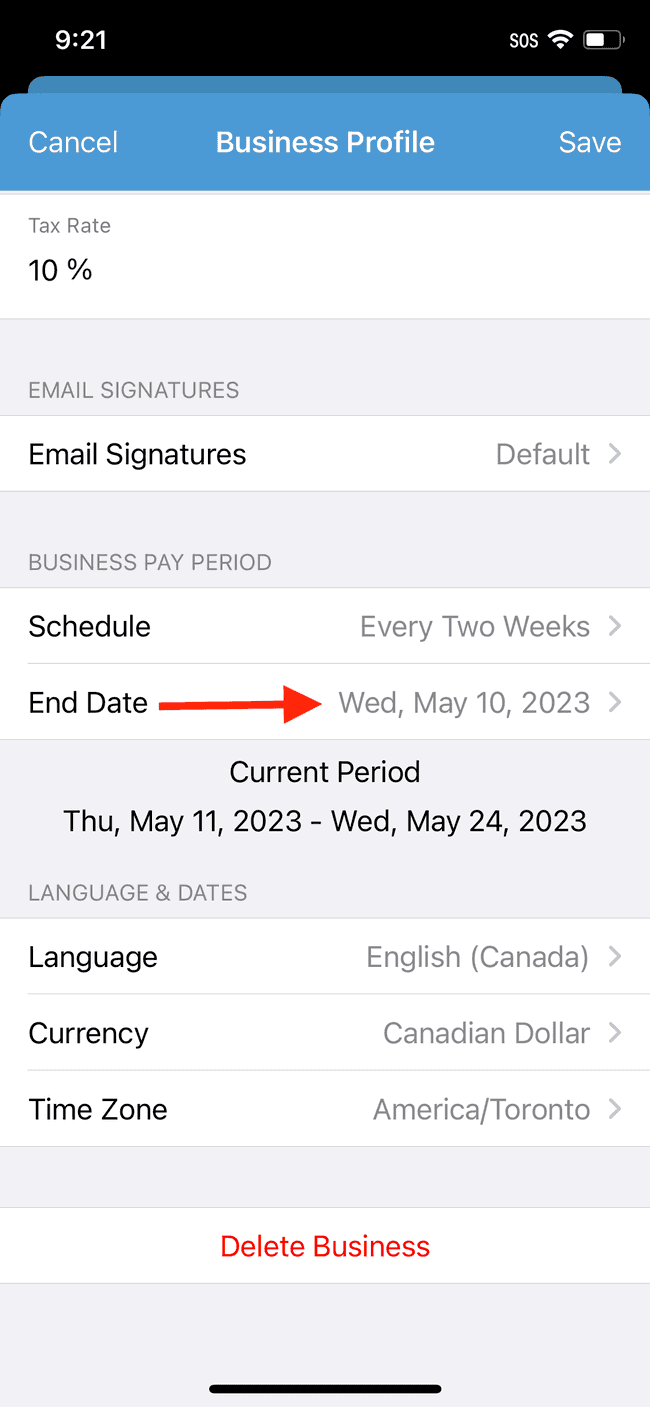
- Use the date selector to choose the appropriate end date and then tap Done
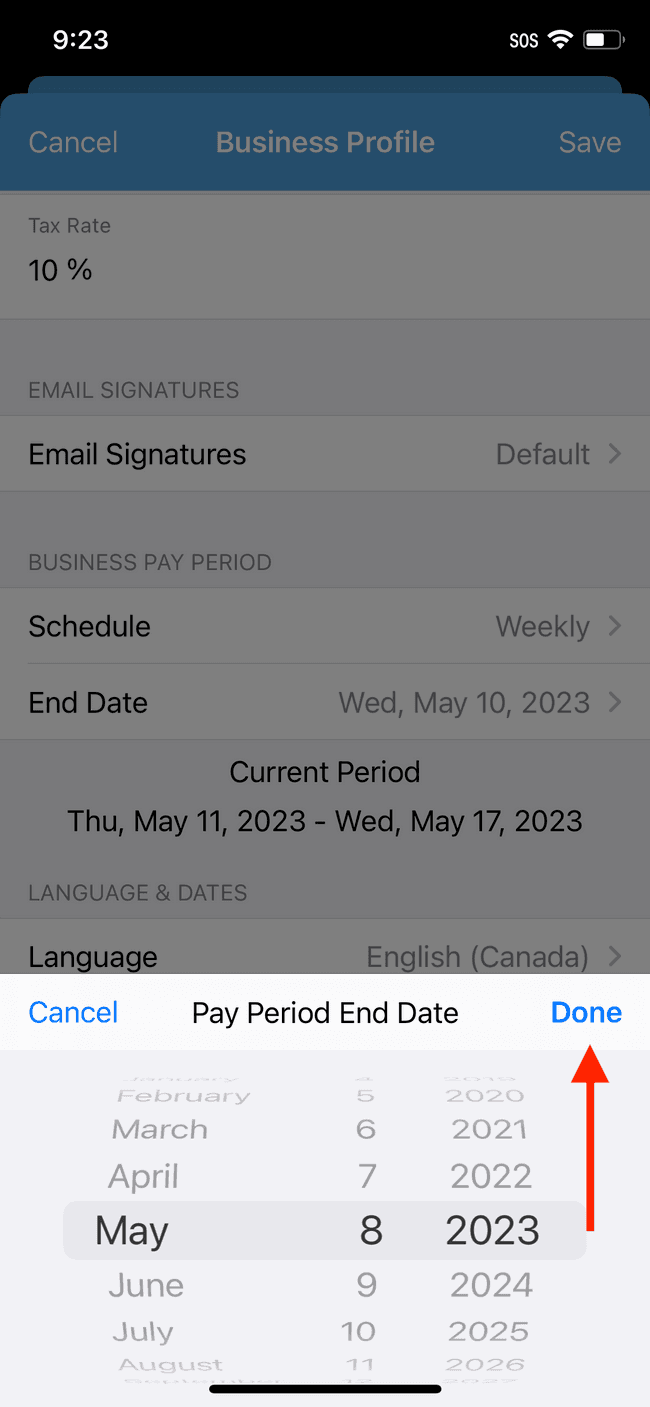
- Verify that your new current pay period is correct