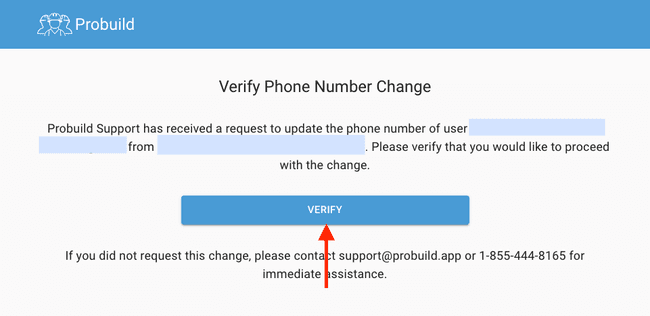Change the phone number of an existing user (Admins only)
If you or another user on your team gets a new phone number, you can update the phone number associated with the user profile so that they may continue to log into, and use, the app.
Note: Only Admins have the ability to change phone numbers associated with a user profile.
- Tap on the More tab
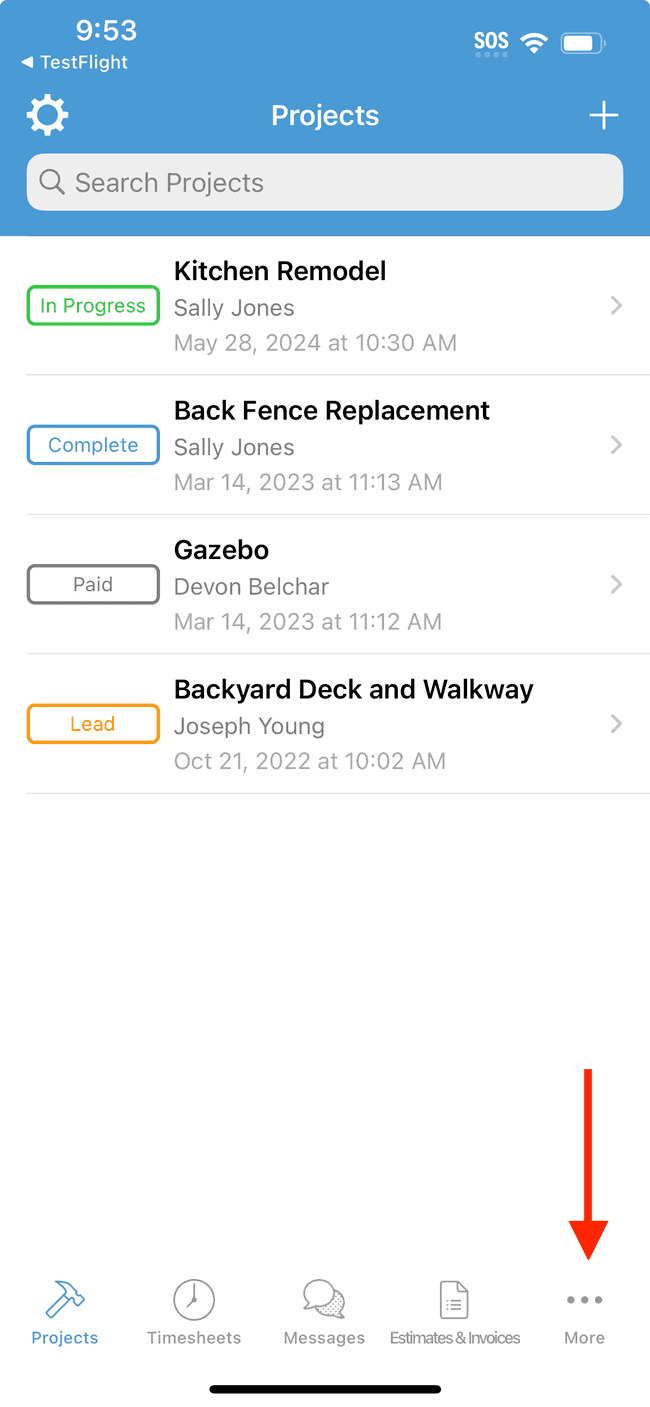
- Tap on Users
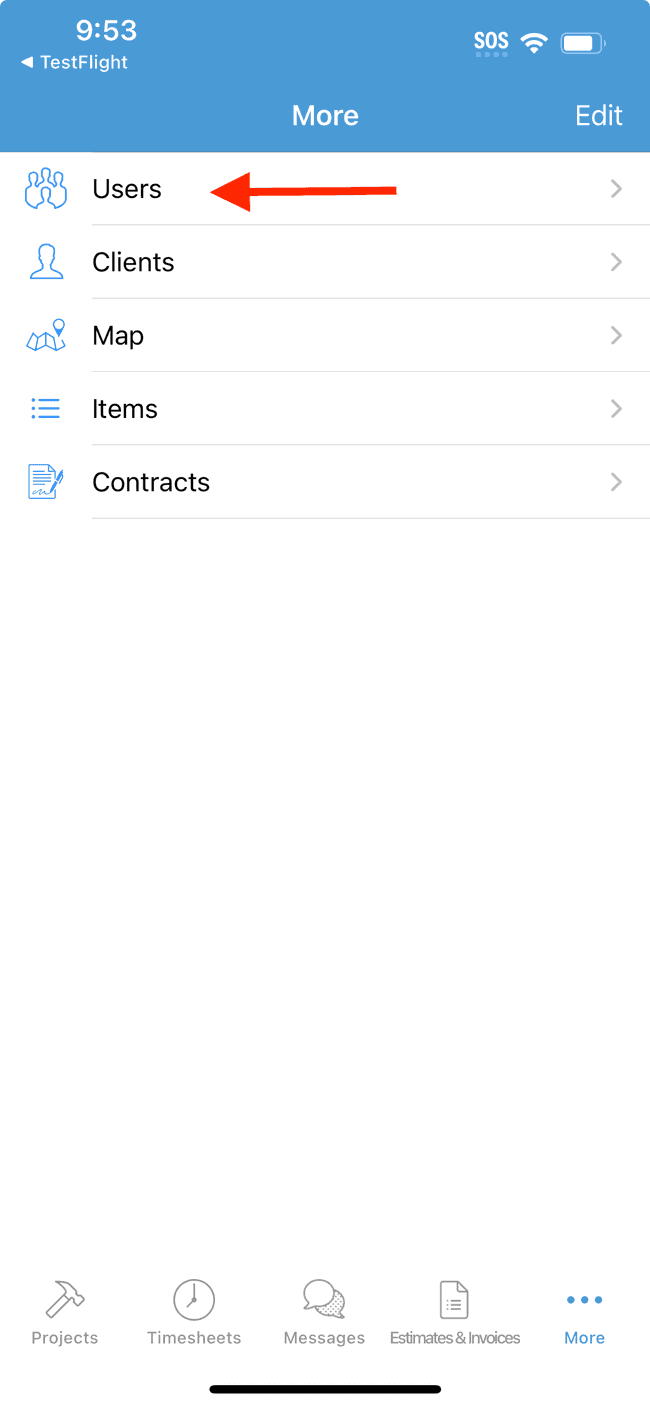
- Tap on the user whose number you wish to change
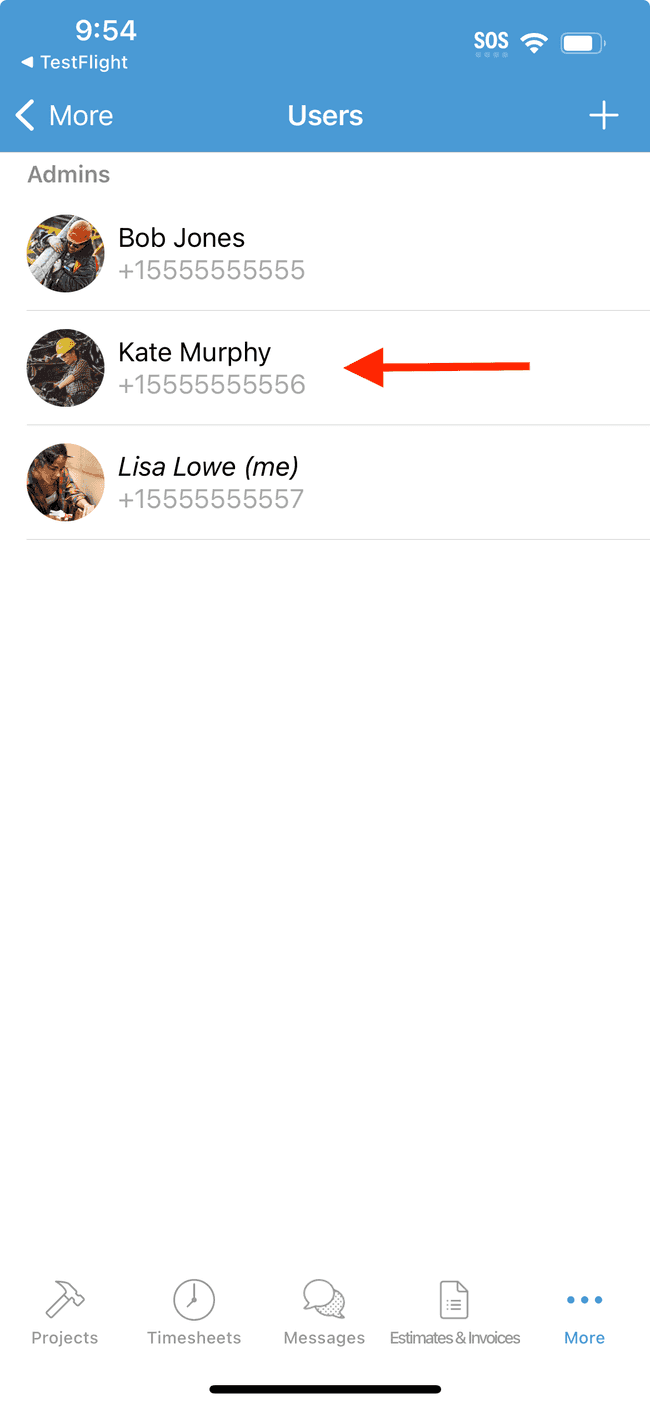
- Tap on Edit
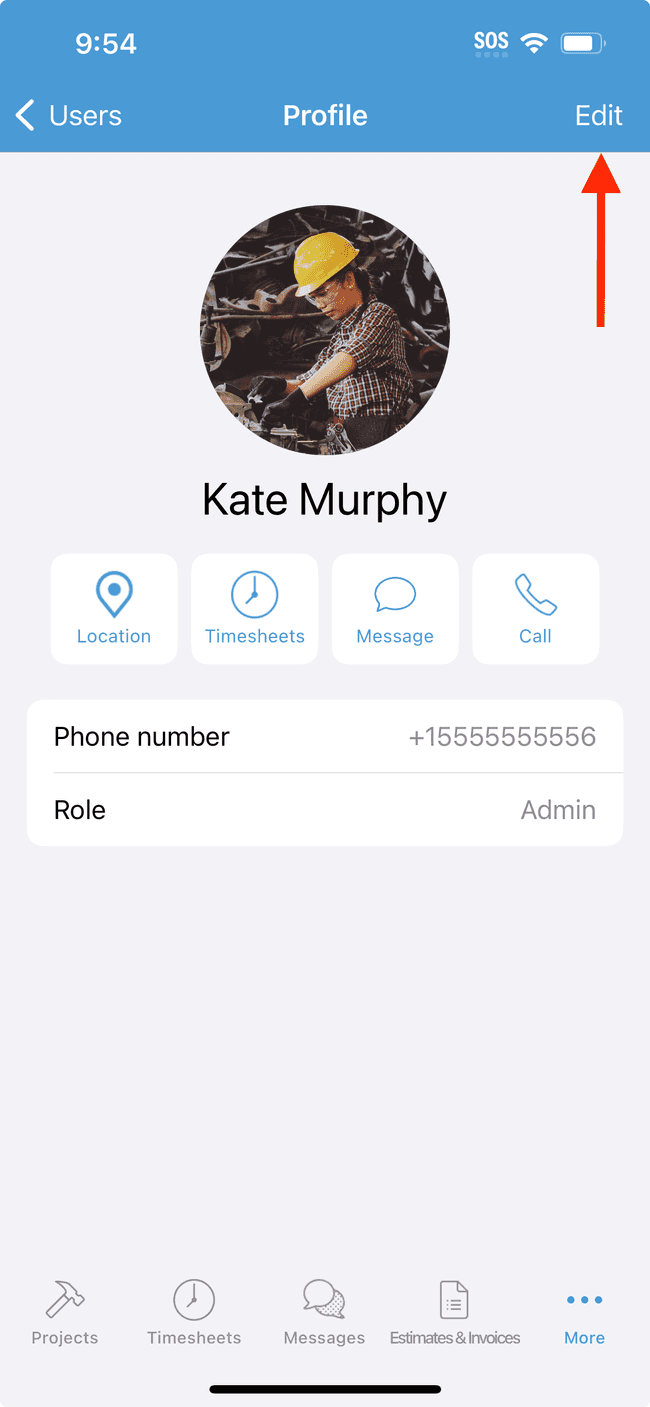
- Tap on the user’s phone number
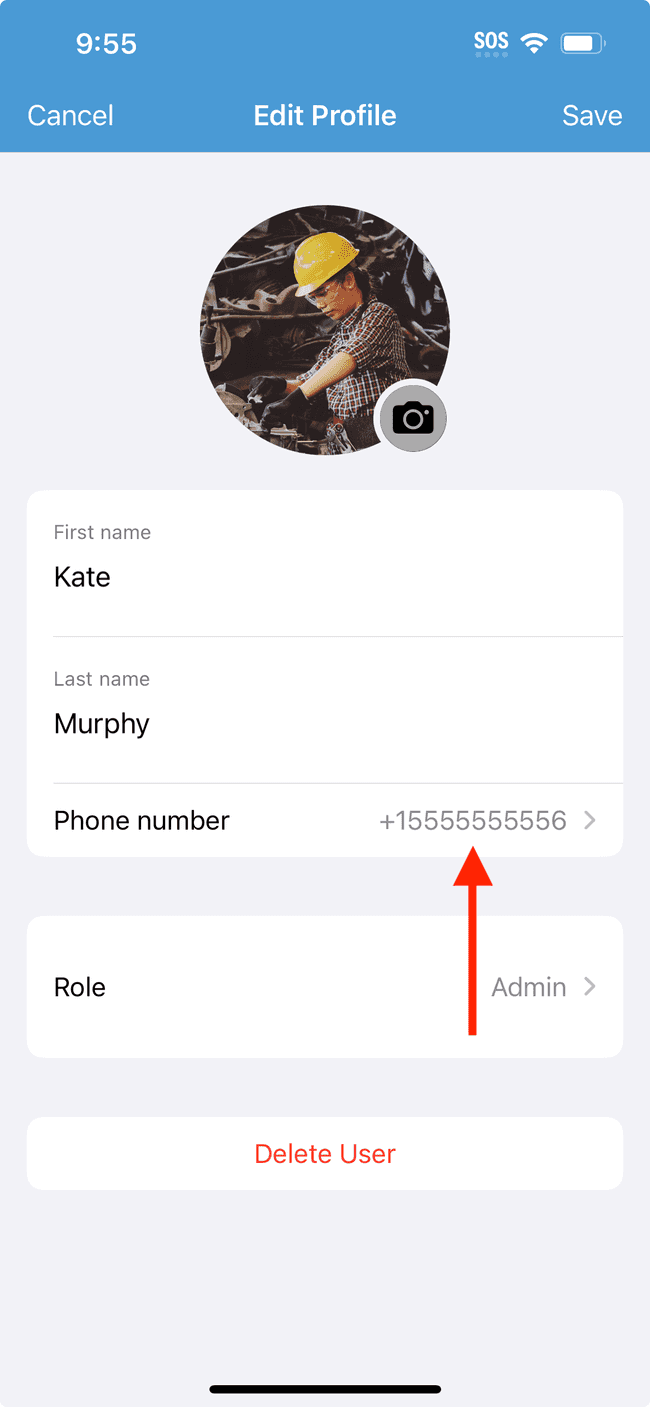
- Enter the user’s new phone number and tap on Request Change
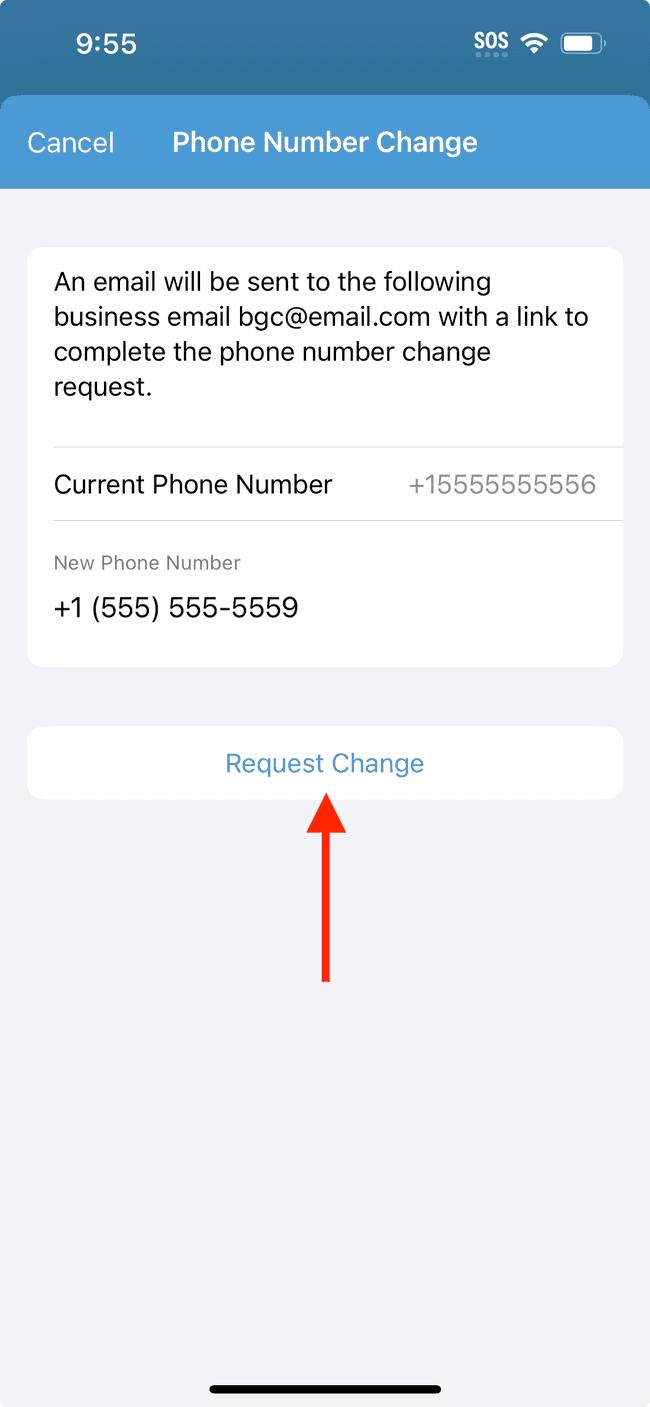
- An email will be sent to the business email to confirm the phone number change. Follow the instructions in the verification email to complete the phone number change (see below). Tap OK when done
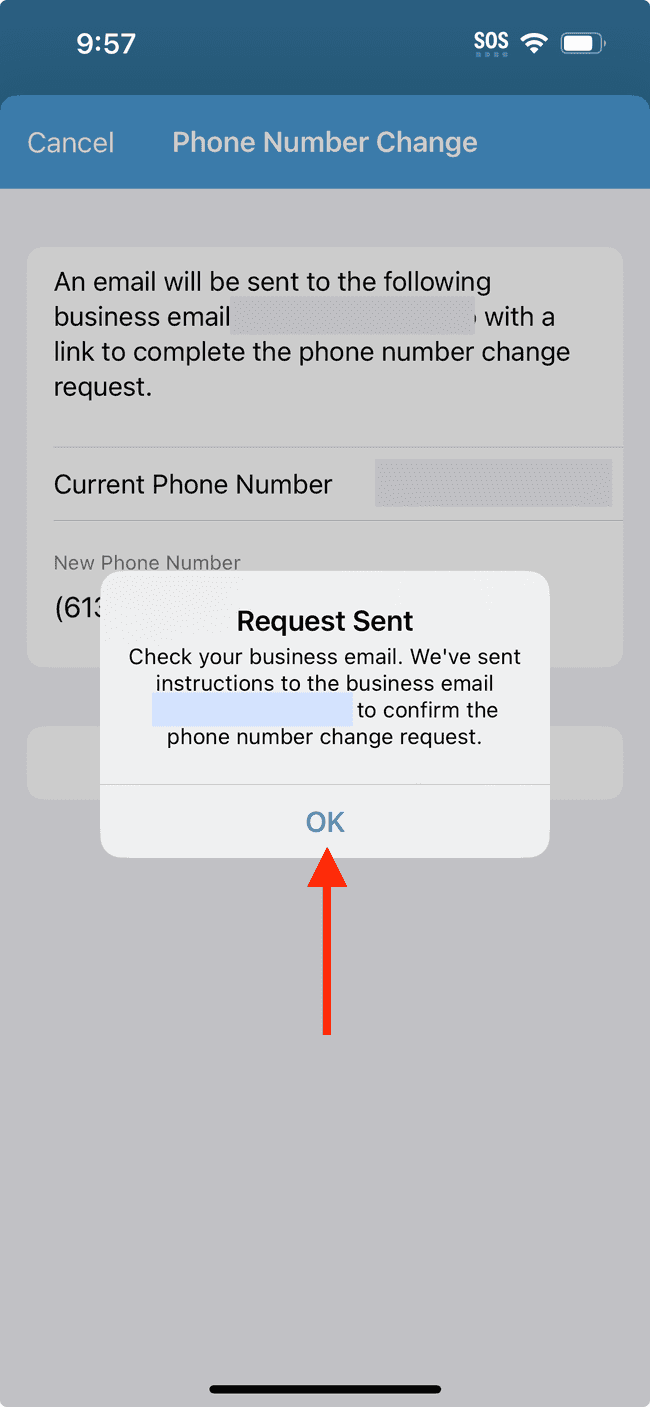
- Tap on Save.
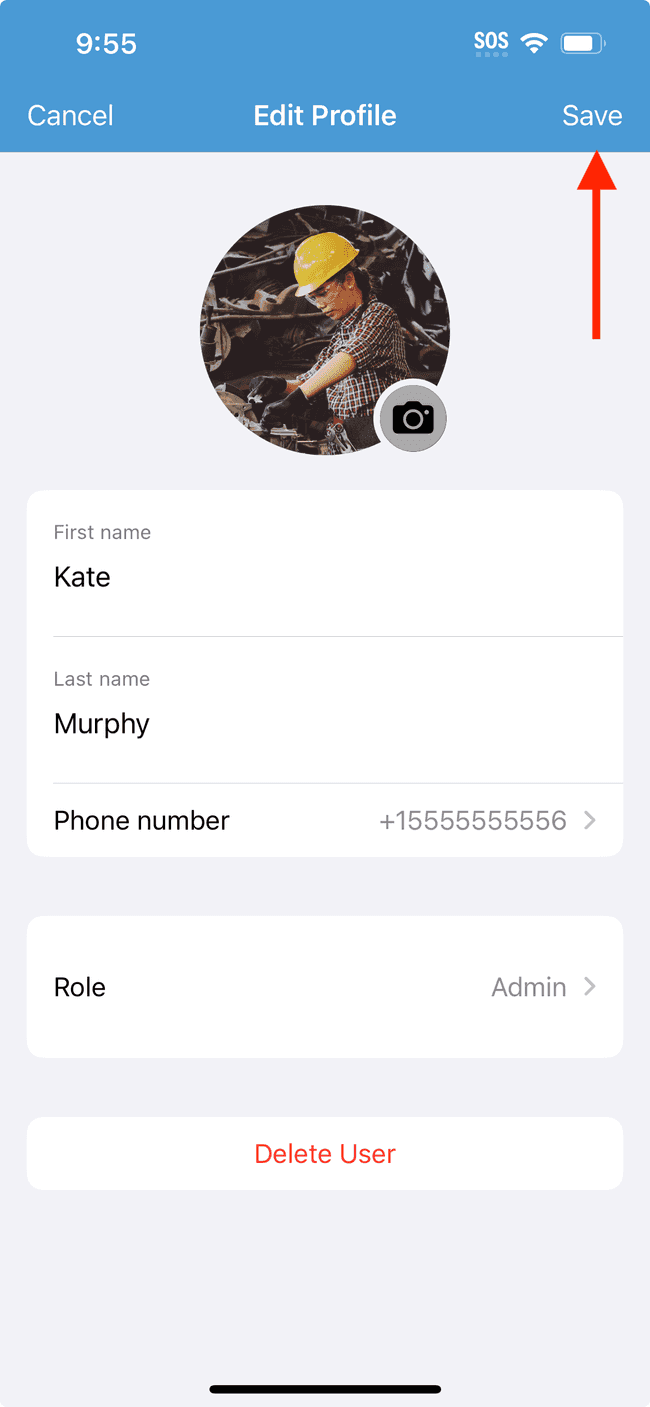
- Open the verification email and tap on Complete Phone Number Change to begin the verification process.
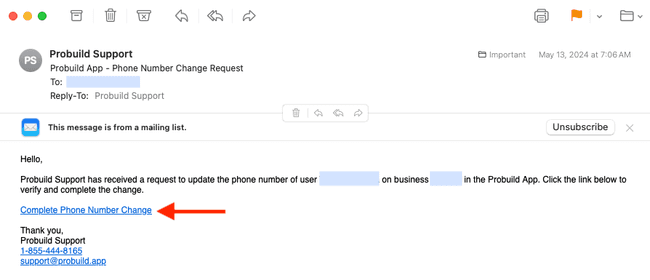
- Check that the information is correct and tap on VERIFY to complete the phone number change. The user will now be able to log into the app using their new phone number.