3. Stay organized with real-time project feeds
With Probuild, you can manage all aspects of your projects from anywhere, at any time. Find out how to leverage the power of project feeds to keep your team organized, efficient and collaborative.
Projects are the main way information is organized within the app. Project feeds act as central hubs, where all relevant project information is stored and accessible to everyone who needs it - any time, any place, even when offline.
You can create, view, and manage your projects from the Projects tab.
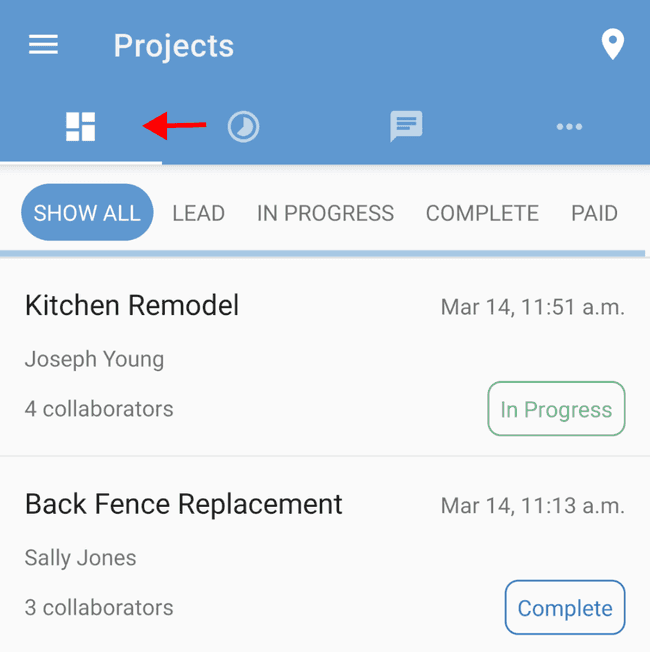
When you create a new project, you’ll be asked to enter relevant information like project name, status, client name, and address. You’ll also choose which team members are involved in the project. By default, all Admins can view/access all projects, but others will need to be added to the project. This will also allow them to log hours against this specific project using the Timesheets feature.
Once a project has been created, you’ll find relevant information about that project at the top of the feed. You’ll also see which team members are currently clocked in and the total number of hours that have been recorded to that specific project.
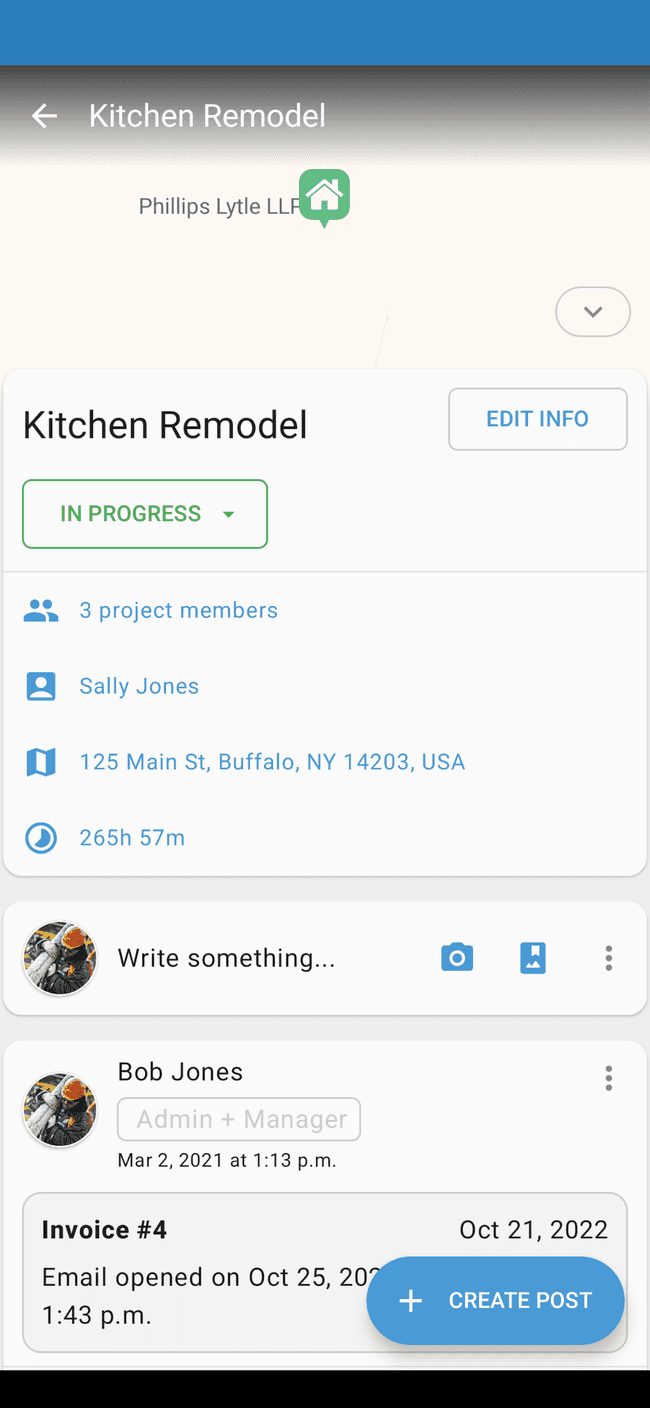
Any project-related information can be shared amongst team members by creating project posts. Team members can post text, photos, estimates, and invoices that are relevant to the project. They can also comment on each others’ posts, encouraging collaboration among team members. Since not all team members involved in a project have the same roles, you can edit the post visibility to control who can see a project post.
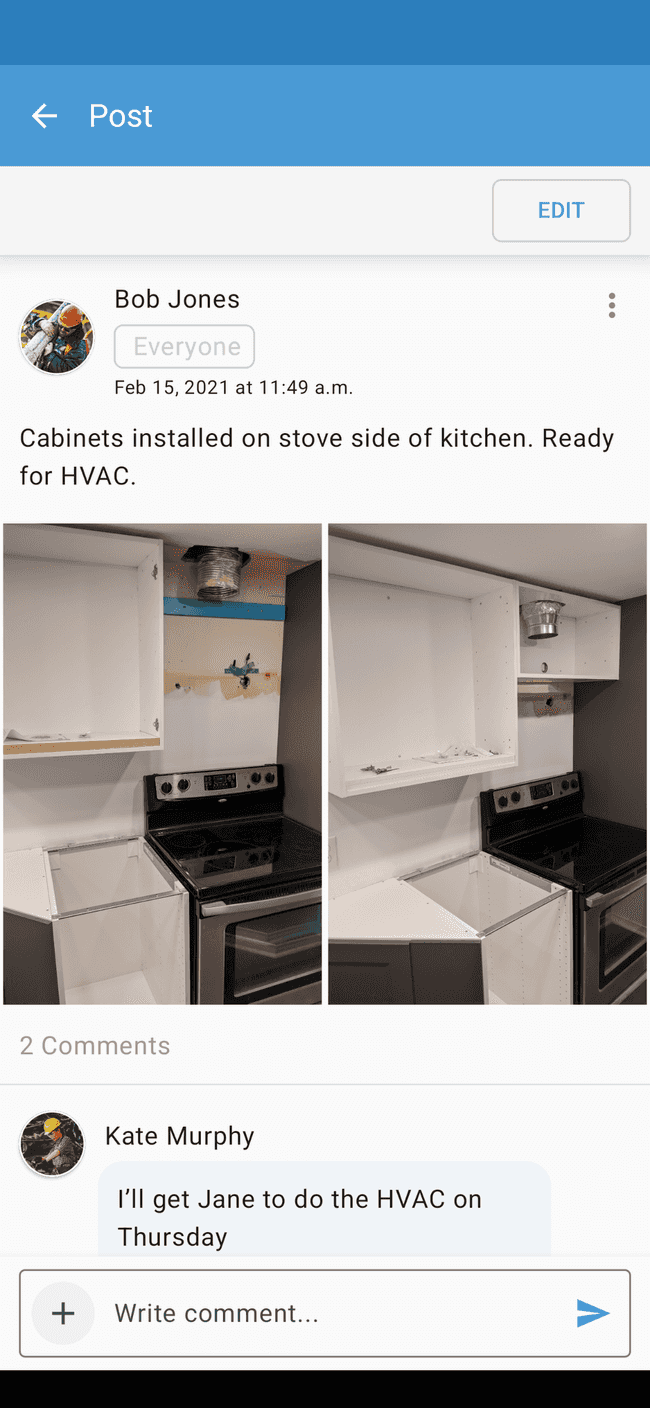
Once a project post has been added to the feed, the overflow menu on the project post will allow you to further edit or add content to the post, export photos from the post, change access permissions, or simply delete the post.
Now that we’ve introduced projects, let’s take a closer look at estimates and invoices.