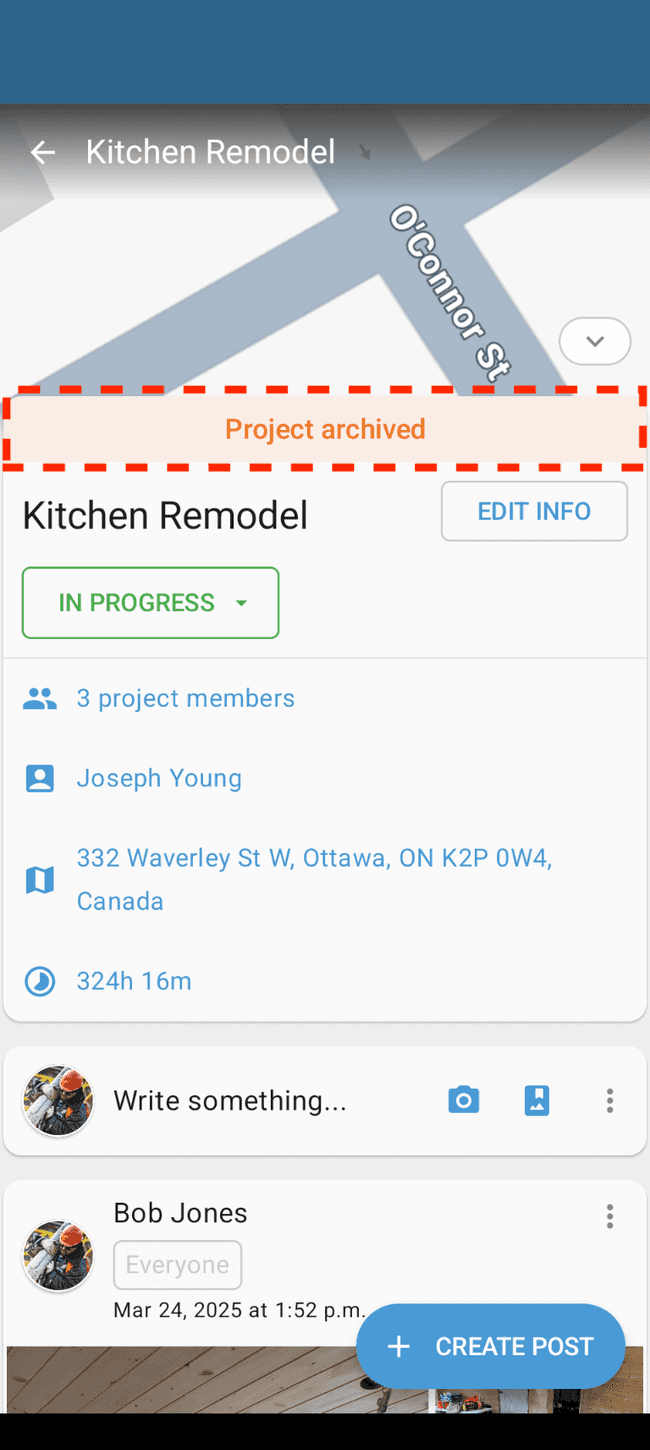Archive a project
Learn how to archive a project so that it is no longer always visible in your project list.
Note: If you’d prefer to delete a project entirely, follow the steps in this guide
There are two ways to archive a project.
Option 1: Archiving from the Project List
- From the Projects tab, long press (press and hold) on the project you want to archive
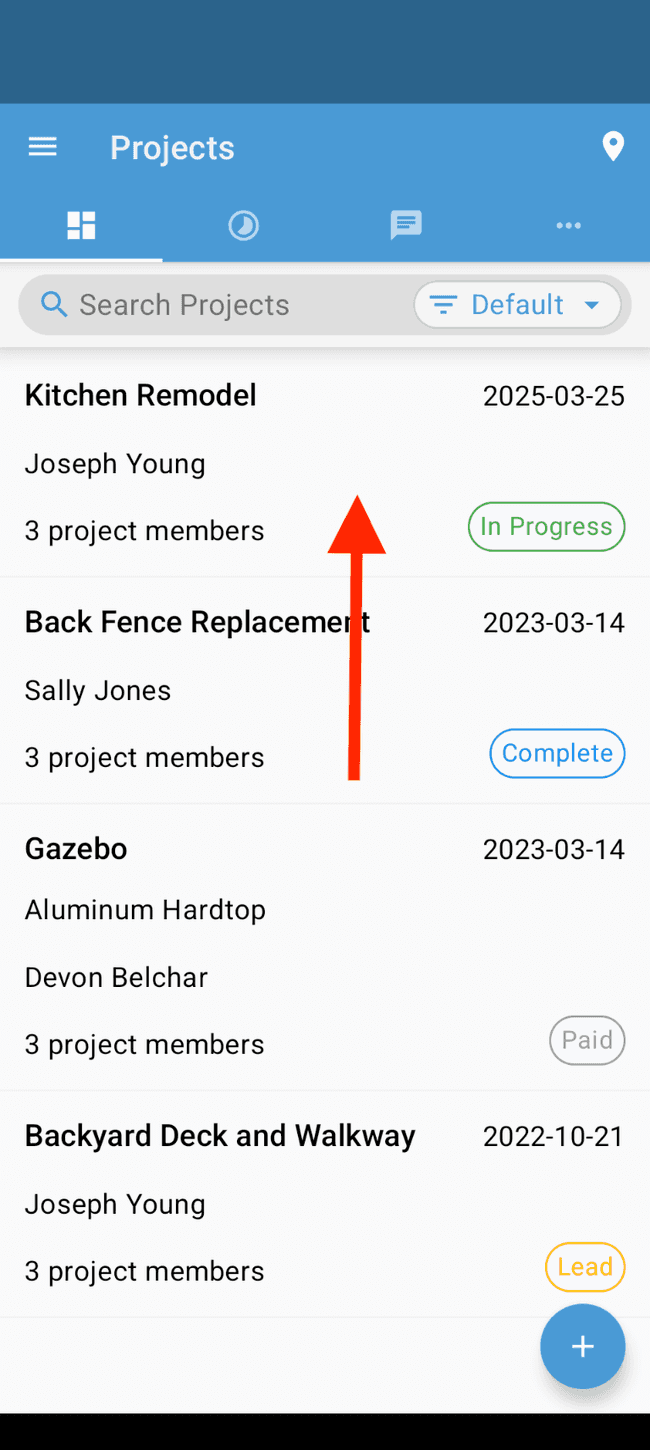
- Tap on Archive from the options menu
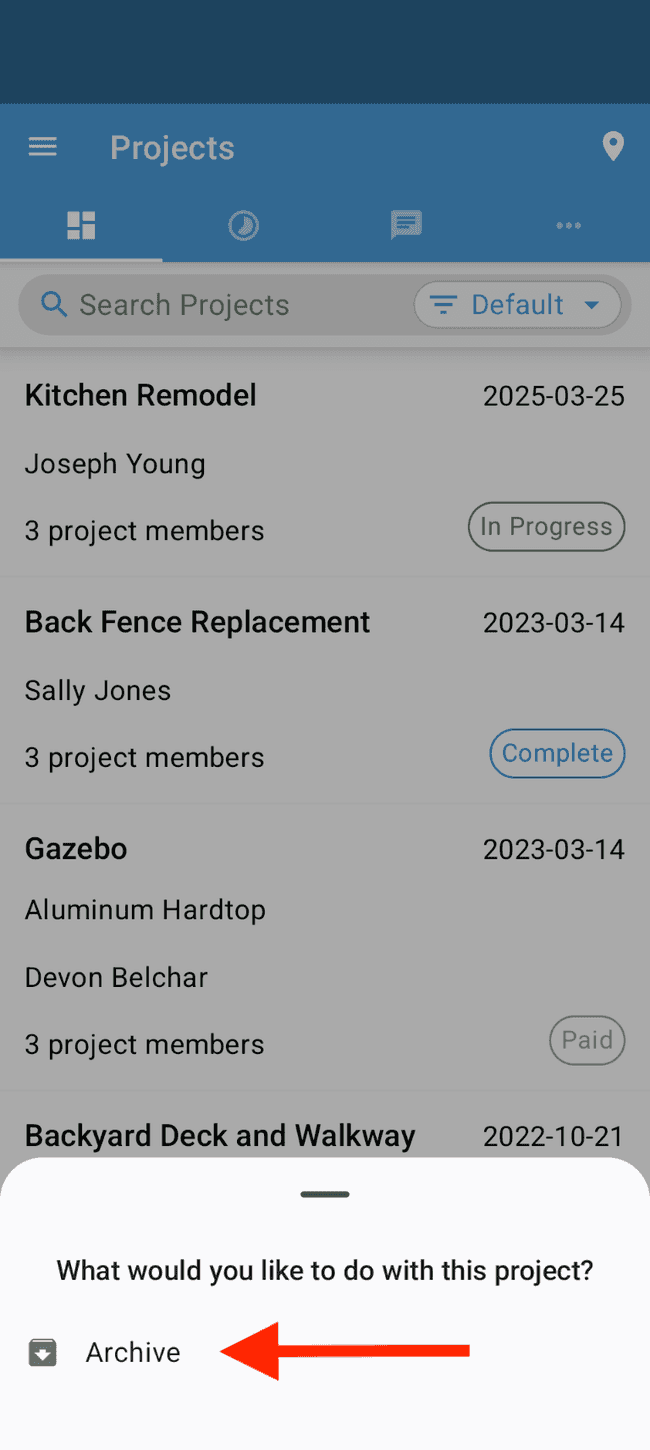
- Tap on the ARCHIVE button to confirm
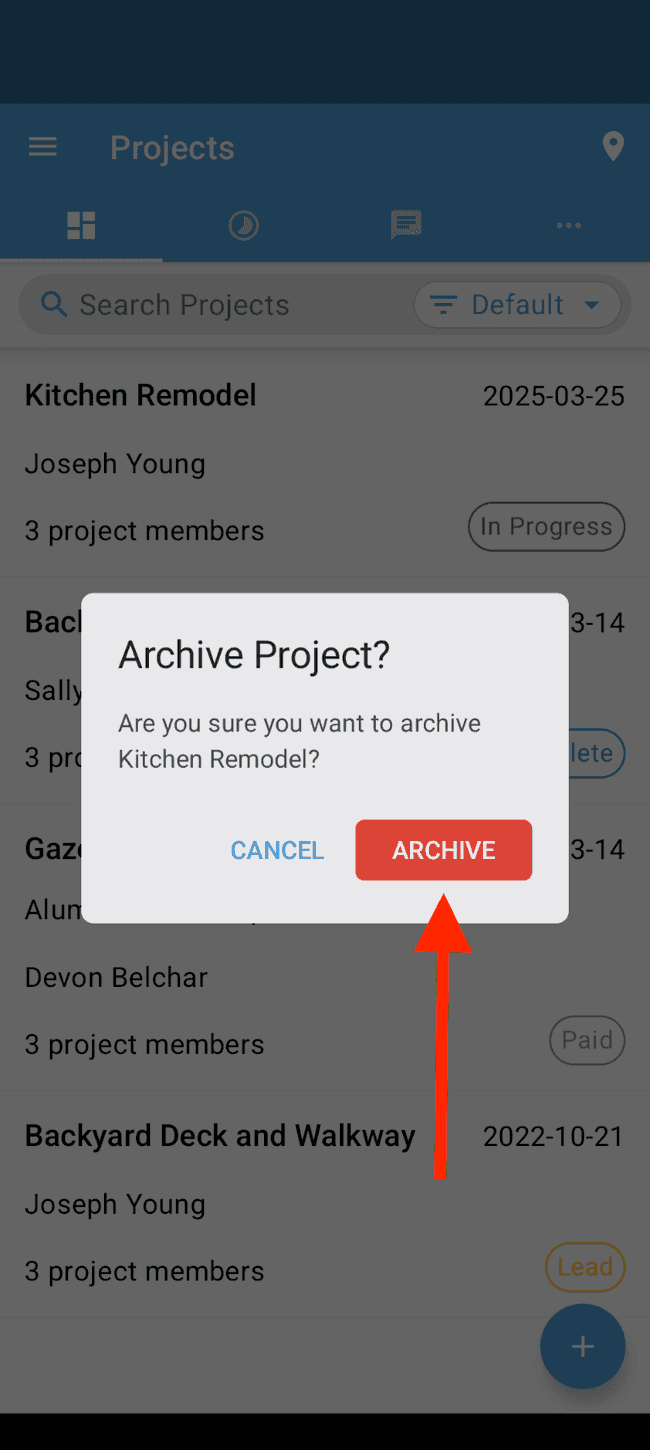
- To view your archived projects, tap on the search filter button within the search bar
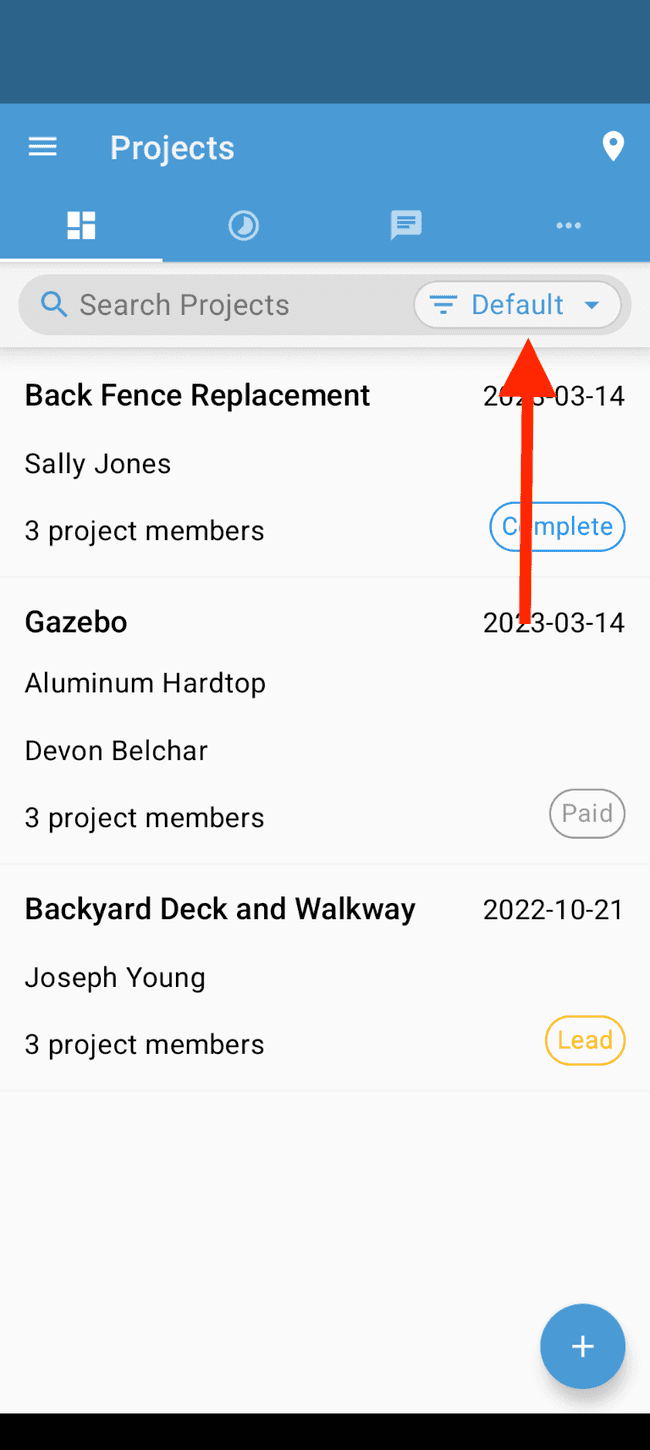
- Set the filter to Archived and tap DONE
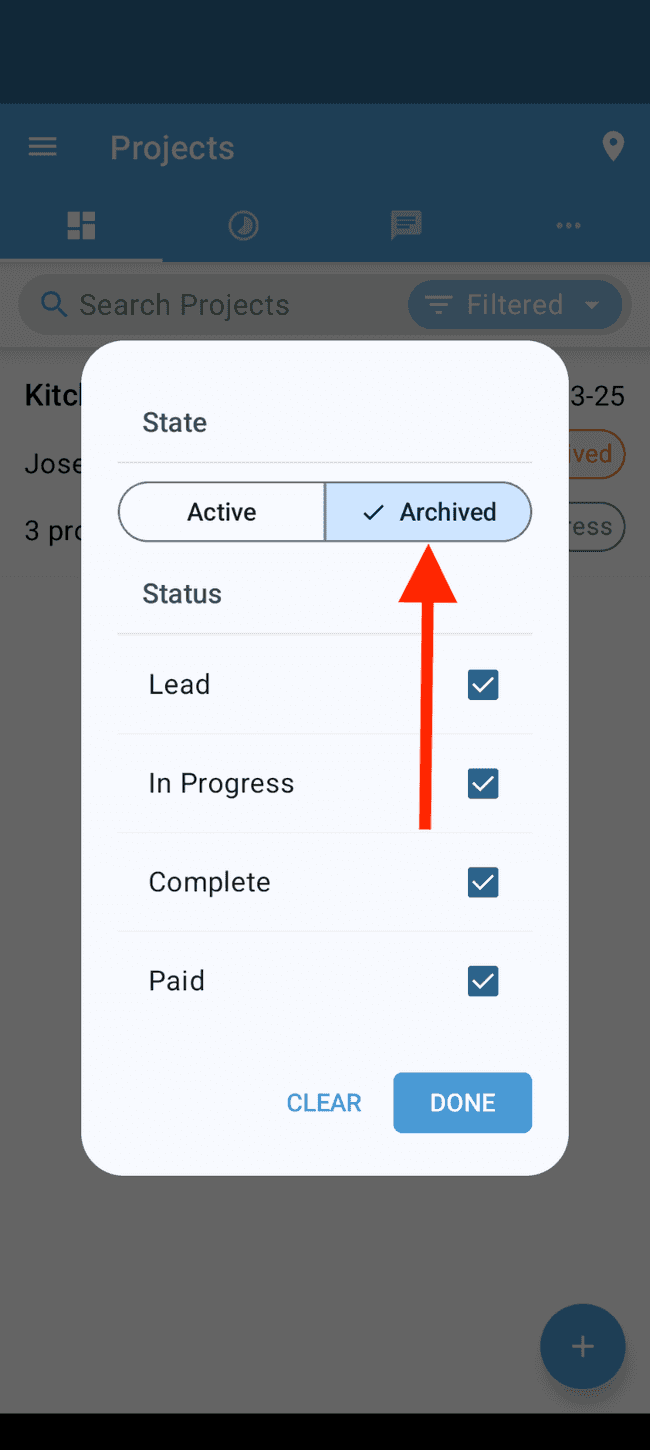
- You can now see the archived project in your filtered project list
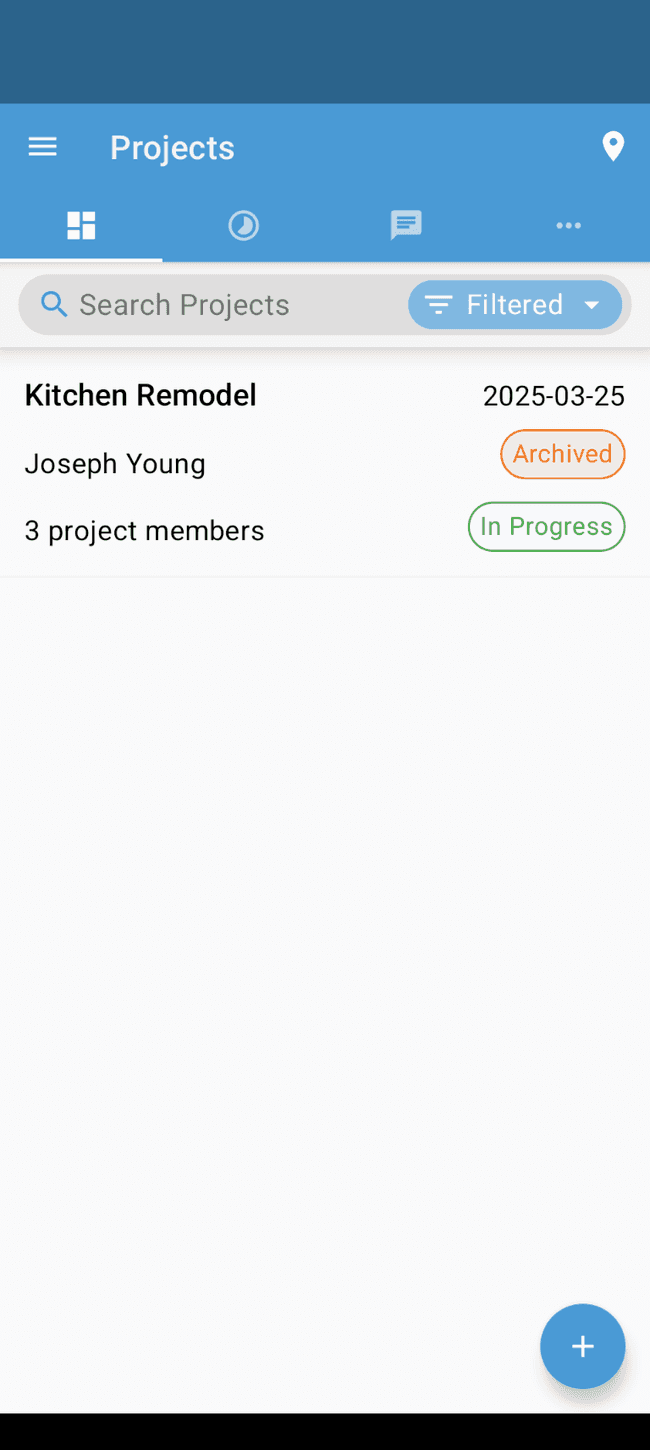
Option 2: Archiving from within a Project
You can also archive a project from within the project itself.
- Open the project you wish to archive
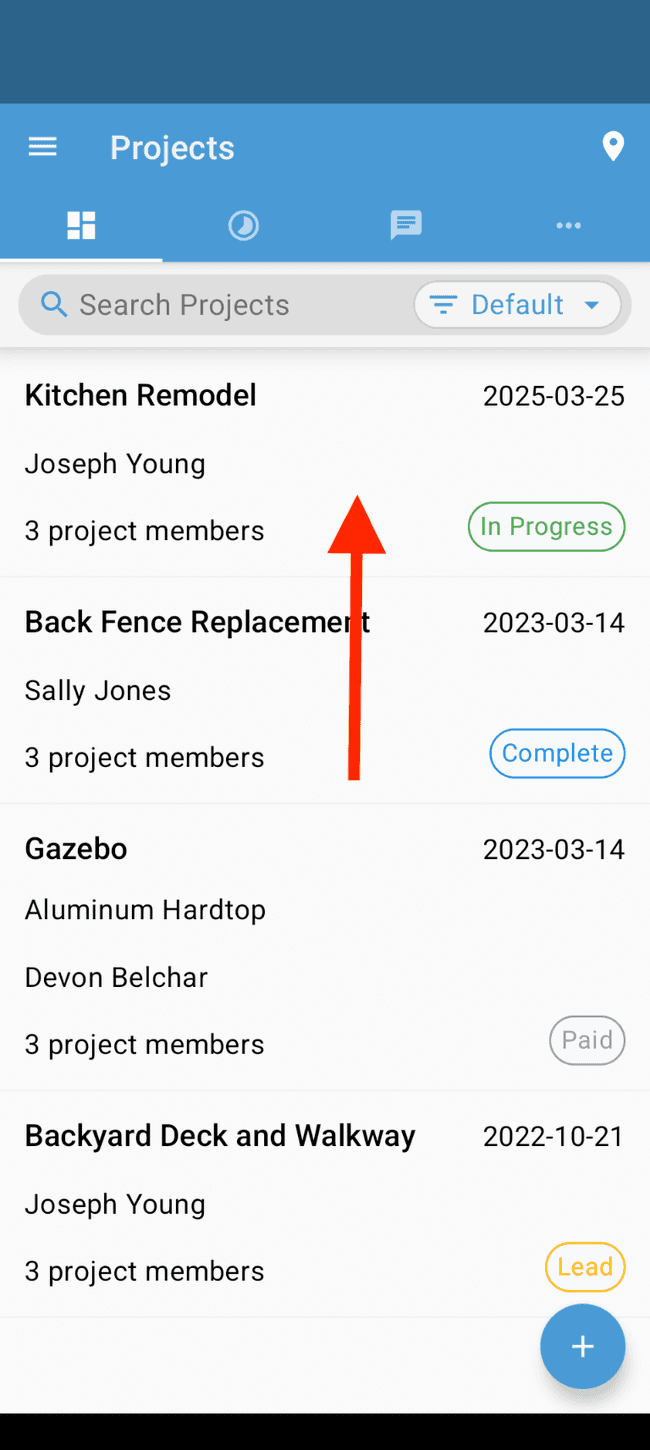
- Tap on EDIT INFO
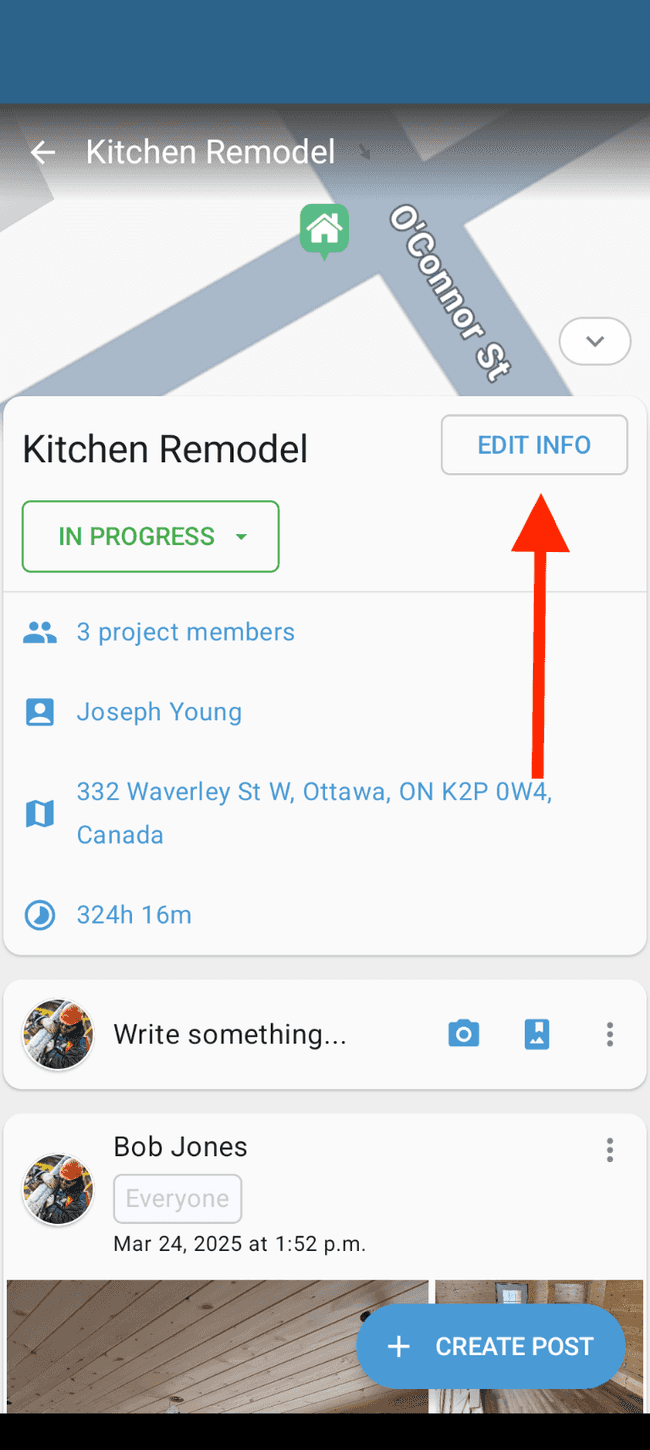
- Tap on ARCHIVE PROJECT
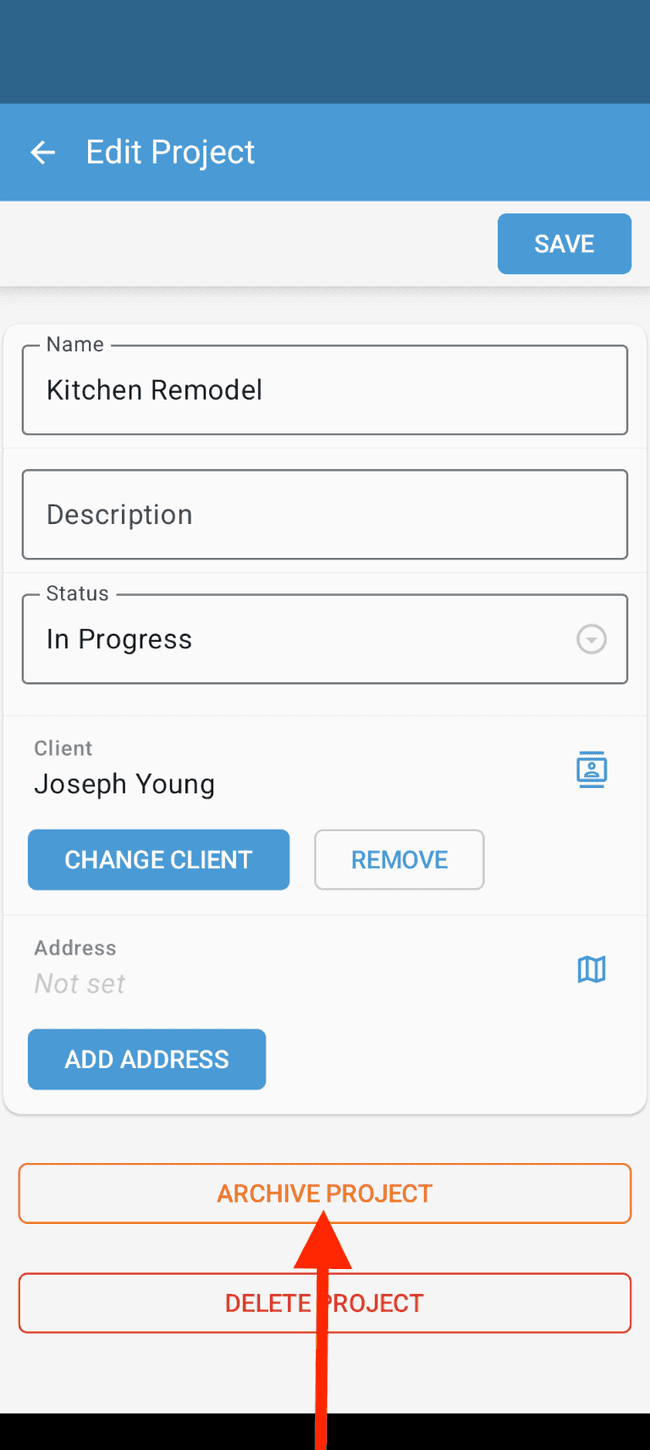
- Tap on the ARCHIVE button to confirm
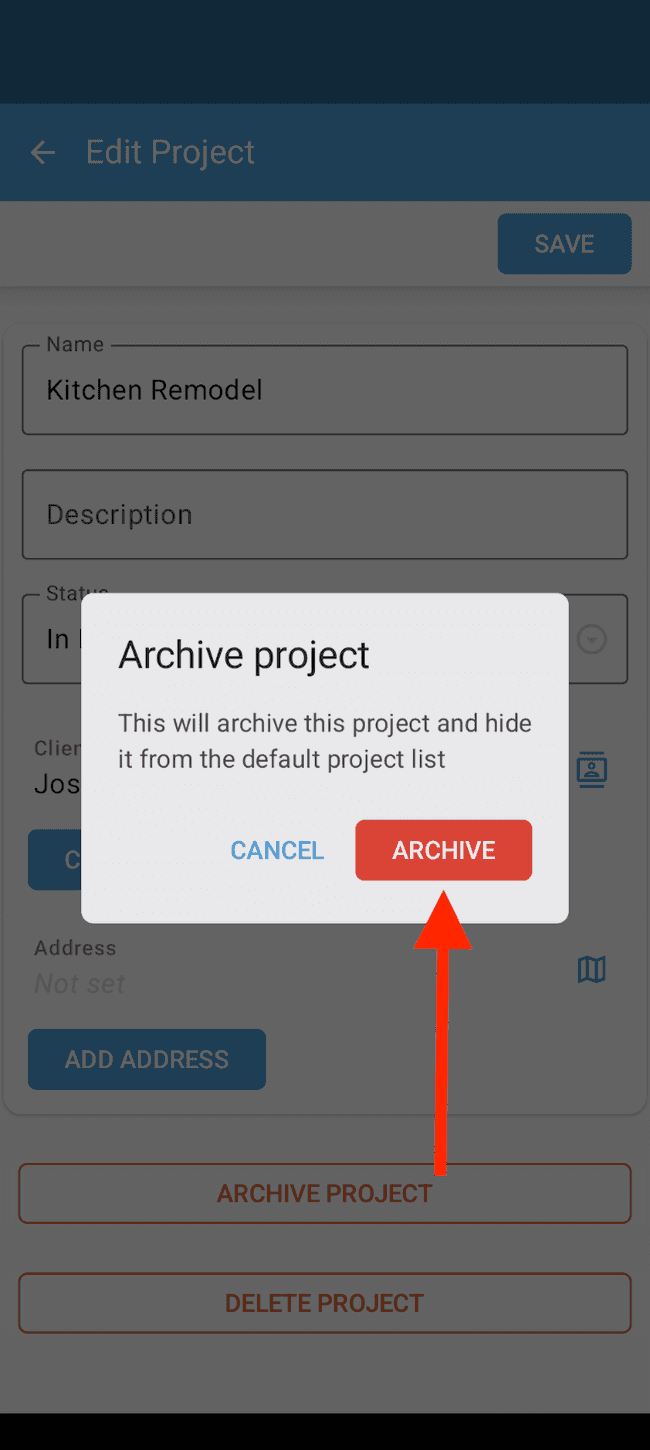
- The project has been archived. To unarchive a project, follow the steps in this guide