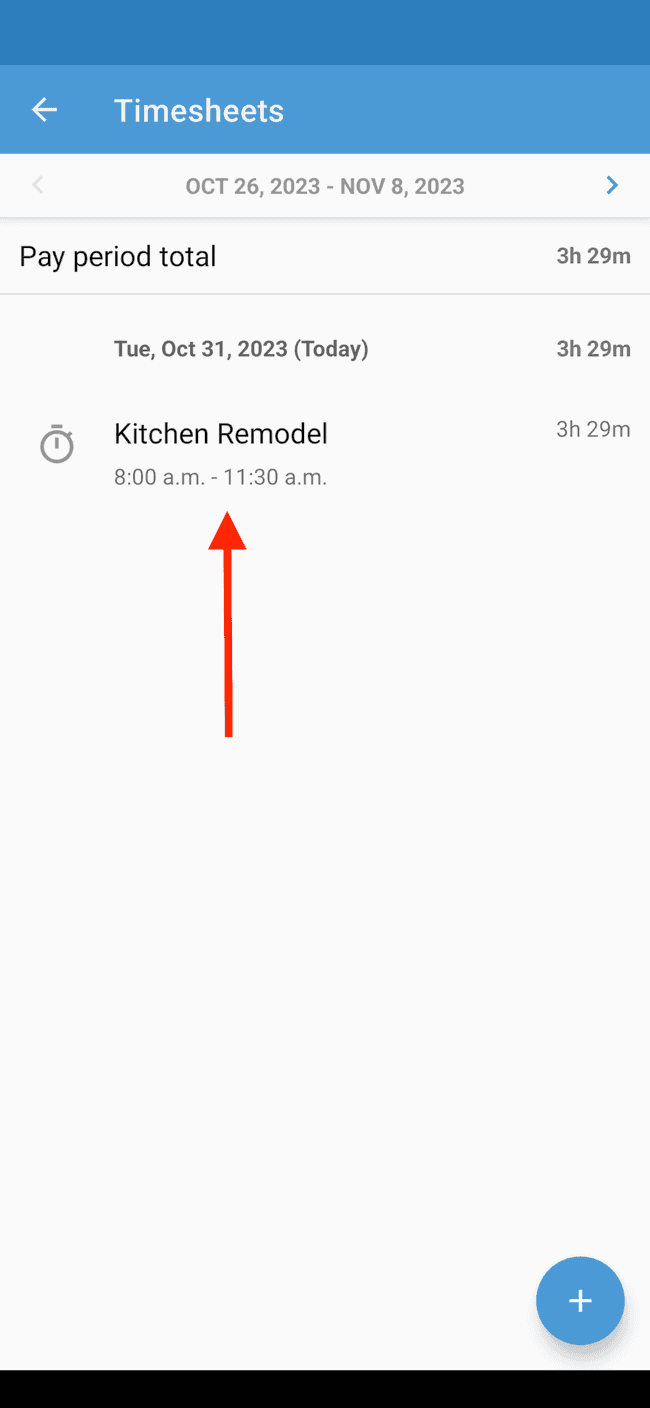Editing an existing timesheet
Learn how to edit an existing timesheet
- Tap on the Timesheets tab
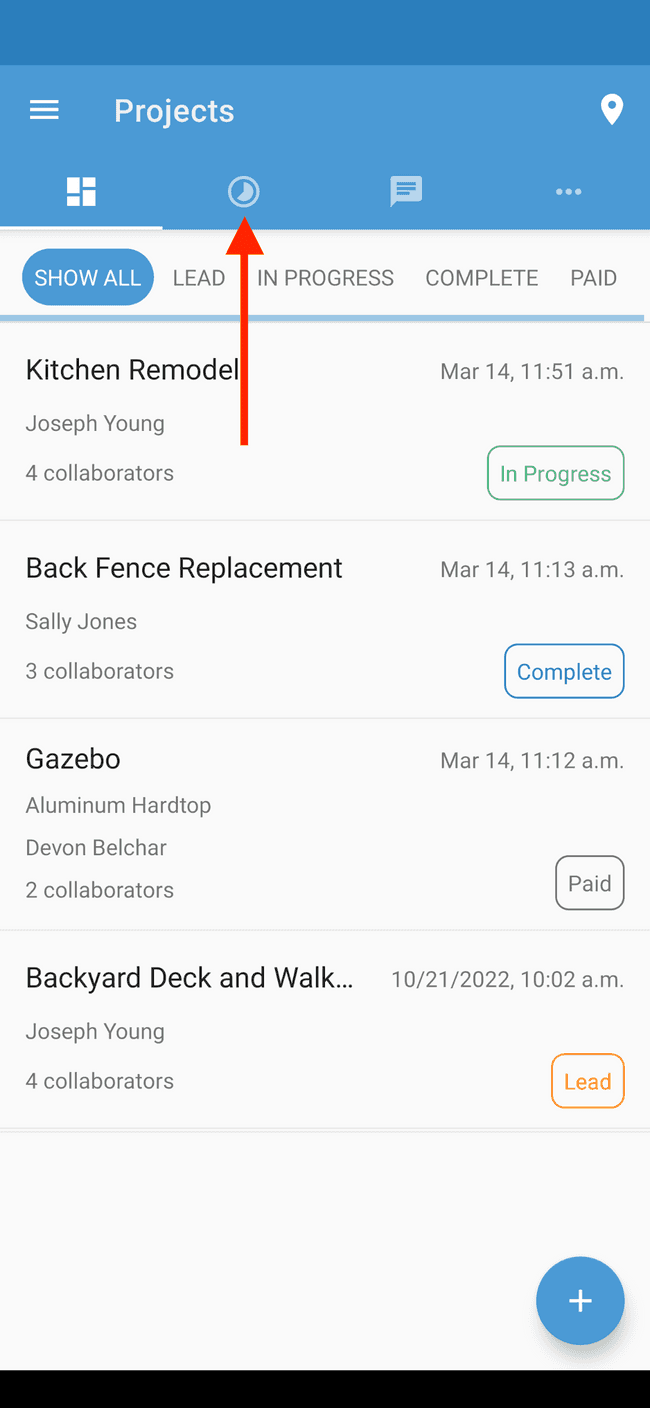
- Tap on the timesheet you wish to edit
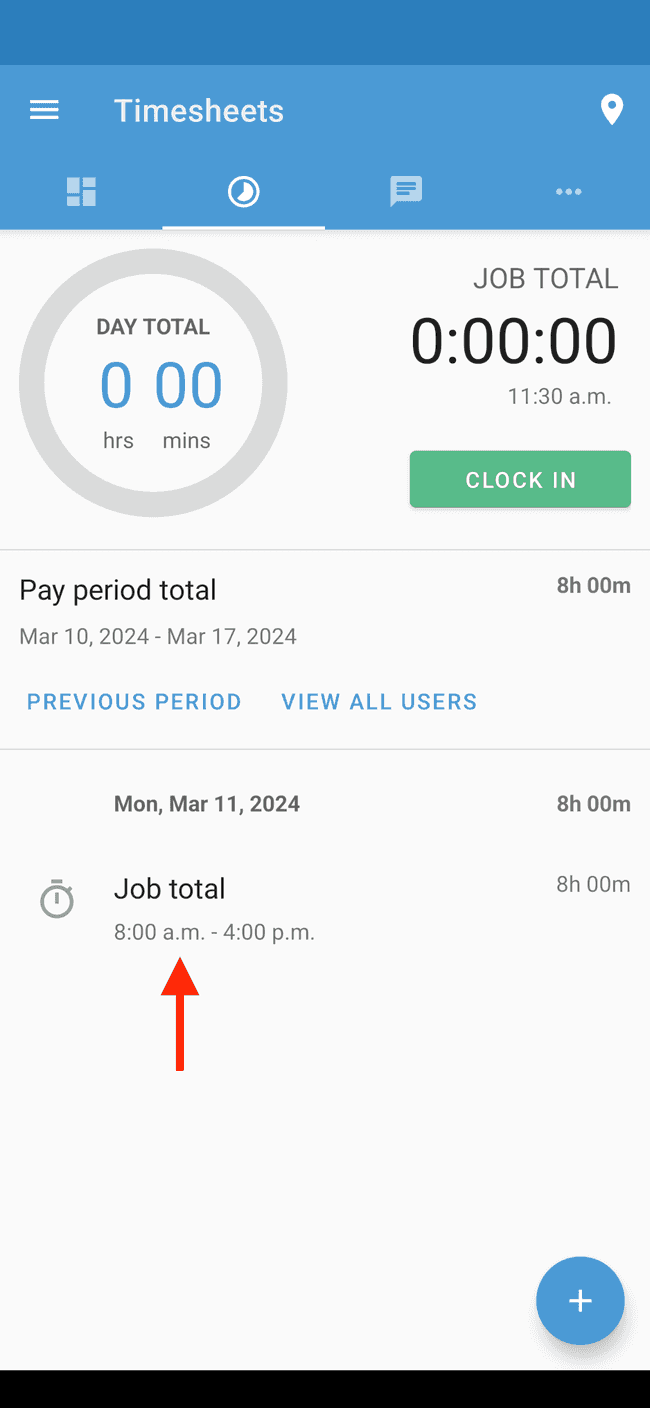
- From the timesheet view, you can edit the start and end times, change the linked project, and edit notes.
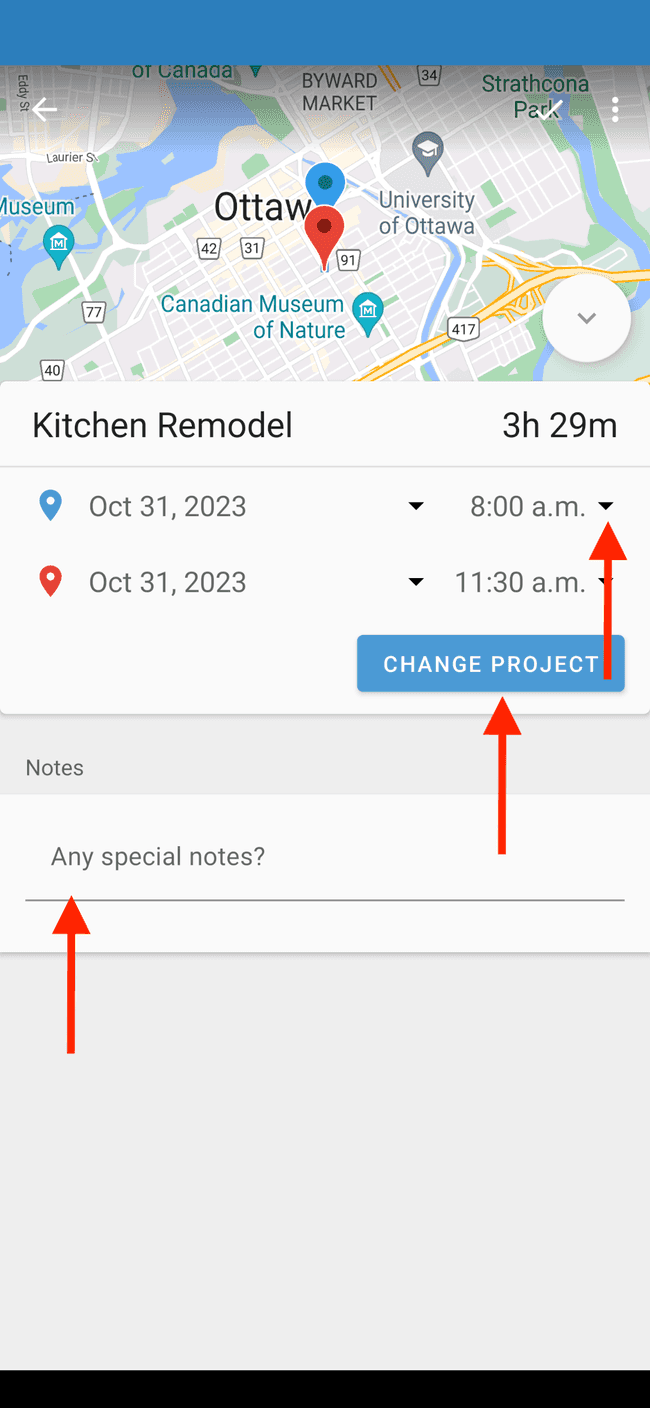
- When you’re done making changes, tap on the check mark to save.
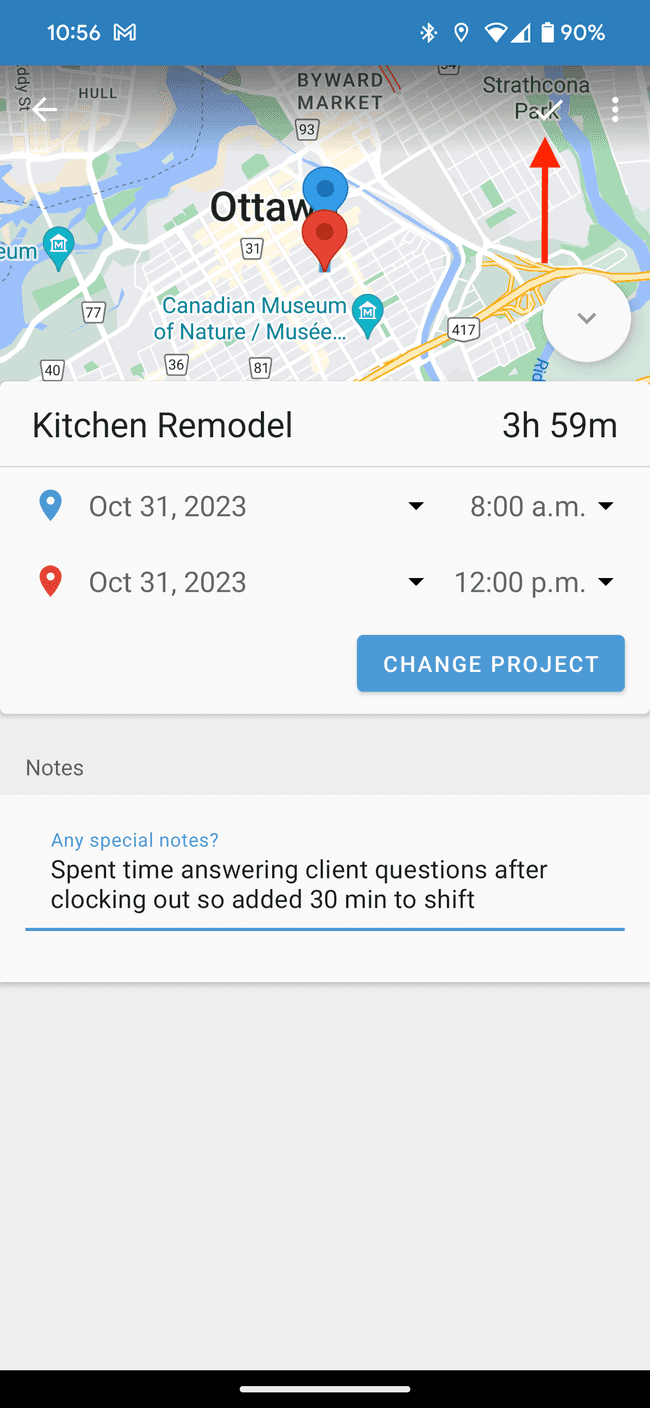
Need to edit another team member’s timesheet?
If you’ve been assigned the role of Admin or Manager, you have the ability to edit another team member’s timesheets by default. See this guide for more information on managing Access Permissions.
- From the timesheets tab, tap on VIEW ALL USERS
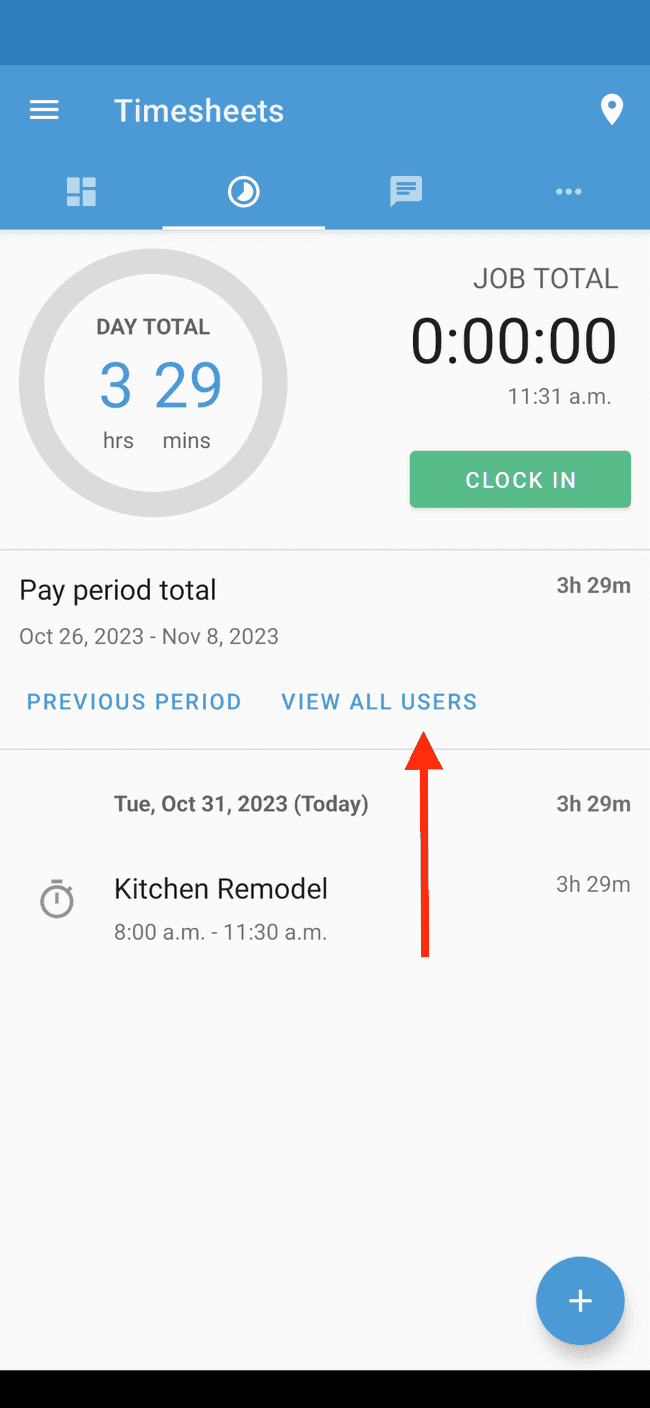
- Tap on the user who’s timesheet you wish to open
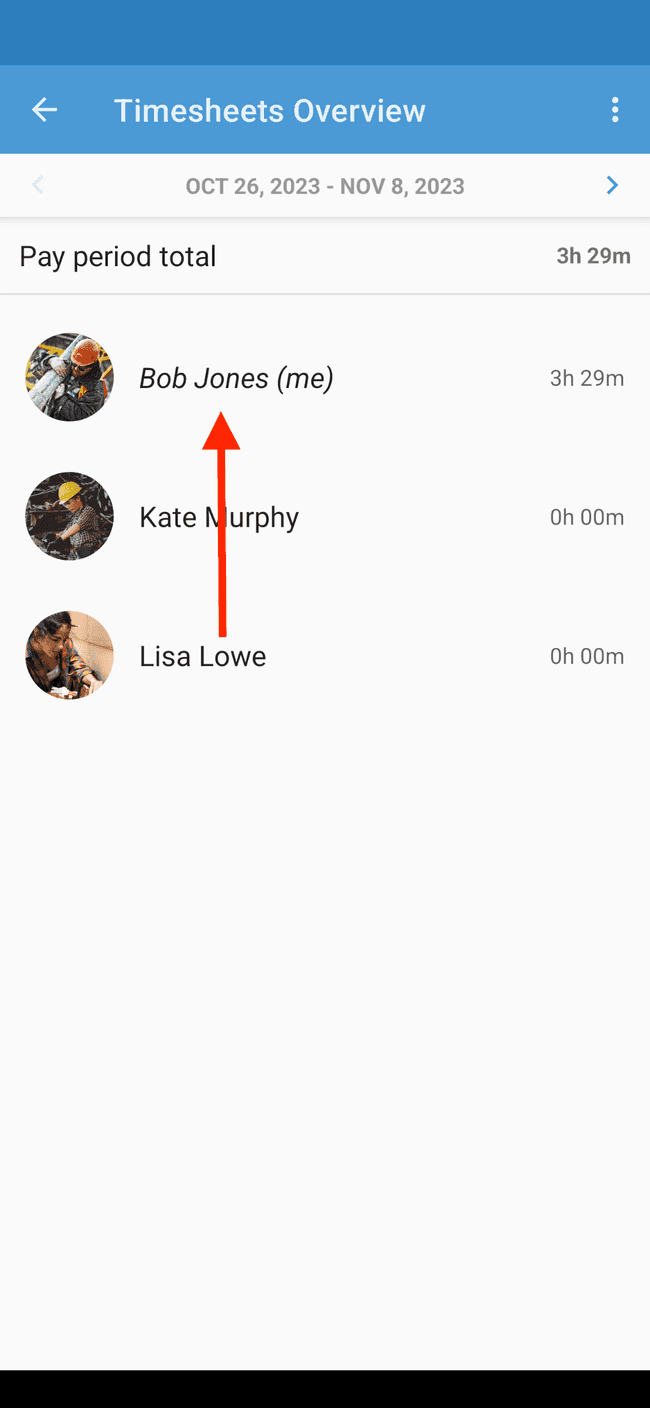
- Select the timesheet you wish to edit and follow steps 3 and 4 above.