1. Setting up your business profile
As a new Probuild user, you'll want to customize your business profile to fit your unique needs, such as adding your own logo, modifying your business name and address, or setting your payroll schedule.
When you log in to Probuild for the first time, you’ll be given the option to Create a New Business or Join an Existing Business. For the purposes of this guide, we’ll assume you haven’t been invited to join an existing business and instead are creating a new business from scratch.
To get started, open the app, tap on Create New Business, and follow the few steps needed to authorize your device and create your new business account.
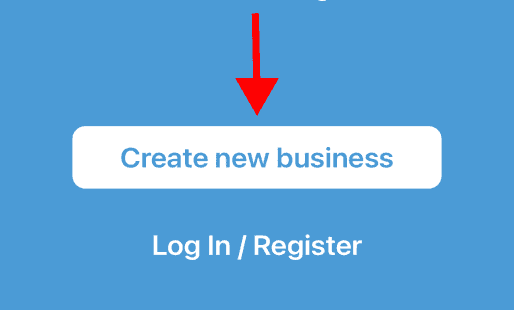
As a new user, one of the first things you’ll want to do in the app is customize your business profile to fit your unique needs. Your Business Profile can be accessed from the Settings menu.
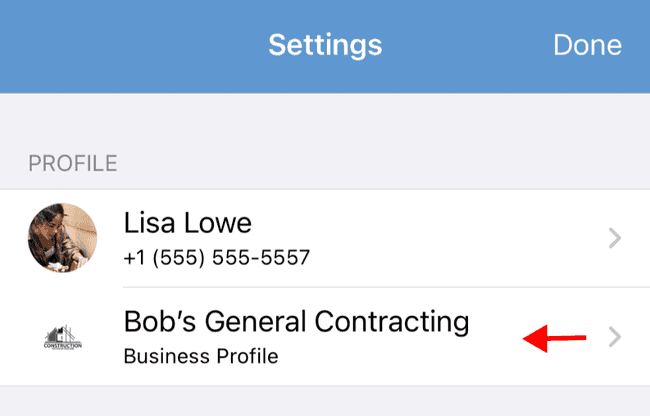
The Business Profile is where you can fine-tune details about your company. We recommend adding your own logo, which will appear on all outgoing estimates and invoices, along with your name, address, email, and other relevant details about your business. The business email is also important for account recovery and data export purposes, including exporting timesheet data.
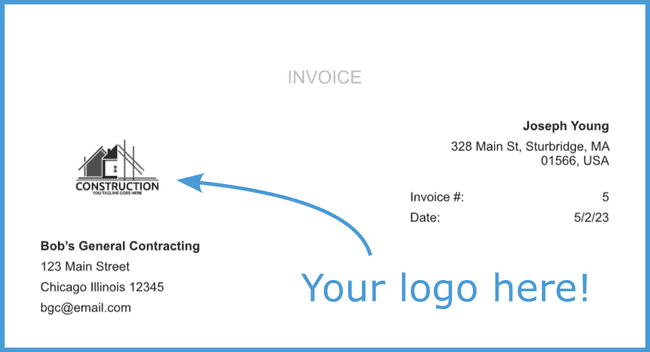
Finally, you may want to customize set your payroll schedule if you intend on using the timesheets features of the app.
That’s it, your business profile is now set up!